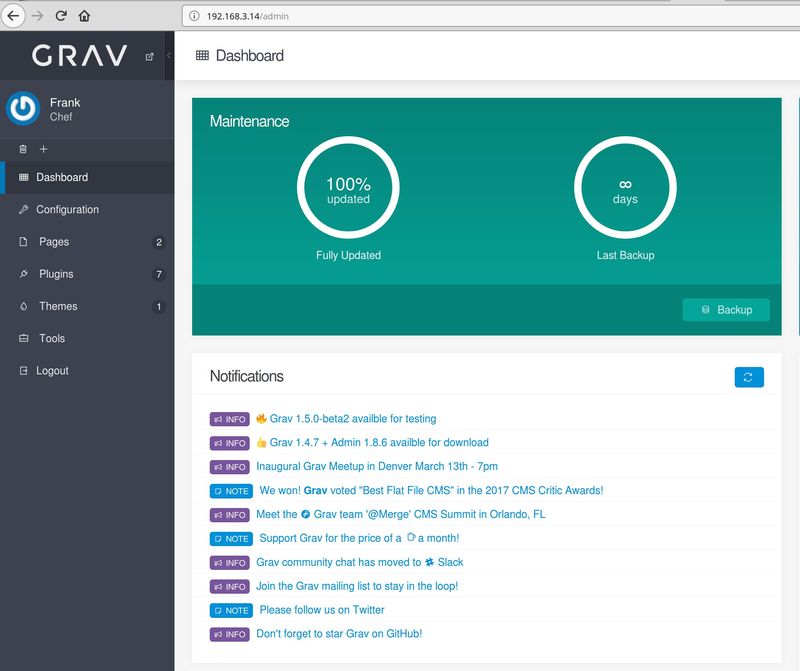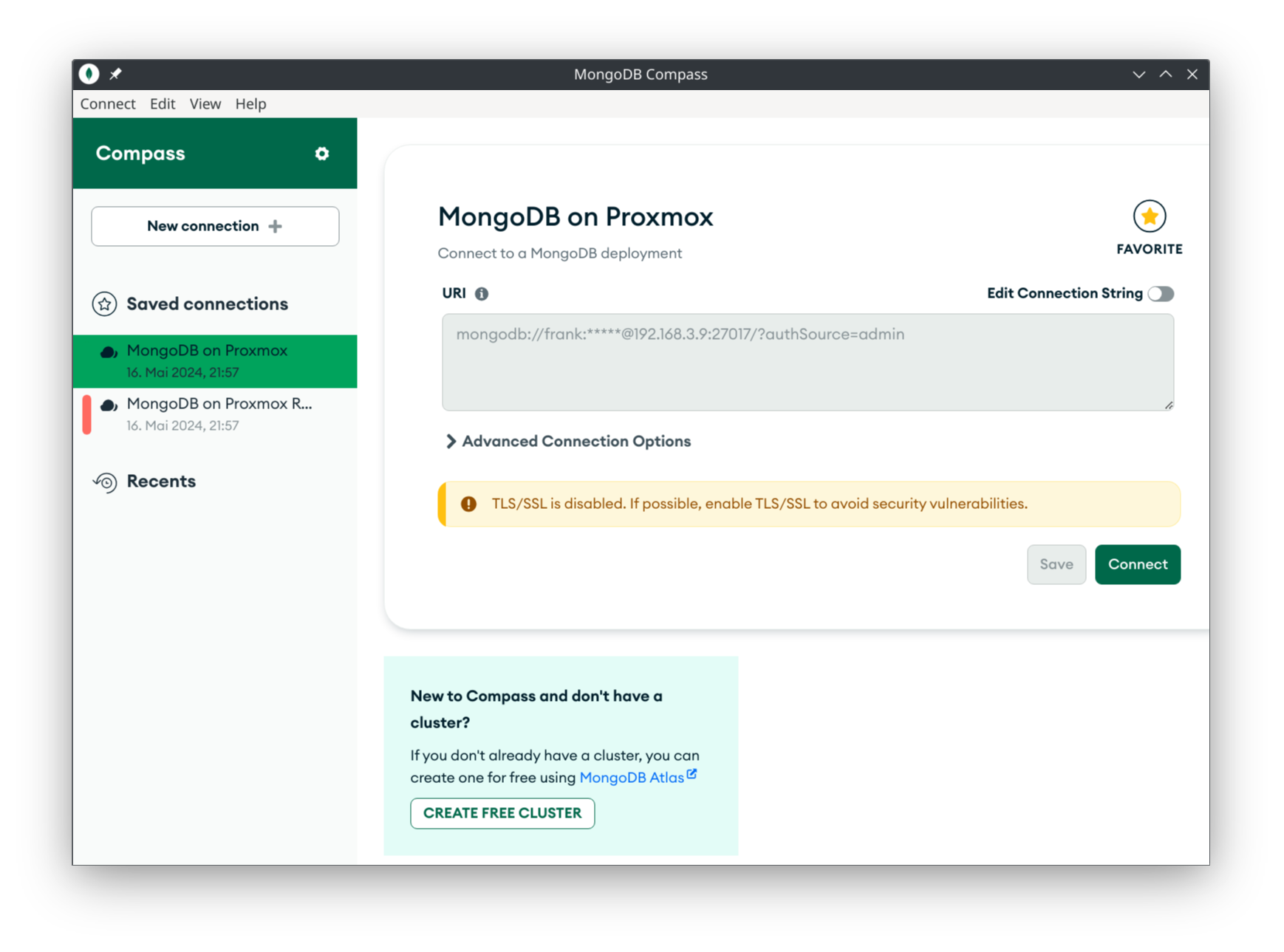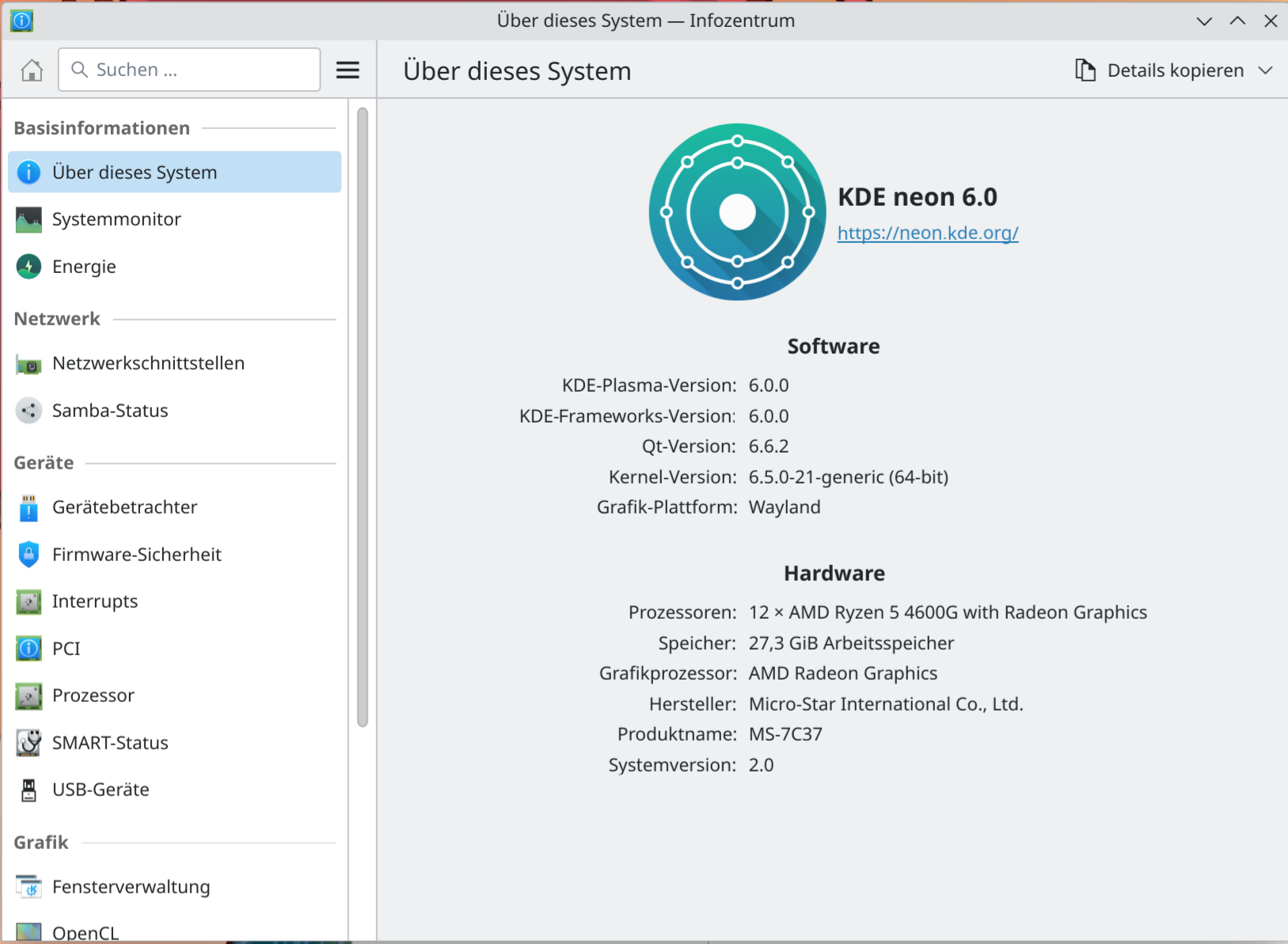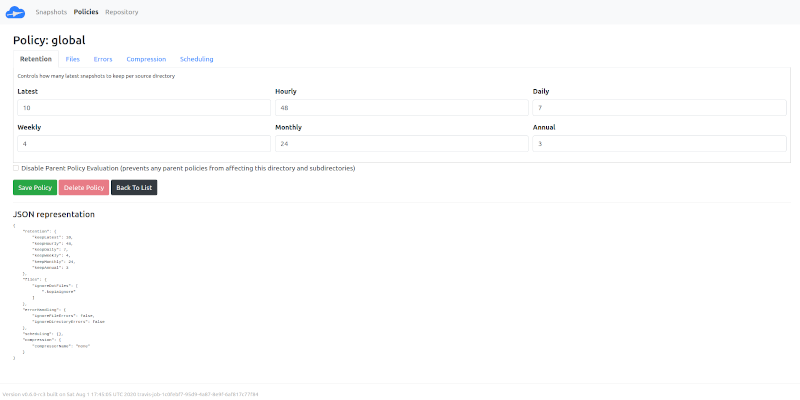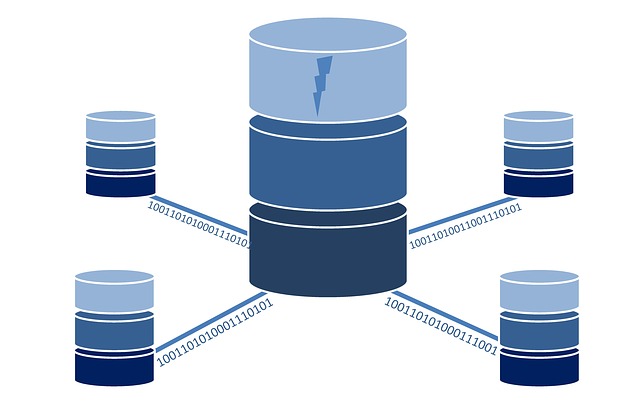Installation von Grav & NGinx & PHP7.2
-
Wird nochmal überarbeitet, da ich noch über einige Probleme gestolpert bin! Für Einsteiger im Moment nur bedingt zu empfehlen!
Ich hatte schon mal auf einem Debian System PHP7 installiert -> https://frank-mankel.de/kategorien/15-joomla/202-debian-joomla-mit-php7-auf-nginx
Nun habe ich das auf einem ROCKPro64 gemacht und ein wenig Kopfschmerzen bekommen
 Ziel des Ganzen ist es eine Grav-Installation zum Laufen zu bekommen.
Ziel des Ganzen ist es eine Grav-Installation zum Laufen zu bekommen.Hardware
- ROCKPro64 v2.0
Software
Linux
rock64@rockpro64v2_0:~$ uname -a Linux rockpro64v2_0 4.4.132-1081-rockchip-ayufan-g50be7e64a779 #1 SMP Tue Jul 31 20:09:25 UTC 2018 aarch64 aarch64 aarch64 GNU/LinuxNGinx
rock64@rockpro64:~$ nginx -v nginx version: nginx/1.14.0 (Ubuntu)PHP
rock64@rockpro64:~$ php -v PHP 7.2.7-0ubuntu0.18.04.2 (cli) (built: Jul 4 2018 16:55:24) ( NTS ) Copyright (c) 1997-2018 The PHP Group Zend Engine v3.2.0, Copyright (c) 1998-2018 Zend Technologies with Zend OPcache v7.2.7-0ubuntu0.18.04.2, Copyright (c) 1999-2018, by Zend TechnologiesInstallation
NGinx
sudo apt-get install nginxPHP
sudo apt-get install php7.2Benötigte Module für PHP
sudo apt-get install php7.2-mysql php7.2-opcache php7.2-readline php7.2-xml php7.2-xsl php7.2-zip sudo apt-get install php7.2-cli php7.2-curl php7.2-gd php7.2-geoip php7.2-intl php7.2-json php7.2-mbstringKonfiguration NGinx
/etc/nginx/nginx.conf
user www-data; worker_processes auto; worker_rlimit_nofile 8192; # should be bigger than worker_connections pid /run/nginx.pid; events { use epoll; worker_connections 8000; multi_accept on; } http { sendfile on; tcp_nopush on; tcp_nodelay on; keepalive_timeout 30; # longer values are better for each ssl client, but take up a worker connection longer types_hash_max_size 2048; server_tokens off; # maximum file upload size # update 'upload_max_filesize' & 'post_max_size' in /etc/php5/fpm/php.ini accordingly client_max_body_size 32m; # client_body_timeout 60s; # increase for very long file uploads # set default index file (can be overwritten for each site individually) index index.html; # load MIME types include mime.types; # get this file from https://github.com/h5bp/server-configs-nginx default_type application/octet-stream; # set default MIME type # logging access_log /var/log/nginx/access.log; error_log /var/log/nginx/error.log; # turn on gzip compression gzip on; gzip_disable "msie6"; gzip_vary on; gzip_proxied any; gzip_comp_level 5; gzip_buffers 16 8k; gzip_http_version 1.1; gzip_min_length 256; gzip_types application/atom+xml application/javascript application/json application/ld+json application/manifest+json application/rss+xml application/vnd.geo+json application/vnd.ms-fontobject application/x-font-ttf application/x-web-app-manifest+json application/xhtml+xml application/xml font/opentype image/bmp image/svg+xml image/x-icon text/cache-manifest text/css text/plain text/vcard text/vnd.rim.location.xloc text/vtt text/x-component text/x-cross-domain-policy; # disable content type sniffing for more security add_header "X-Content-Type-Options" "nosniff"; # force the latest IE version add_header "X-UA-Compatible" "IE=Edge"; # enable anti-cross-site scripting filter built into IE 8+ add_header "X-XSS-Protection" "1; mode=block"; # include virtual host configs include sites-enabled/*; }Unter /etc/nginx/sites-available die Datei default löschen. Die Datei grav-site anlegen.
/etc/nginx/sites-available/grav-site
server { #listen 80; index index.html index.php; ## Begin - Server Info root /var/www/grav; server_name localhost; ## End - Server Info ## Begin - Index # for subfolders, simply adjust: # `location /subfolder {` # and the rewrite to use `/subfolder/index.php` location / { try_files $uri $uri/ /index.php?$query_string; } ## End - Index ## Begin - Security # deny all direct access for these folders location ~* /(\.git|cache|bin|logs|backup|tests)/.*$ { return 403; } # deny running scripts inside core system folders location ~* /(system|vendor)/.*\.(txt|xml|md|html|yaml|yml|php|pl|py|cgi|twig|sh|bat)$ { return 403; } # deny running scripts inside user folder location ~* /user/.*\.(txt|md|yaml|yml|php|pl|py|cgi|twig|sh|bat)$ { return 403; } # deny access to specific files in the root folder location ~ /(LICENSE\.txt|composer\.lock|composer\.json|nginx\.conf|web\.config|htaccess\.txt|\.htaccess) { return 403; } ## End - Security ## Begin - PHP location ~ \.php$ { # Choose either a socket or TCP/IP address #fastcgi_pass unix:/var/run/php/php7.0-fpm.sock; fastcgi_pass 127.0.0.1:9000; fastcgi_split_path_info ^(.+\.php)(/.+)$; fastcgi_index index.php; include fastcgi_params; fastcgi_param SCRIPT_FILENAME $document_root/$fastcgi_script_name; } ## End - PHP }Danach brauchen wir einen symbolischen Link in /etc/nginx/sites-enabled Nur dann funktioniert eine Seite.
sudo ln -s /etc/nginx/sites-available/grav-site /etc/nginx/sites-enabled/Installation Grav
Core installieren
Option 3 der Anleitung https://learn.getgrav.org/basics/installationAdmin Panel installieren
https://learn.getgrav.org/admin-panel/introductionMeine Grav-Installation liegt unter
/var/www/gravWomit hatte ich nun Probleme? NGinx dient ja als Webserver, dieser Webserver muss jetzt die PHP-Dateien entsprechend verarbeiten können. Dazu gibt es folgenden Block in der Datei /etc/nginx/sites-available/grav-site
## Begin - PHP location ~ \.php$ { # Choose either a socket or TCP/IP address #fastcgi_pass unix:/var/run/php/php7.0-fpm.sock; fastcgi_pass 127.0.0.1:9000; fastcgi_split_path_info ^(.+\.php)(/.+)$; fastcgi_index index.php; include fastcgi_params; fastcgi_param SCRIPT_FILENAME $document_root/$fastcgi_script_name; } ## End - PHPEs war vorher folgendermaßen
fastcgi_pass unix:/var/run/php/php7.2-fpm.sock; #fastcgi_pass 127.0.0.1:9000;Das hat nicht geklappt. Was sagt die Ubuntu Seite dazu?? Man soll folgendes machen. Datei /usr/local/bin/php-fastcgi anlegen.
#!/bin/bash php-cgi -b 127.0.0.1:9000Ausführungsrechte
chmod a+x /usr/local/bin/php-fastcgiDanach starten
sudo php-fastcgiDas funktioniert aber nur, wenn folgendes eingestellt ist.
#fastcgi_pass unix:/var/run/php/php7.2-fpm.sock; fastcgi_pass 127.0.0.1:9000;Damit wird PHP direkt an die FastCGI-Schnittstelle gebunden.
Quelle: https://wiki.ubuntuusers.de/nginx/PHP/
Danach lief meine Grav-Installation.
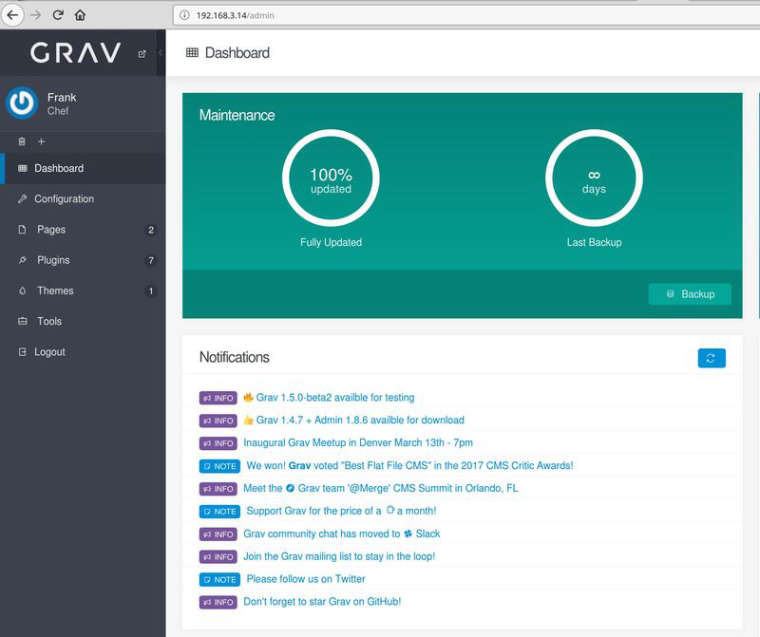
So weit so gut. Ein kleiner Schönheitsfehler. Konsole zu beendet
sudo php-fastcgidann war es das wieder mit NGinx. Die Lösung wir brauchen eine Datei /etc/rc.local
#!/bin/bash # # rc.local - executed at the end of each multiuser runlevel # # Make sure that the script will "exit 0" on success or any other # value on error. php-fastcgi exit 0Den Dienst dann nach dieser Anleitung einrichten
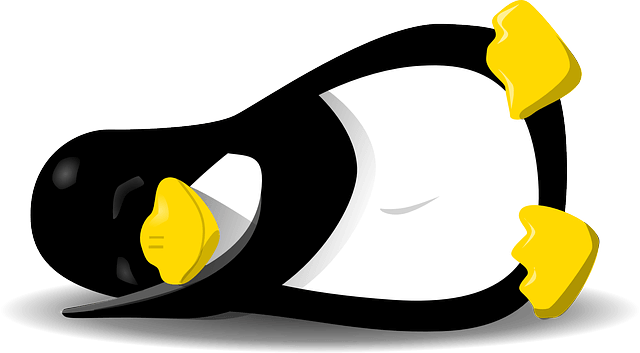
How to Enable /etc/rc.local with Systemd - LinuxBabe
If you are running a Linux distro that uses Systemd, then you may find that your command in /etc/rc.local file would not run at system boot time. This guide explains how to enable /etc/rc.local script to run on system startup. Enable /etc/rc.local on Systemd If you type the following command in terminal: sudo systemctl status…

LinuxBabe (www.linuxbabe.com)
Danach den Server neu starten und es funktioniert!
Achtung! Nicht auf einem produktiven System einsetzen, ich bin mir nicht sicher ob das zu 100% sicher ist.
-
Nachdem ich den ROCKPro64 jetzt auf den Mainline umgestellt habe, lief meine Testinstallation von Grav nicht mehr.
Hilfreiche Sache um das Problem zu lösen -> https://gist.github.com/GhazanfarMir/03bd1f1f770a3834d47274586d46ea62
Ich bekam immer 502 Bad Gateway, Grund war ein nicht korrekt gestarteter php-pfm Service.
rock64@rockpro64v2_0:/usr/local/bin$ sudo service php7.2-fpm start rock64@rockpro64v2_0:/usr/local/bin$ sudo service php7.2-fpm status ● php7.2-fpm.service - The PHP 7.2 FastCGI Process Manager Loaded: loaded (/lib/systemd/system/php7.2-fpm.service; enabled; vendor preset: enabled) Active: active (running) since Thu 2018-08-16 20:15:20 CEST; 21s ago Docs: man:php-fpm7.2(8) Main PID: 3206 (php-fpm7.2) Status: "Processes active: 0, idle: 2, Requests: 3, slow: 0, Traffic: 0.2req/sec" Tasks: 3 (limit: 4622) CGroup: /system.slice/php7.2-fpm.service ├─3206 php-fpm: master process (/etc/php/7.2/fpm/php-fpm.conf) ├─3207 php-fpm: pool www └─3208 php-fpm: pool www Aug 16 20:15:19 rockpro64v2_0 systemd[1]: Starting The PHP 7.2 FastCGI Process Manager... Aug 16 20:15:20 rockpro64v2_0 systemd[1]: Started The PHP 7.2 FastCGI Process Manager.