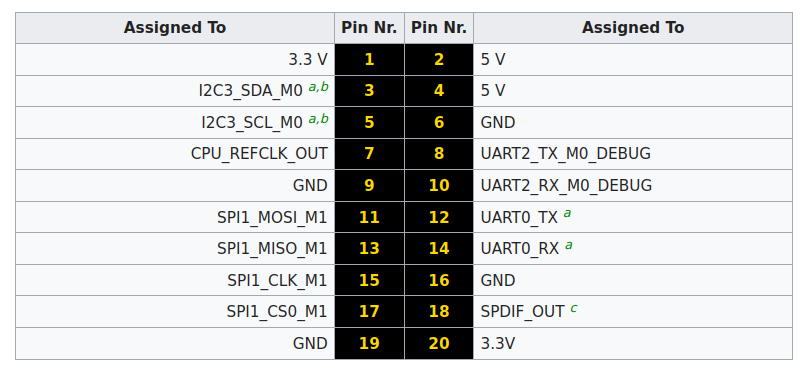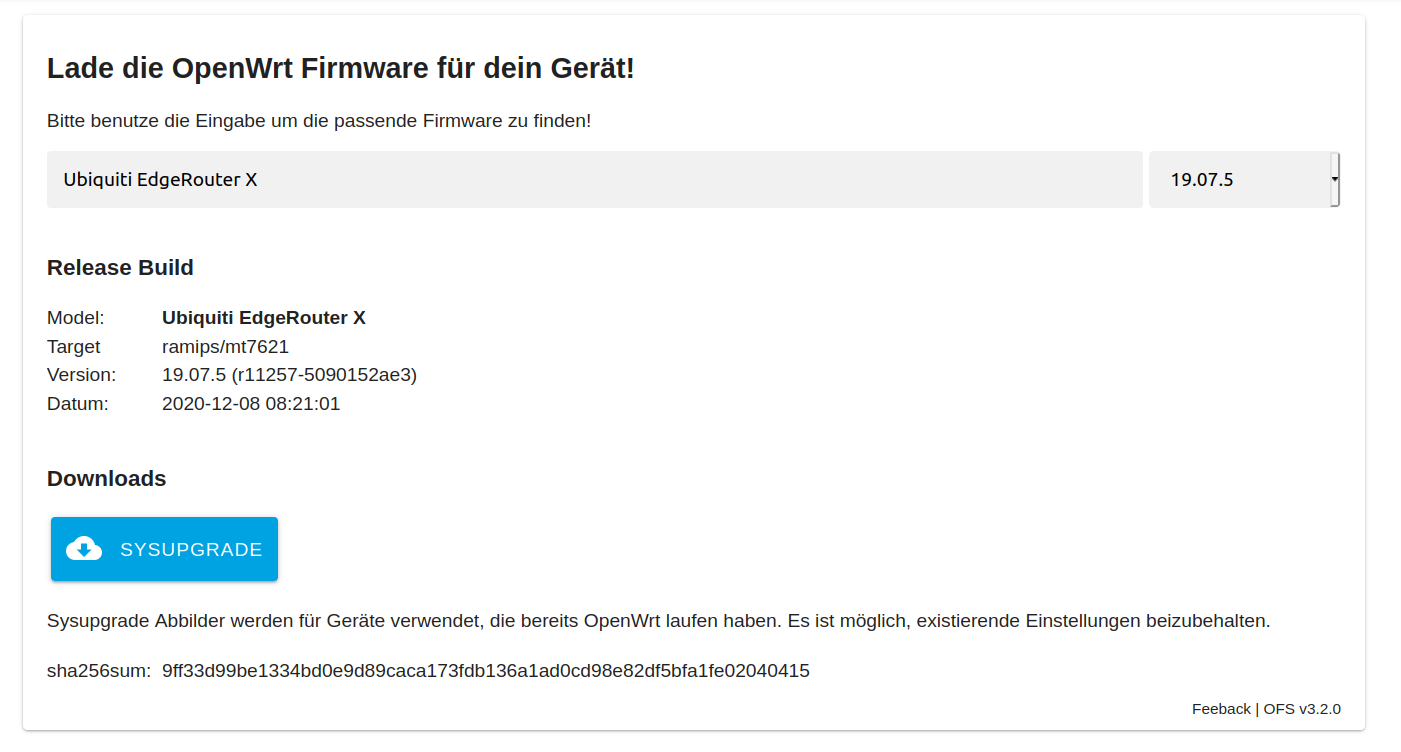FAN control OMV Auyfan 0.10.12: gitlab-ci-linux-build-184, Kernel 5.6
-
Hi Soeren,
I have this succesfully running.
GitHub - tuxd3v/ats
Contribute to tuxd3v/ats development by creating an account on GitHub.
GitHub (github.com)
Kind Regards
Martin -
Hi Soeren,
I have this succesfully running.
GitHub - tuxd3v/ats
Contribute to tuxd3v/ats development by creating an account on GitHub.
GitHub (github.com)
Kind Regards
Martin@mabs sagte in FAN control OMV Auyfan 0.10.12: gitlab-ci-linux-build-184, Kernel 5.6:
Hi Soeren,
I have this succesfully running.
GitHub - tuxd3v/ats
Contribute to tuxd3v/ats development by creating an account on GitHub.
GitHub (github.com)
Kind Regards
MartinThanks, i will try the fan tool again. I'm almost sure i did try without luck, have you edited something in the fan tool conf..?
-
Hi,
I only played with two parameters.
I have two rockpro64 boards, currently one has a small fan and the other one has a large fan.
Therefore I changed PROFILE_NR accordingly.
Also I have ALWAYS_ON on true on the one with the large fan, but don't see a difference. The fan goes on and off still, maybe I misinterpreted the parameter.
Also I just noticed now that the CTL settings of the version on github changed slightly, but I think this only improved the detection depending of the kernel settings.
M
-
With the new OMV kernel 5.6 image from Auyfan, i can't get the FAN to spin - If the fan spins it runs really slow, no sound from the fan.
With the FAN tool the master installation "failed" and with the release installation it did report "active"..
I have installed a 92mm FAN inside the NAS case, it runs on Armbian with kernel 5.4.32I will open op the case later today to be sure. Thanks.
-
Hi,
Now i did find the fan, here it goes "nano /sys/devices/platform/pwm-fan/hwmon/hwmon3/pwm1" it is at "0" can be controlled to "255"
Best Regards.
-
The tool works on all image under 5.4 or so for me. But yes i am at the finish line, just wanted the fan to be always on. Just wanted to share, if someone will run in the same problems. Thanks.
-
Helpful Thread!
But, ATS don't work for me on kernel 5.6 with ayufan release. Only this command works.
nano /sys/devices/platform/pwm-fan/hwmon/hwmon3/pwm1Thanks @soerenderfor for the hint.
-
Ok, problem in ATS is this?
-- FAN Control[ String ] PWM_CTL = { "/sys/class/hwmon/hwmon0/pwm1", "/sys/devices/platform/pwm-fan/hwmon/hwmon0/pwm1", "/sys/devices/platform/pwm-fan/hwmon/hwmon1/pwm1" },@FrankM - did you try fix the ATS tool, if yes. Will it Work?
Best Regards.
-
Hi,
since I'm currently change my rockpro64 setup I came across this.
With the kernel from ayufan you need to set PWM_CTL to
/sys/devices/platform/pwm-fan/hwmon/hwmon3/pwm1for my self compiled one I need
/sys/devices/platform/pwm-fan/hwmon/hwmon0/pwm1But I got it only working with one entry for PWM_CTL e.g.
PWM_CTL = "/sys/devices/platform/pwm-fan/hwmon/hwmon0/pwm1",after that you need to start ats again
sudo systemctl stop ats sudo systemctl start atsinitially the fan should start immediately for a short period of time.
In case it is even a different one on your kernel you can find the right one using this command.
sudo find /sys -name pwm1 | grep hwmonSo far I'm not sure which kernel parameter or modul changes this.
Martin
-
-
-
-
-
-
-
-
Redis oder MongoDB?
Verschoben Redis