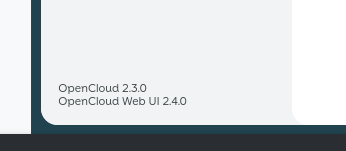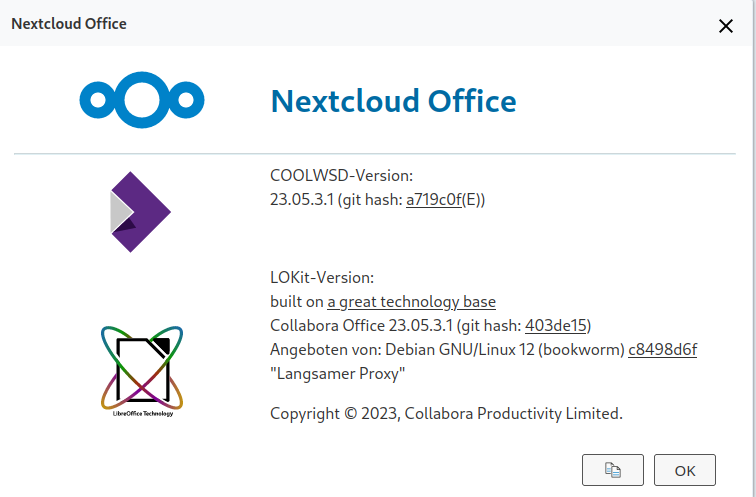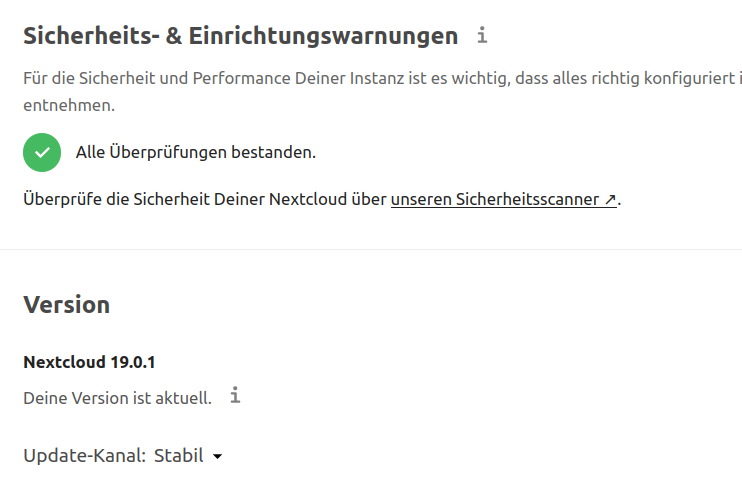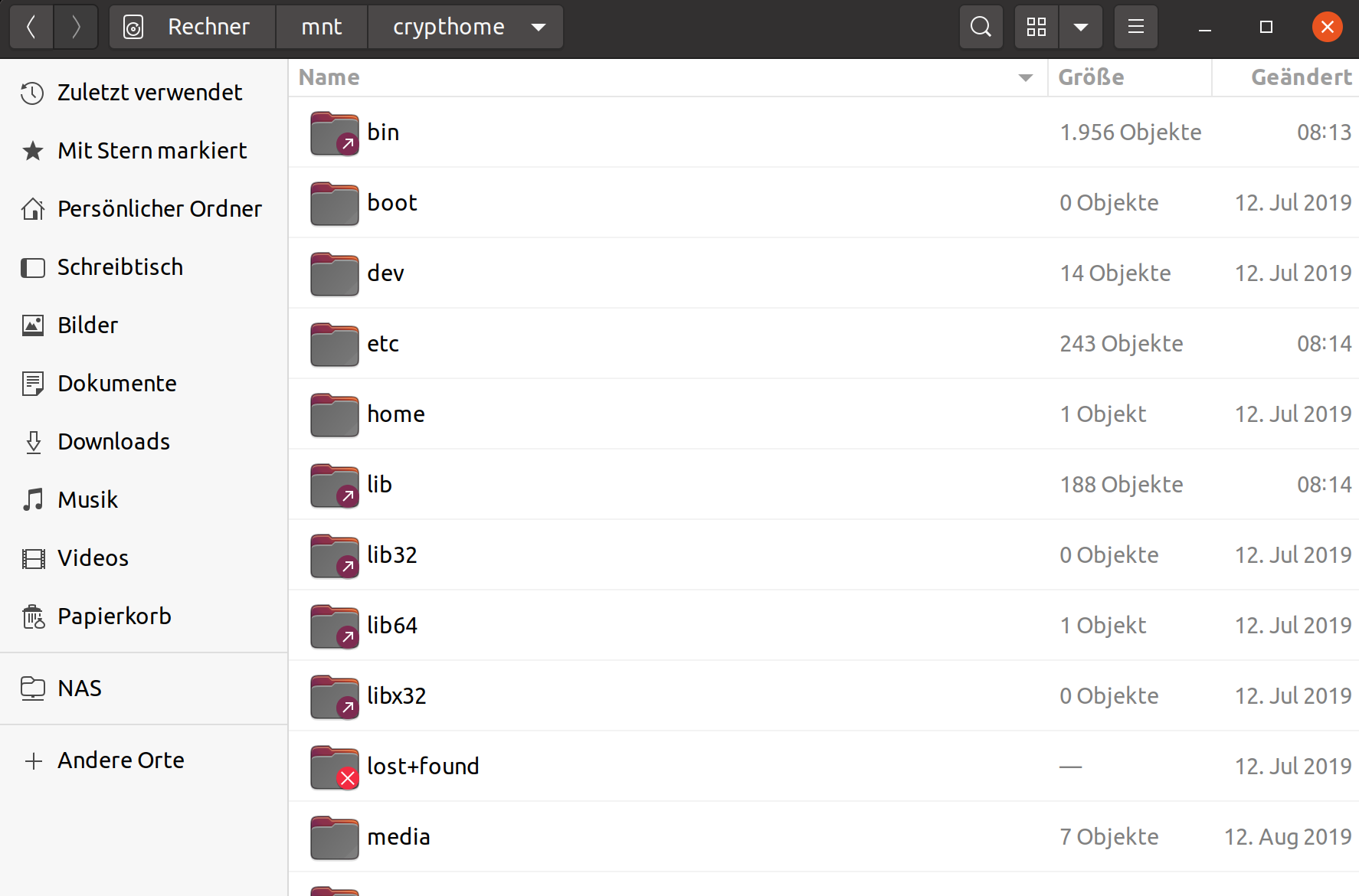Debian 12 - Bluetooth Ausfall nach Stromausfall
-
Nach einem Stromausfall heute, ist der Rechner mal komplett durchgestartet. Danach hatte ich kein Bluetooth mehr. Der Grund dafür ist mir absolut schleierhaft, weil ich natürlich davor auch ab und an den Rechner neustarte. Also, jetzt nicht wirklich etwas Besonderes.
Das hier sollte das Problem sein.
[ 29.680207] Bluetooth: hci0: command 0xfc05 tx timeout [ 29.680209] Bluetooth: hci0: Reading Intel version command failed (-110) [ 35.530848] usb 1-6.4: reset high-speed USB device number 7 using xhci_hcdGesucht und bei unix.stackexchange.com fündig geworden.
Die Reihenfolge der Kernelmodule bringt einem Bluetooth zurück? Halleluja....

Test
root@debian:~# rmmod btusb root@debian:~# rmmod btintel root@debian:~# modprobe btintel root@debian:~# modprobe btusbDanach ging Bluetooth sofort wieder ohne Probleme !?!?!?
[ 322.313132] usbcore: deregistering interface driver btusb [ 347.435528] usbcore: registered new interface driver btusb [ 347.439921] Bluetooth: hci0: Bootloader revision 0.3 build 0 week 24 2017 [ 347.444926] Bluetooth: hci0: Device revision is 1 [ 347.444929] Bluetooth: hci0: Secure boot is enabled [ 347.444930] Bluetooth: hci0: OTP lock is enabled [ 347.444931] Bluetooth: hci0: API lock is enabled [ 347.444931] Bluetooth: hci0: Debug lock is disabled [ 347.444932] Bluetooth: hci0: Minimum firmware build 1 week 10 2014 [ 347.454320] bluetooth hci0: firmware: direct-loading firmware intel/ibt-20-1-3.sfi [ 347.454325] Bluetooth: hci0: Found device firmware: intel/ibt-20-1-3.sfi [ 347.454360] Bluetooth: hci0: Boot Address: 0x24800 [ 347.454361] Bluetooth: hci0: Firmware Version: 15-45.22 [ 351.466998] Bluetooth: hci0: Waiting for firmware download to complete [ 351.468049] Bluetooth: hci0: Firmware loaded in 3919649 usecs [ 351.468099] Bluetooth: hci0: Waiting for device to boot [ 351.485060] Bluetooth: hci0: Device booted in 16583 usecs [ 351.485164] bluetooth hci0: firmware: direct-loading firmware intel/ibt-20-1-3.ddc [ 351.485168] Bluetooth: hci0: Found Intel DDC parameters: intel/ibt-20-1-3.ddc [ 351.493895] Bluetooth: hci0: Applying Intel DDC parameters completed [ 351.498888] Bluetooth: hci0: Firmware revision 0.3 build 15 week 45 2022 [ 351.763047] Bluetooth: MGMT ver 1.22 [ 351.770898] NET: Registered PF_ALG protocol family [ 351.779544] Bluetooth: RFCOMM TTY layer initialized [ 351.779550] Bluetooth: RFCOMM socket layer initialized [ 351.779554] Bluetooth: RFCOMM ver 1.11 [ 378.557197] usb 1-6.1.4: USB disconnect, device number 10 [ 381.077391] input: MX Vertical Mouse as /devices/virtual/misc/uhid/0005:046D:B020.000B/input/input28 [ 381.077698] hid-generic 0005:046D:B020.000B: input,hidraw3: BLUETOOTH HID v0.09 Mouse [MX Vertical] on a4:b1:c1:97:68:4fWie bekomme ich das jetzt erst mal dauerhaft hin, das ich mir nicht immer wieder Gedanken darüber machen muss.
/etc/systemd/system/bluetooth-modules-load.service
[Unit] Description=Load Bluetooth Modules in Specific Order Before=bluetooth.service After=local-fs.target [Service] Type=oneshot ExecStart=/bin/sh -c 'modprobe btusb && modprobe btintel' RemainAfterExit=yes [Install] WantedBy=multi-user.targetDanach noch
systemctl daemon-reload systemctl enable bluetooth-modules-load.serviceReboot und getestet - geht.

Der SystemD Dienst ist entstanden mit freundlicher Unterstützung von ChatGPT

root@debian:/etc/systemd/system# systemctl status bluetooth-modules-load.service ● bluetooth-modules-load.service - Load Bluetooth Modules in Specific Order Loaded: loaded (/etc/systemd/system/bluetooth-modules-load.service; enabled; preset: enabled) Active: active (exited) since Tue 2023-11-07 16:49:52 CET; 9min ago Process: 1002 ExecStart=/bin/sh -c modprobe btusb && modprobe btintel (code=exited, status=0/SUCCESS) Main PID: 1002 (code=exited, status=0/SUCCESS) CPU: 2ms Nov 07 16:49:52 debian systemd[1]: Starting bluetooth-modules-load.service - Load Bluetooth Modules in Specific Order... Nov 07 16:49:52 debian systemd[1]: Finished bluetooth-modules-load.service - Load Bluetooth Modules in Specific Order.Es kann sein, das dieser Beitrag Blödsinn enthält. Wenn ihr es besser wisst, dann freue ich mich über Kommentare. Danke!