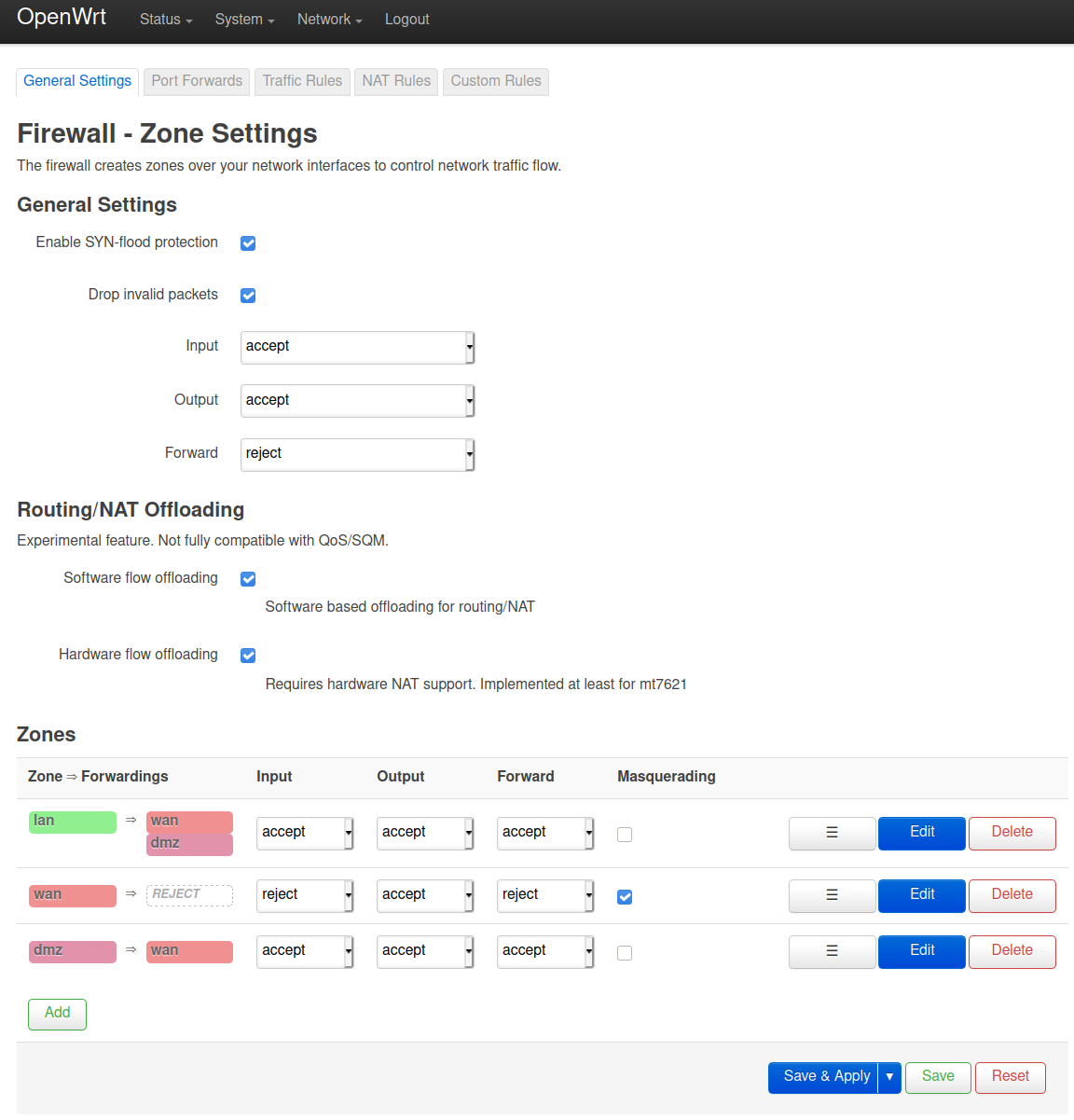Docker & Redis Datenbank
-
Ich habe es endlich geschafft, meinen Redis Container so zu starten, das er meine Konfigurationsdatei nutzt und die Daten permanent gespeichert werden. Das hier ist der erfolgreiche Aufruf.
docker run --name redis -v /local-data/:/data -v /root/redis.conf:/redis-stack.conf -d redis/redis-stack-server:latestOk, Docker hat einen ganzen Haufen Parameter zum Einstellen, hier ein Beispiel, nur für docker run
[frank-ms7c92 ~]# docker run --help Usage: docker run [OPTIONS] IMAGE [COMMAND] [ARG...] Create and run a new container from an image Aliases: docker container run, docker run Options: --add-host list Add a custom host-to-IP mapping (host:ip) -a, --attach list Attach to STDIN, STDOUT or STDERR --blkio-weight uint16 Block IO (relative weight), between 10 and 1000, or 0 to disable (default 0) --blkio-weight-device list Block IO weight (relative device weight) (default []) --cap-add list Add Linux capabilities --cap-drop list Drop Linux capabilities --cgroup-parent string Optional parent cgroup for the container --cgroupns string Cgroup namespace to use (host|private) 'host': Run the container in the Docker host's cgroup namespace 'private': Run the container in its own private cgroup namespace '': Use the cgroup namespace as configured by the default-cgroupns-mode option on the daemon (default) --cidfile string Write the container ID to the file --cpu-period int Limit CPU CFS (Completely Fair Scheduler) period --cpu-quota int Limit CPU CFS (Completely Fair Scheduler) quota --cpu-rt-period int Limit CPU real-time period in microseconds --cpu-rt-runtime int Limit CPU real-time runtime in microseconds -c, --cpu-shares int CPU shares (relative weight) --cpus decimal Number of CPUs --cpuset-cpus string CPUs in which to allow execution (0-3, 0,1) --cpuset-mems string MEMs in which to allow execution (0-3, 0,1) -d, --detach Run container in background and print container ID --detach-keys string Override the key sequence for detaching a container --device list Add a host device to the container --device-cgroup-rule list Add a rule to the cgroup allowed devices list --device-read-bps list Limit read rate (bytes per second) from a device (default []) --device-read-iops list Limit read rate (IO per second) from a device (default []) --device-write-bps list Limit write rate (bytes per second) to a device (default []) --device-write-iops list Limit write rate (IO per second) to a device (default []) --disable-content-trust Skip image verification (default true) --dns list Set custom DNS servers --dns-option list Set DNS options --dns-search list Set custom DNS search domains --domainname string Container NIS domain name --entrypoint string Overwrite the default ENTRYPOINT of the image -e, --env list Set environment variables --env-file list Read in a file of environment variables --expose list Expose a port or a range of ports --gpus gpu-request GPU devices to add to the container ('all' to pass all GPUs) --group-add list Add additional groups to join --health-cmd string Command to run to check health --health-interval duration Time between running the check (ms|s|m|h) (default 0s) --health-retries int Consecutive failures needed to report unhealthy --health-start-period duration Start period for the container to initialize before starting health-retries countdown (ms|s|m|h) (default 0s) --health-timeout duration Maximum time to allow one check to run (ms|s|m|h) (default 0s) --help Print usage -h, --hostname string Container host name --init Run an init inside the container that forwards signals and reaps processes -i, --interactive Keep STDIN open even if not attached --ip string IPv4 address (e.g., 172.30.100.104) --ip6 string IPv6 address (e.g., 2001:db8::33) --ipc string IPC mode to use --isolation string Container isolation technology --kernel-memory bytes Kernel memory limit -l, --label list Set meta data on a container --label-file list Read in a line delimited file of labels --link list Add link to another container --link-local-ip list Container IPv4/IPv6 link-local addresses --log-driver string Logging driver for the container --log-opt list Log driver options --mac-address string Container MAC address (e.g., 92:d0:c6:0a:29:33) -m, --memory bytes Memory limit --memory-reservation bytes Memory soft limit --memory-swap bytes Swap limit equal to memory plus swap: '-1' to enable unlimited swap --memory-swappiness int Tune container memory swappiness (0 to 100) (default -1) --mount mount Attach a filesystem mount to the container --name string Assign a name to the container --network network Connect a container to a network --network-alias list Add network-scoped alias for the container --no-healthcheck Disable any container-specified HEALTHCHECK --oom-kill-disable Disable OOM Killer --oom-score-adj int Tune host's OOM preferences (-1000 to 1000) --pid string PID namespace to use --pids-limit int Tune container pids limit (set -1 for unlimited) --platform string Set platform if server is multi-platform capable --privileged Give extended privileges to this container -p, --publish list Publish a container's port(s) to the host -P, --publish-all Publish all exposed ports to random ports --pull string Pull image before running ("always", "missing", "never") (default "missing") -q, --quiet Suppress the pull output --read-only Mount the container's root filesystem as read only --restart string Restart policy to apply when a container exits (default "no") --rm Automatically remove the container when it exits --runtime string Runtime to use for this container --security-opt list Security Options --shm-size bytes Size of /dev/shm --sig-proxy Proxy received signals to the process (default true) --stop-signal string Signal to stop the container --stop-timeout int Timeout (in seconds) to stop a container --storage-opt list Storage driver options for the container --sysctl map Sysctl options (default map[]) --tmpfs list Mount a tmpfs directory -t, --tty Allocate a pseudo-TTY --ulimit ulimit Ulimit options (default []) -u, --user string Username or UID (format: <name|uid>[:<group|gid>]) --userns string User namespace to use --uts string UTS namespace to use -v, --volume list Bind mount a volume --volume-driver string Optional volume driver for the container --volumes-from list Mount volumes from the specified container(s) -w, --workdir string Working directory inside the containerWir zerlegen das mal und schauen uns das Stück für Stück an. So das ich es hoffentlich dann verstehe und es auch für andere Container benutzen kann.
docker run # Create and run a new container from an imageDas ist einfach und gut zu verstehen

--name redis # Assign a name to the containerAuch nicht wirklich schwer.
-v /local-data/:/data # Bind mount a volumeJetzt wird es endlich mal komplexer. Wir mounten einen lokalen Ordner /local-data/ Die schlanke Anleitung dazu, direkt von Docker.
-v or --volume: Consists of three fields, separated by colon characters (:). The fields must be in the correct order, and the meaning of each field is not immediately obvious.
In the case of named volumes, the first field is the name of the volume, and is unique on a given host machine. For anonymous volumes, the first field is omitted.
The second field is the path where the file or directory are mounted in the container.
The third field is optional, and is a comma-separated list of options, such as ro. These options are discussed below.
Der Doppelpunkt dient als Trennzeichen. Und /data ist der Ordner im Docker Container. Als Zusammenfassung.
- /local-data/ # Lokaler Ordner auf dem Host
- Doppelpunkt als Trennzeichen
- /data # Ordner innerhalb des Docker Containers
/local-data
[frank-ms7c92 local-data]# ls -lha insgesamt 4,0K drwxr-xr-x 1 root root 16 7. Mär 19:10 . drwxr-xr-x 1 root root 272 7. Mär 19:01 .. -rw-r--r-- 1 root root 944 7. Mär 19:10 dump.rdb/data
root@503c1b403529:/data# ls -lha total 4.0K drwxr-xr-x 1 root root 16 Mar 7 18:10 . drwxr-xr-x 1 root root 240 Mar 7 18:01 .. -rw-r--r-- 1 root root 944 Mar 7 18:10 dump.rdbWas mir aktuell noch unklar ist, wo wird Redis mitgeteil, die Daten in /data abzulegen? In meiner Konfiguration ist das nicht gesetzt? Ok schauen wir mal weiter, vielleicht wird es noch heller..
-v /root/redis.conf:/redis-stack.conf # Bind mount a volumeDas jetzt in Kurzform, meine Konfiguration liegt auf dem Host im Rootverzeichnis und soll in den Container.
- /root/redis.conf # Konfiguration, liegt auf dem Host
- Doppelpunkt als Trennzeichen
- redis-stack.conf # Die Datei im Container
Eben meine aktuelle Testkonfiguration
bind 0.0.0.0 port 6379 databases 16 pidfile /var/run/redis/redis-server.pid save 60 1 #save 900 1 save 300 10 save 60 10000 stop-writes-on-bgsave-error yes rdbcompression yes rdbchecksum yes dbfilename dump.rdb dir /Ich vermute, das die Angabe des Arbeitsverzeichnisses ( dir / ) dazu führt, das die redis-stack.conf im Rootverzeichnis auftaucht. Mir ist aktuell unklar, warum Redis die jetzt benutzt? Macht das Docker selbstständig?
Ich weiß das sie auf alle Fälle geladen und auch benutzt wird. Habe ich über das Einstellen des Ports ausprobiert.
Ok, hier kurz die Frage, warum taucht das dump.rdb im /data Verzeichnis auf? Macht das Docker von alleine?
Ihe seht, ich habe hier leider immer noch viel Fragezeichen....
-d # Run container in background and print container IDDas ist wieder etwas einfacher. Das startet den Docker Container als Daemon im Hintergrund. Kann man einfach mal ausprobieren und das -d weglassen, dann seht ihr was ich meine

redis/redis-stack-server:latest # ImageDas ist das Image, was zum Bau des Docker Containers benutzt wird.
-
@FrankM sagte in Docker & Redis Datenbank:
save 60 1
#save 900 1
save 300 10
save 60 10000Hier kann man auch noch schön sehen, wie ich gekämpft habe, bis ich mal eine dump.rdb gesehen habe. Auch irgendwie logisch, das ich nie eine gesehen hatte, wenn man weiß das
save 900 1bedeutet, das er alle 900 Sekunden speichert, wenn mindestens eine Änderung vorhanden ist. Das kann dann schon was dauern. Ich habe das dann mal verkürzt, damit ich schneller ein Ergebnis habe.
save 60 1Das brachte mich dann dem Ziel näher. Danach konnte ich die dump.rdb auch finden.
Bitte keine Redis DB ohne Passwort laufen lassen!
-
 F FrankM verschob dieses Thema von Privat am
F FrankM verschob dieses Thema von Privat am