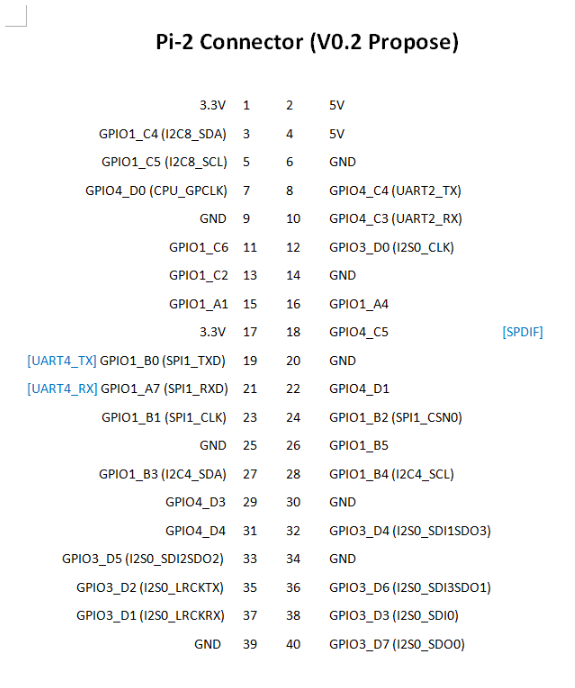Mainline Kernel 4.17-rc7
-
Es ist wahrscheinlich bei Euch nicht anders als bei mir, das man einen möglichst aktuellen Kernel benutzen möchte. Hat wahrscheinlich mit den vielen Sicherheitslücken zu tuen, das man sich einfach sicherer fühlt. Außerdem möchte man ja auch immer die neuesten Features ausprobieren. Gut das Kamil an uns denkt

Releases · ayufan-rock64/linux-mainline-kernel
Linux kernel source tree. Contribute to ayufan-rock64/linux-mainline-kernel development by creating an account on GitHub.
GitHub (github.com)
Aktuell gibt es dort einen 4.17.0-rc6 Zum Zeitpunkt wo ich das hier tippe, gibt es 4.17-rc7 (vom 27.05.2018). Gut, das kann man noch so eben akzeptieren
 Der Mainline-Kernel soll auf dem ROCKPro64 und dem ROCK64 laufen.
Der Mainline-Kernel soll auf dem ROCKPro64 und dem ROCK64 laufen.Ich kann das aktuell nicht testen, da ich den ROCKPro64 eingepackt habe, morgen geht es zum Widerstand ziehen (für die Insider) So bald ich den ROCKPro64 wieder in Betrieb habe, werde ich das ausgiebig testen.
In der Zwischenzeit was zum Lesen -> https://debian-handbook.info/browse/de-DE/stable/sect.kernel-installation.html
-
Ok, ausprobiert.
rock64@rockpro64:~$ uname -a Linux rockpro64 4.17.0-rc6-1014-ayufan-g5183d4fd6b6a #1 SMP PREEMPT Sun Jun 3 20:54:04 UTC 2018 aarch64 aarch64 aarch64 GNU/LinuxAlle .deb Files runterladen.
Dann ein
sudo dpkg -i *.debDann den ROCKPro64 neustarten.
Sollte der neue Kernel nicht booten oder Probleme machen, kann man den letzten Kernel benutzen. Dazu muss man den U-Boot überwachen
U-Boot 2017.09-gec1524d (Jun 03 2018 - 14:57:16 +0000), Build: jenkins-linux-build-rock-64-249 Model: Pine64 RockPro64 DRAM: 3.9 GiB MMC: sdhci@fe330000: 0, dwmmc@fe320000: 1 Card did not respond to voltage select! mmc_init: -95, time 21 *** Warning - No block device, using default environment In: serial@ff1a0000 Out: serial@ff1a0000 Err: serial@ff1a0000 Model: Pine64 RockPro64 Net: eth0: ethernet@fe300000 Hit any key to stop autoboot: 0 Card did not respond to voltage select! mmc_init: -95, time 21 switch to partitions #0, OK mmc1 is current device Scanning mmc 1:6... Found /extlinux/extlinux.conf Retrieving file: /extlinux/extlinux.conf reading /extlinux/extlinux.conf 688 bytes read in 3 ms (223.6 KiB/s) select kernel 1: kernel-latest 2: kernel-previous Enter choice: 2 2: kernel-previousBei select kernel eine "2" eingeben und die Taste "RETURN" betätigen, möglichst zügig
 Danach wird der Alte Kernel geladen.
Danach wird der Alte Kernel geladen.Leider geht hier auch kein PCIe.
USB3 ist bei mir auch extrem lahm. USB3 geht nicht! Also warten.... -
Die CPU Kerne scheinen mit fester Frequenz zu laufen.
rock64@rockpro64:/usr/local/sbin$ sudo ./armbianmonitor -m Stop monitoring using [ctrl]-[c] Stop monitoring using [ctrl]-[c] Time big.LITTLE load %cpu %sys %usr %nice %io %irq CPU C.St. 19:54:33: 1800/1416MHz 0.54 15% 0% 0% 0% 14% 0% 44.4°C 0/5 19:54:39: 1800/1416MHz 0.49 0% 0% 0% 0% 0% 0% 45.6°C 0/5 19:54:44: 1800/1416MHz 0.45 0% 0% 0% 0% 0% 0% 45.6°C 0/5 19:54:49: 1800/1416MHz 0.42 0% 0% 0% 0% 0% 0% 45.6°C 0/5 19:54:54: 1800/1416MHz 0.38 0% 0% 0% 0% 0% 0% 45.6°C 0/5 19:54:59: 1800/1416MHz 0.35 0% 0% 0% 0% 0% 0% 43.9°C 0/5 19:55:04: 1800/1416MHz 0.32 0% 0% 0% 0% 0% 0% 45.6°C 0/5 19:55:09: 1800/1416MHz 0.30 0% 0% 0% 0% 0% 0% 45.6°C 0/5Dadurch auch eine Stromaufnahme von ca. 4,4 Watt.
Aber freuen wir uns, das es läuft. Und was mir aufgefallen ist, um Längen stabiler als mit 0.6.50 Zur Erinnerung, der lief hier noch einigermaßen stabil, hatte aber beim Booten so seine Macken. Ab und zu wollte der nicht. Den Mainline habe ich jetzt schon einige Male neugestartet, immer erfolgreich.
Da kommt mir in den Sinn, liegt es an der Regelung der CPU Kerne, das alle Images so fürchterlich unstabil sind?? Ich kann es nicht beantworten. Kamil kann es evt.

Update
(12:57:25) ayufan: if you look at used states, any small spike in CPU usage will bump it to max CPU

Damit bringt Armbianmonitor die CPU's immer wieder hoch. OK, dann hätten wir das geklärt. Gefällt mir aber auf 4.4. um Längen besser. Ist aber im Moment auch nicht wichtig. Optimierungen werden sowieso noch lange auf sich warten lassen.
-
4.17.0-rc6-1017-ayufan released
Release 4.17.0-rc6-1017-ayufan · ayufan-rock64/linux-mainline-kernel
Linux kernel source tree. Contribute to ayufan-rock64/linux-mainline-kernel development by creating an account on GitHub.
GitHub (github.com)
Paar Eindrücke
- kein Kernel-Panic bei gesteckter PCIe NVMe Karte mit SSD
- USB3 geht aber mit USB2 Geschwindigkeiten
- LAN Schnittstelle ist immer noch was langsamer als beim 4.4er Kernel
LAN
rock64@rockpro64:/mnt$ iperf3 -c 192.168.3.213 Connecting to host 192.168.3.213, port 5201 [ 4] local 192.168.3.7 port 41270 connected to 192.168.3.213 port 5201 [ ID] Interval Transfer Bandwidth Retr Cwnd [ 4] 0.00-1.00 sec 99.3 MBytes 833 Mbits/sec 3 310 KBytes [ 4] 1.00-2.00 sec 97.7 MBytes 820 Mbits/sec 1 322 KBytes [ 4] 2.00-3.00 sec 97.7 MBytes 820 Mbits/sec 0 328 KBytes [ 4] 3.00-4.00 sec 97.8 MBytes 820 Mbits/sec 0 338 KBytes [ 4] 4.00-5.00 sec 97.7 MBytes 820 Mbits/sec 0 345 KBytes [ 4] 5.00-6.00 sec 97.8 MBytes 820 Mbits/sec 0 362 KBytes [ 4] 6.00-7.00 sec 97.9 MBytes 822 Mbits/sec 0 404 KBytes [ 4] 7.00-8.00 sec 97.8 MBytes 820 Mbits/sec 0 404 KBytes [ 4] 8.00-9.00 sec 97.7 MBytes 820 Mbits/sec 0 404 KBytes [ 4] 9.00-10.00 sec 97.7 MBytes 820 Mbits/sec 0 404 KBytes - - - - - - - - - - - - - - - - - - - - - - - - - [ ID] Interval Transfer Bandwidth Retr [ 4] 0.00-10.00 sec 979 MBytes 821 Mbits/sec 4 sender [ 4] 0.00-10.00 sec 977 MBytes 820 Mbits/sec receiver iperf Done. rock64@rockpro64:/mnt$ iperf3 -s ----------------------------------------------------------- Server listening on 5201 ----------------------------------------------------------- Accepted connection from 192.168.3.213, port 36990 [ 5] local 192.168.3.7 port 5201 connected to 192.168.3.213 port 36992 [ ID] Interval Transfer Bandwidth [ 5] 0.00-1.00 sec 108 MBytes 908 Mbits/sec [ 5] 1.00-2.00 sec 112 MBytes 938 Mbits/sec [ 5] 2.00-3.00 sec 112 MBytes 942 Mbits/sec [ 5] 3.00-4.00 sec 112 MBytes 941 Mbits/sec [ 5] 4.00-5.00 sec 112 MBytes 941 Mbits/sec [ 5] 5.00-6.00 sec 112 MBytes 941 Mbits/sec [ 5] 6.00-7.00 sec 112 MBytes 941 Mbits/sec [ 5] 7.00-8.00 sec 112 MBytes 942 Mbits/sec [ 5] 8.00-9.00 sec 112 MBytes 941 Mbits/sec [ 5] 9.00-10.00 sec 112 MBytes 941 Mbits/sec [ 5] 10.00-10.03 sec 3.58 MBytes 937 Mbits/sec - - - - - - - - - - - - - - - - - - - - - - - - - [ ID] Interval Transfer Bandwidth [ 5] 0.00-10.03 sec 0.00 Bytes 0.00 bits/sec sender [ 5] 0.00-10.03 sec 1.10 GBytes 938 Mbits/sec receiver ----------------------------------------------------------- Server listening on 5201 -----------------------------------------------------------USB3
rock64@rockpro64:/mnt$ sudo dd if=/dev/zero of=sd.img bs=1M count=4096 conv=fdatasync 4096+0 records in 4096+0 records out 4294967296 bytes (4.3 GB, 4.0 GiB) copied, 145.552 s, 29.5 MB/sdmesg
[ 9397.455487] alloc_contig_range: [f711d, f711e) PFNs busy [ 9397.455767] alloc_contig_range: [f7122, f7123) PFNs busy [ 9397.456041] alloc_contig_range: [f7123, f7124) PFNs busy [ 9397.456308] alloc_contig_range: [f7124, f7125) PFNs busy [ 9397.456577] alloc_contig_range: [f7125, f7126) PFNs busy [ 9397.456849] alloc_contig_range: [f7126, f7127) PFNs busy [ 9397.457119] alloc_contig_range: [f7127, f7128) PFNs busy [ 9397.457382] alloc_contig_range: [f7128, f7129) PFNs busy [ 9397.458157] alloc_contig_range: [f711d, f711e) PFNs busy [ 9397.458429] alloc_contig_range: [f7122, f7123) PFNs busy [ 9397.599156] usb 7-1: new high-speed USB device number 2 using xhci-hcd [ 9397.827180] scsi host0: uas [ 9397.847260] scsi 0:0:0:0: Direct-Access SanDisk SDSSDA240G Z320 PQ: 0 ANSI: 6 [ 9397.848537] usbcore: registered new interface driver uas [ 9397.849422] sd 0:0:0:0: [sda] 468862128 512-byte logical blocks: (240 GB/224 GiB) [ 9397.849582] sd 0:0:0:0: [sda] Write Protect is off [ 9397.849587] sd 0:0:0:0: [sda] Mode Sense: 2f 00 00 00 [ 9397.849890] sd 0:0:0:0: [sda] Write cache: enabled, read cache: enabled, doesn't support DPO or FUA [ 9397.853951] sda: sda1 [ 9397.856234] sd 0:0:0:0: [sda] Attached SCSI disk [ 9430.835974] EXT4-fs (sda1): mounted filesystem with ordered data mode. Opts: (null) -
4.17.0-rc6-1019-ayufan released
Releases · ayufan-rock64/linux-mainline-kernel
Linux kernel source tree. Contribute to ayufan-rock64/linux-mainline-kernel development by creating an account on GitHub.
GitHub (github.com)
Was ist mir aufgefallen
- PCIe arbeitet jetzt mit 5GT/s
- USB3 geht bei mir nicht mehr, keine Ahnung warum!?!?!?
-
Tja, wenn das Bootproblem nicht wäre, könnte man mit dem Mainline schon leben.
rock64@rockpro64:/$ uname -a Linux rockpro64 4.17.0-rc6-1019-ayufan-gfafc3e1c913f #1 SMP PREEMPT Tue Jun 12 19:06:59 UTC 2018 aarch64 aarch64 aarch64 GNU/LinuxMal meine Standardinstallation mit nodejs, redis-server und NodeBB drauf gehauen. Das läuft schon richtig rund.
- Angschlossen sind ein Monitor mittels HDMI - einwandfrei
- Am USB3-Port ein Keyboard - ok
- Die NVMe Karte mit SSD ist drin - ok
- 6 Kerne werden erkannt
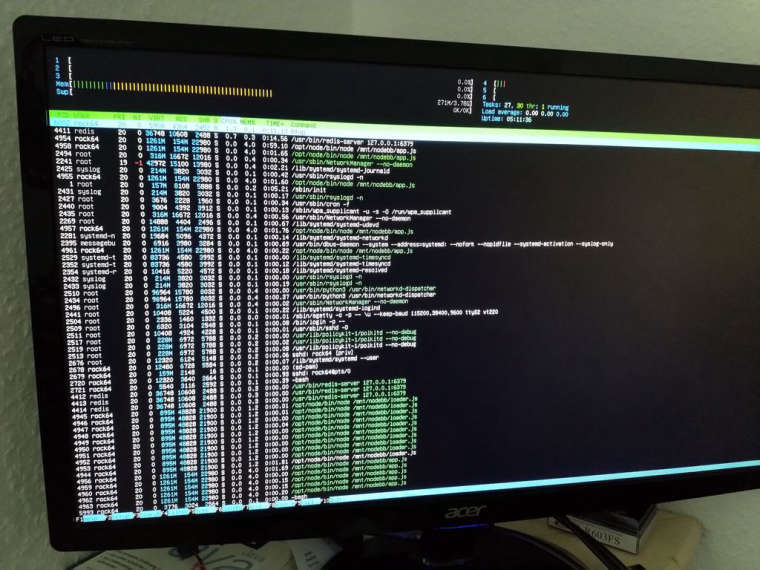
was noch nicht so richtig funktioniert
- ich kann am USB3 keine HDD/SDD mehr erkennen, drei verschieden Adapter. Keiner geht!
- Soundkarte nicht gefunden
- Booten ist Zufall, Reboot geht nicht.
So weit macht das schon einen sehr guten Eindruck, für diesen frühen Zeitpunkt. Was nervt ist das Bootproblem, das nervt so richtig wenn man testen will und man nie weiß ob das SOC jetzt mal möchte

rock64@rockpro64:/$ uptime 11:41:12 up 5:11, 2 users, load average: 0.00, 0.00, 0.00 -
4.17.0-rc6-1029-ayufan released
Releases · ayufan-rock64/linux-mainline-kernel
Linux kernel source tree. Contribute to ayufan-rock64/linux-mainline-kernel development by creating an account on GitHub.
GitHub (github.com)
Seit 1021 funktioniert USB3.