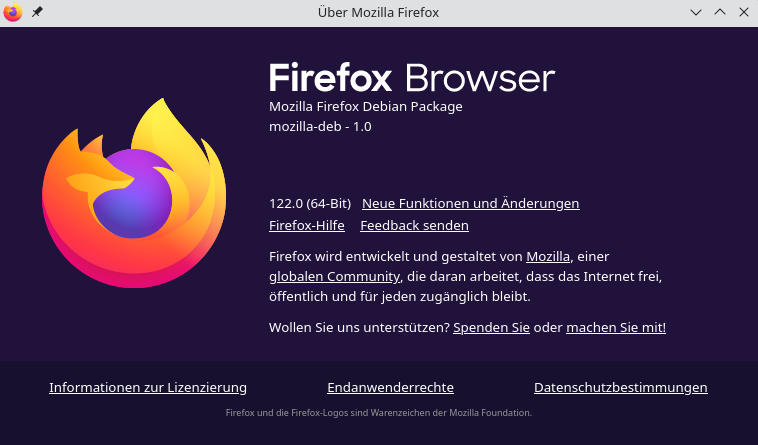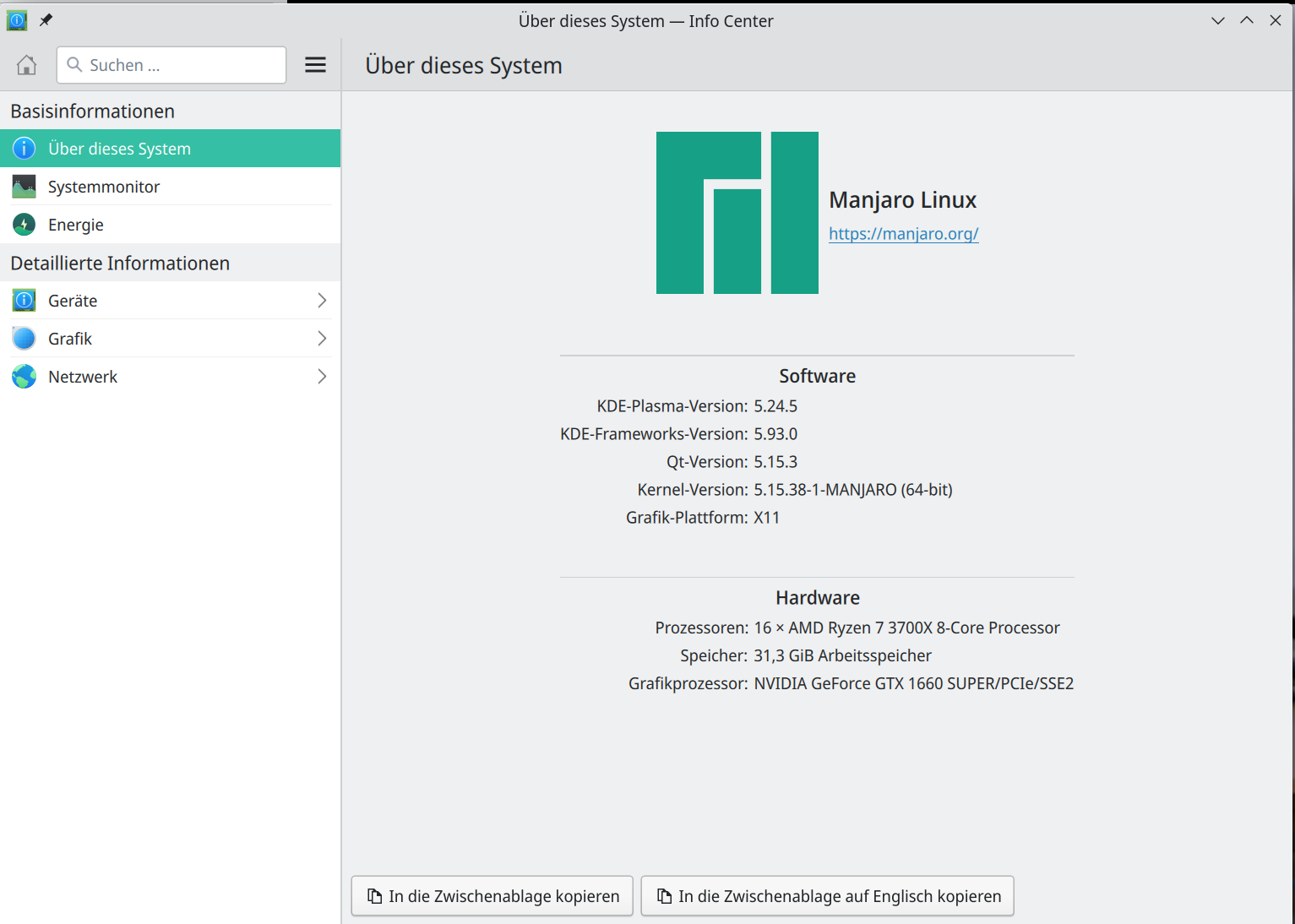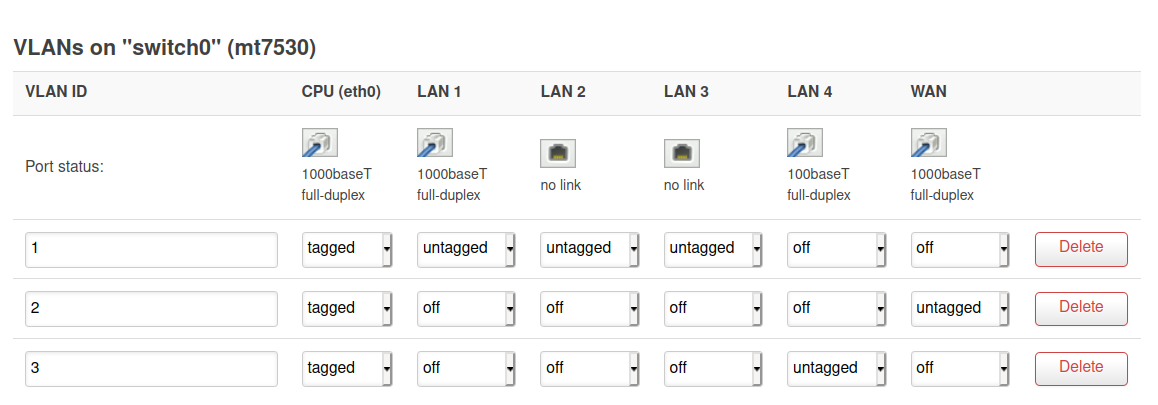Nach Kernel Update werden die Module nicht automatisch gebaut!?
Linux
1
Beiträge
1
Kommentatoren
213
Aufrufe
-
Sehr nervig, da ich auf allen meinen Servern Wireguard nutze. Dann musste ich immer
apt install linux-headers-$(uname -r)die Headers nachinstallieren und dann natürlich auch wieder neustarten. Also in Summe zweimal. Profis wissen dann natürlich, wie man das richtig macht

So geht das richtig.
apt install linux-headers-amd64Und der Profi sagt dazu dann folgendes
Neuer Kernel, neue Module, alles baut, Gut.
Ich werde berichten, ob das auch so funktioniert
 Danke Nico!
Danke Nico!
-
-
-
-
-
-
-
Redis Replication
Angeheftet Verschoben Redis -