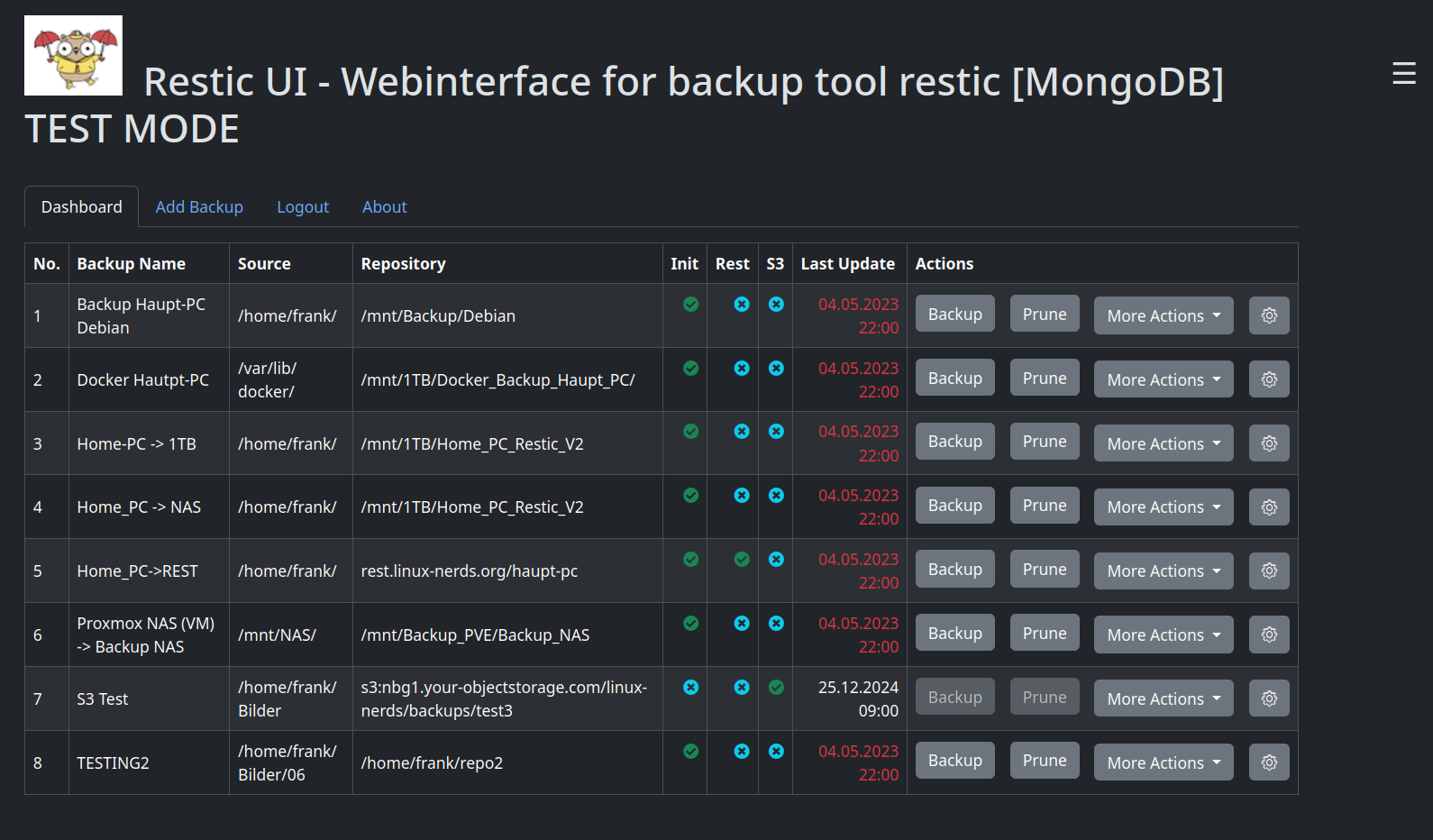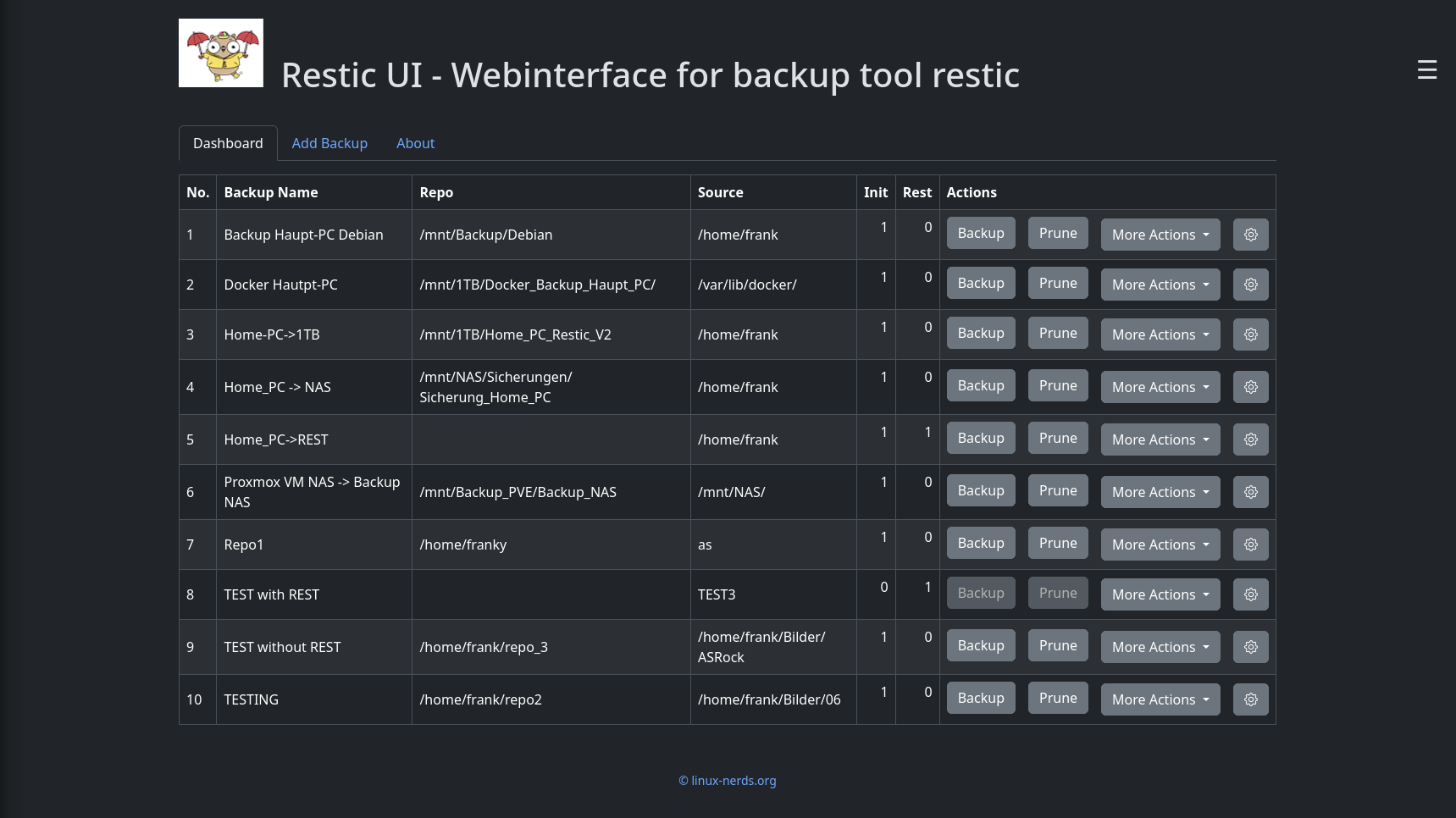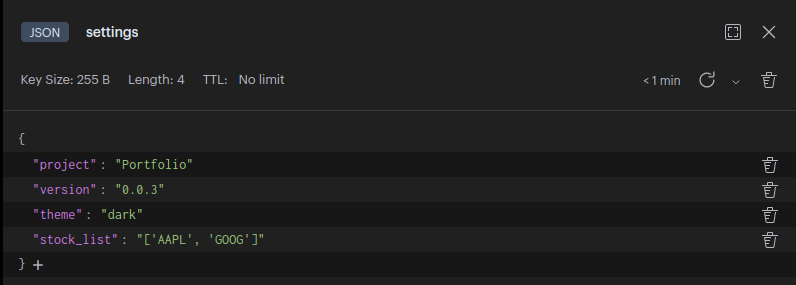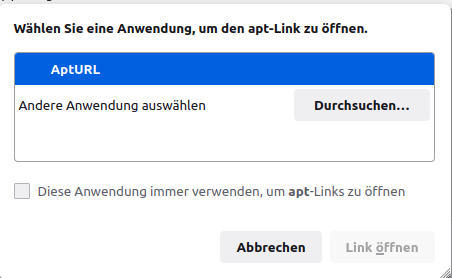Python3 - VSCodium Language Settings
-
Heute stand ich mal wieder vor einem kleinen Problem.
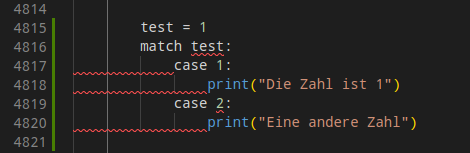
Meine eingesetzte Python Version
(restic-ui-public_3_10) [frankm@frank-ms7c92 restic-ui-public]$ python -V Python 3.10.5Somit sollte das eigentlich unterstützt sein. Ein wenig Suchen im Netz und ich wusste wo man da ran muss.
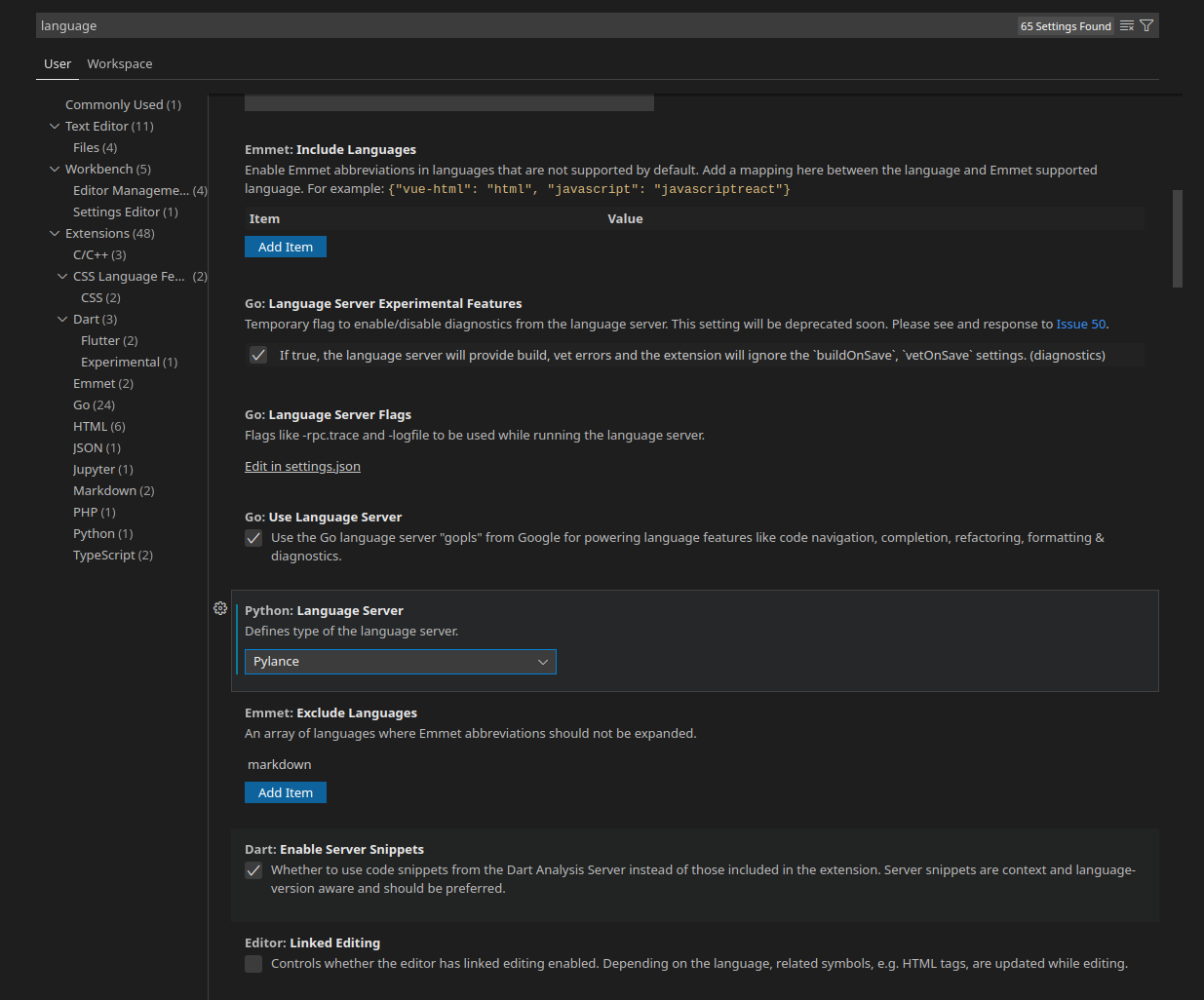
Wenn es nicht sofort geht, VSCodium einmal neustarten.
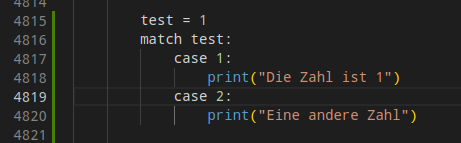
-
Ich habe da jetzt gestern stundenlang mit rum gespielt, insbesondere Deinstallation, Neuinstallation, VSCode Installation usw. Das ging einfach nicht.
Irgendwo meine ich dann gelesen zu haben, das VSCode auf python 3.9 festgenagelt ist und deswegen so einige Dinge nicht gehen.
Nagelt mich darauf nicht fest, ich bin in dieser Coding Welt kein Profi.
Dann fiel mir ein, das ich schon vor einigen Monaten mal kurz einen Blick in Pycharm geworfen hatte. Gefiel mir damals gar nicht.
Das habe ich heute mal auf die Platte geworfen um zu schauen, ob das vernünftig mit dem o.g. Problem umgehen kann.
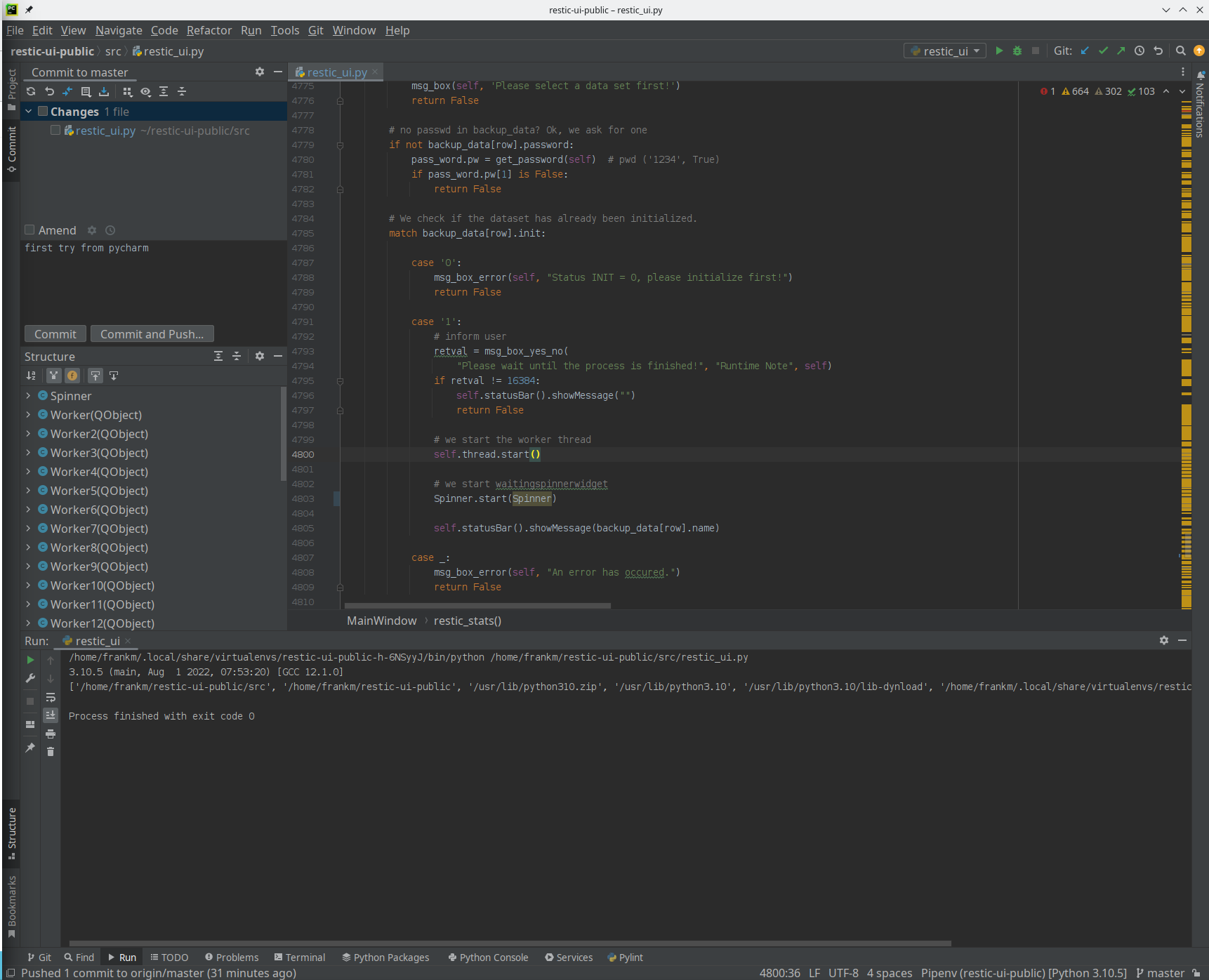
Puuuh, da kann man ja noch viel mehr einstellen als bei VSCode, oder mindestens ähnlich viel. Das kann einen ganz schön überfordern. Also Stück für Stück die nächsten Tage.
Was ist mir positiv aufgefallen?
Wenn ich VSCodium neu installiert habe, habe ich unheimlich mit Python Versionen, pipenv usw. zu kämpfen gehabt. Bis da mein Projekt wieder lief, konnte schon mal was Zeit vergehen.
Mit Pycharm Ordner ausgewählt, angeklickt das man dem Coder vertraut. Noch eine Python Version ausgewählt, danach fragt er das er eine pipenv Umgebung gefunden hat und diese nutzen möchte. Ja angeklickt und fertig. Keine zwei Minuten und das Projekt lief wieder

Erster Git Commit ging auch sofort und ohne Murren.
Schon mal ganz viele Pluspunkte gesammelt.
Was mich aktuell beschäftigt, ist der Tab Problems, da hatte ich vorher deutlich weniger. Da muss ich mich noch was einarbeiten und schauen, wo man das alles einstellen kann.
Ich halte euch auf dem Laufenden..
Vielleicht fliegt ja das VSCo** Zeug runter!? Mal sehen..
-
 F FrankM hat am auf dieses Thema verwiesen
F FrankM hat am auf dieses Thema verwiesen