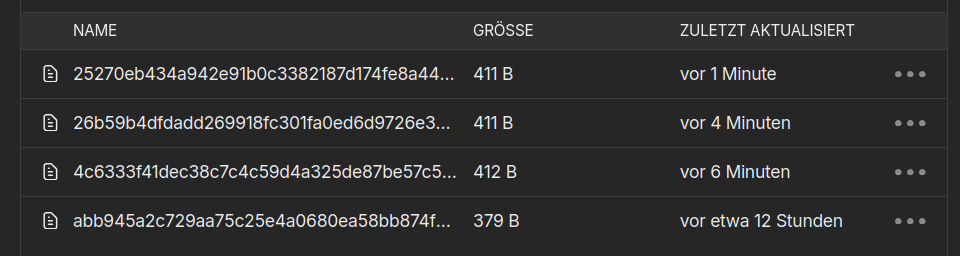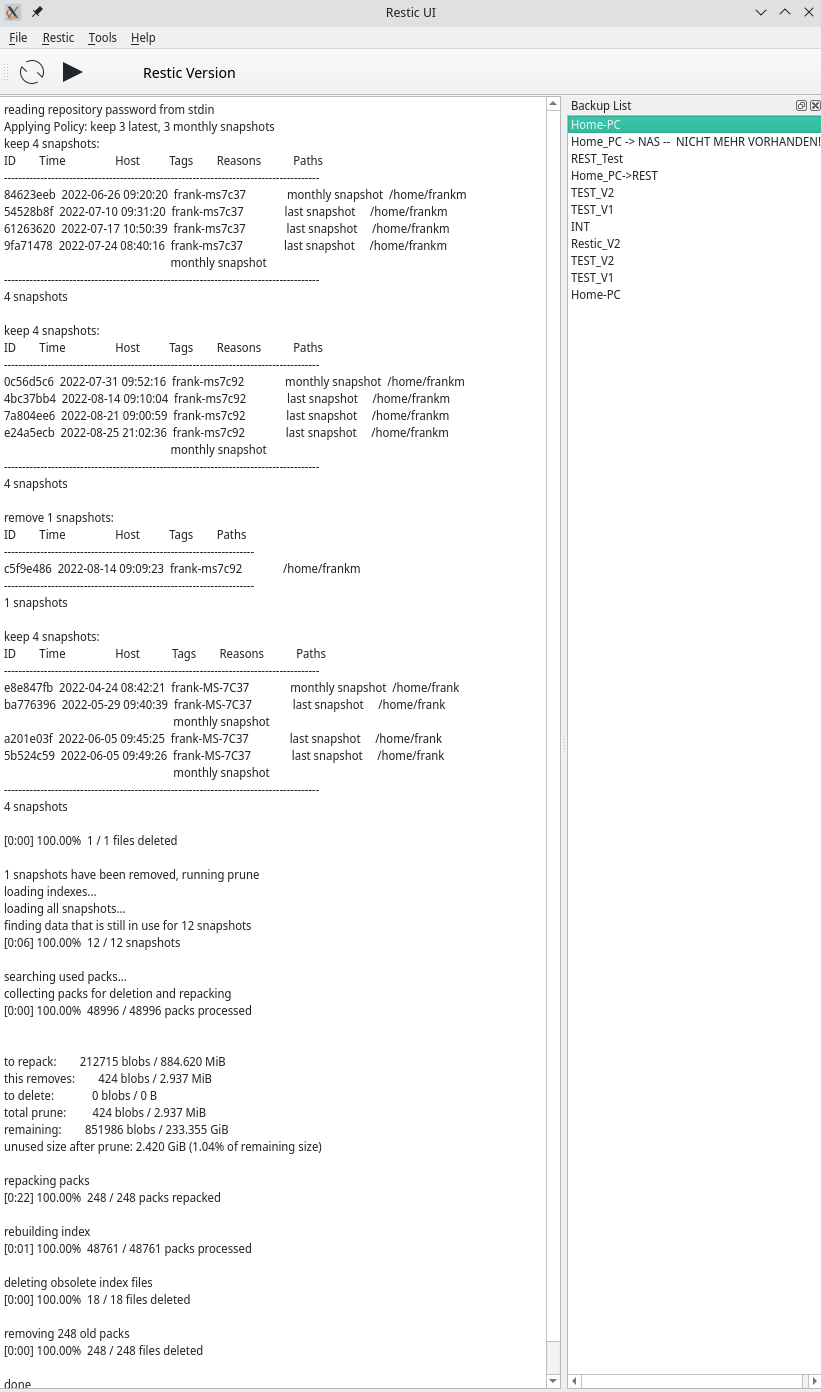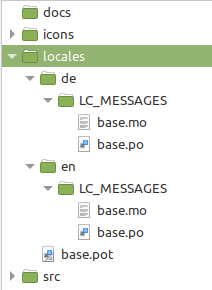Restic UI - mein zweites Python3 Projekt
-
Ich habe mal ein kleines UI für Restic erstellt. Das ist das Resultat, wenn man sich ein wenig Python3 und PyQt5 versucht beizubringen

Der Code wird vermutlich keinen professionellen Ansprüchen genügen, mir hat er aber sehr viel Wissen neu vermittelt.
Sollte so zu 98% fertig sein und neue Ideen zur Verbesserung sind auch schon im Kopf.
Funktionen
- init
- backup
- mount
- restore
- check
- prune
- snapshots
sind drin und eine Funtion, mehrere Backups zu verwalten.
-
Ja, ich bin immer noch dran mich in Python3 und PyQT5 einzuarbeiten bzw. zu erlernen

Nachdem ich am Anfang alles mit einem JSON-File gemacht habe, habe ich die letzten Tage alles umgebaut. Ich nutze nun eine Klasse um mit den Daten zu hantieren, das JSON-File dient noch zur dauerhaften Speicherung der Daten.
Es waren wieder interessante Stunden, in denen ich hoffentlich viel gelernt habe. Da ich aber bei solchen Dingen immer wieder feststelle, das man es besser machen kann
 werde ich wohl bald mal anfangen es von vorne anzugehen.
werde ich wohl bald mal anfangen es von vorne anzugehen.Hier ein paar Eindrücke.
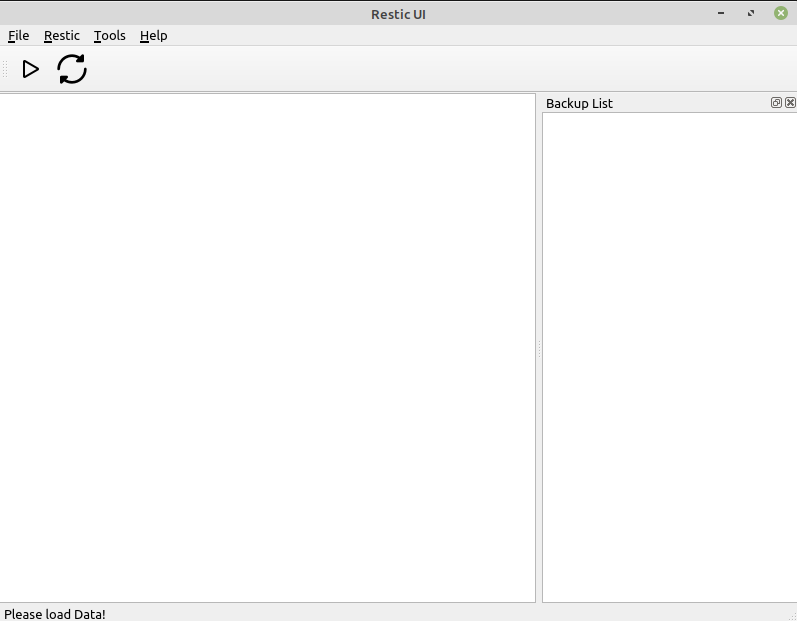
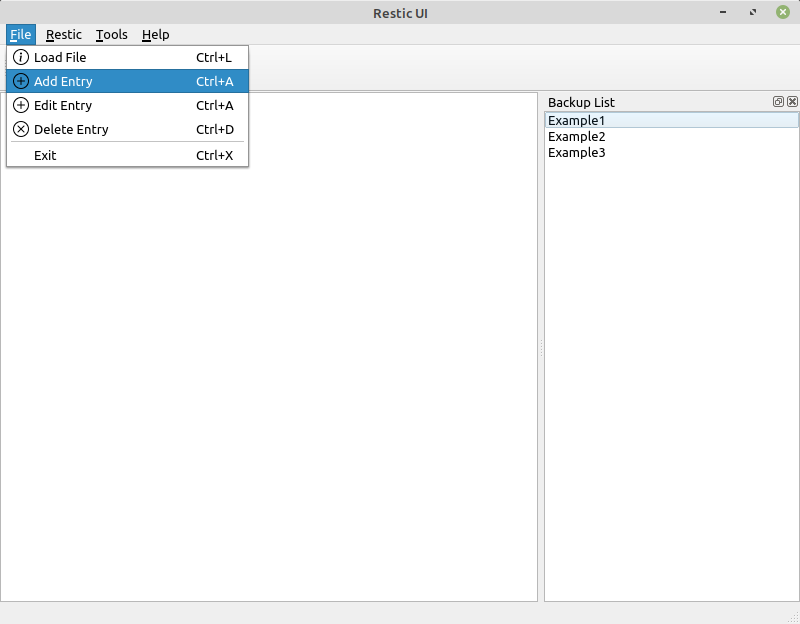
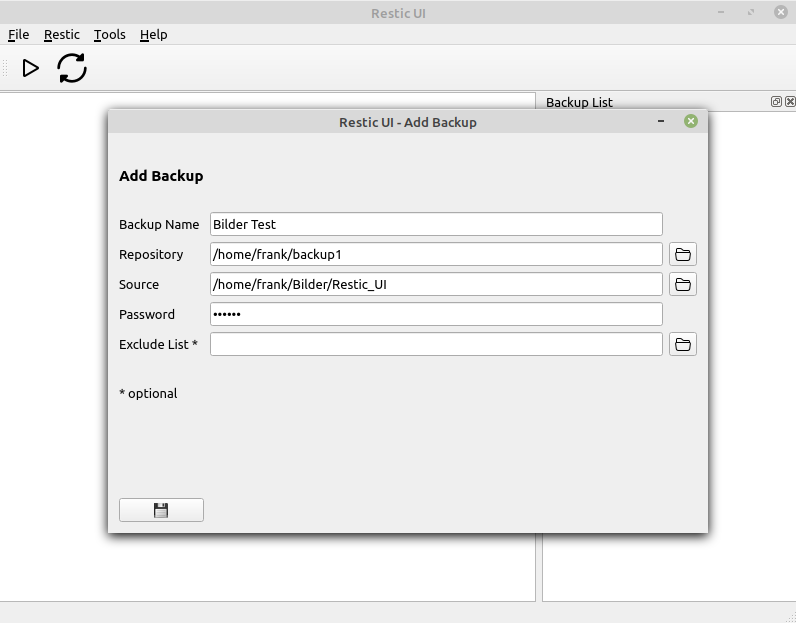
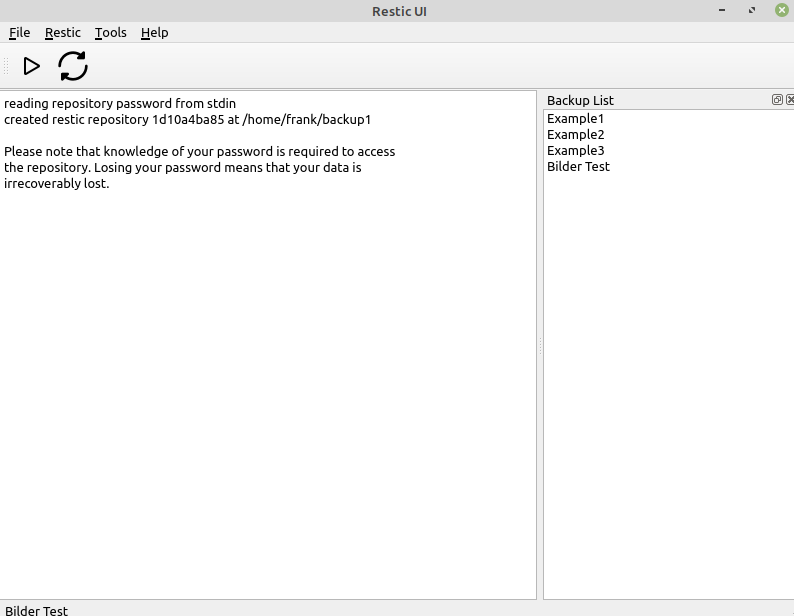
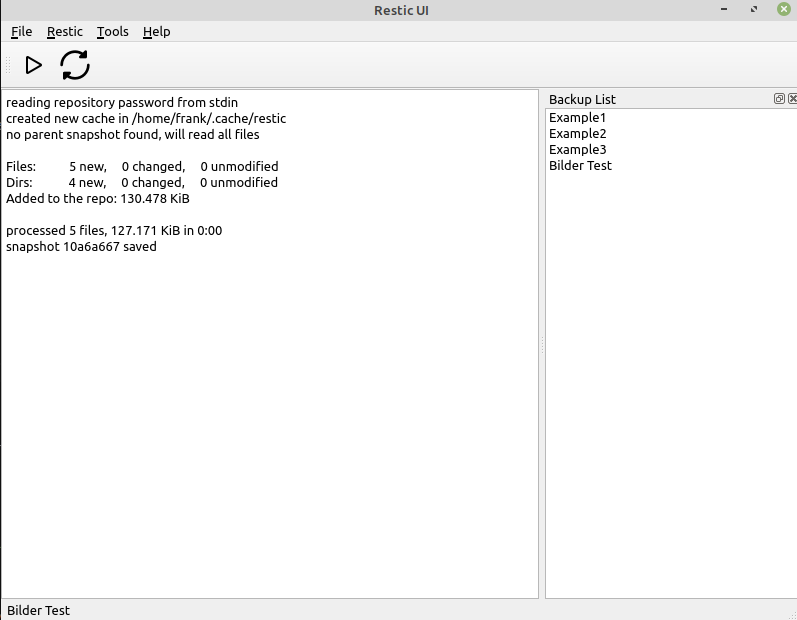
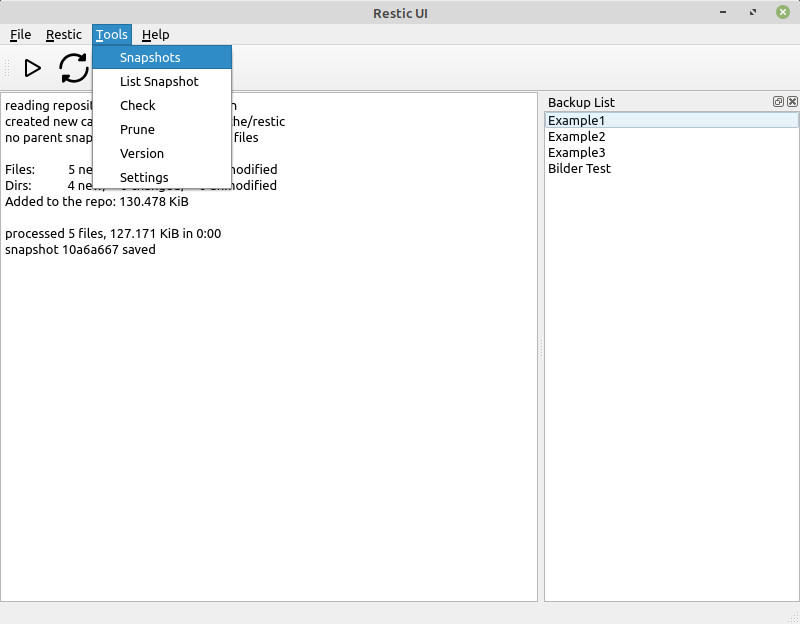
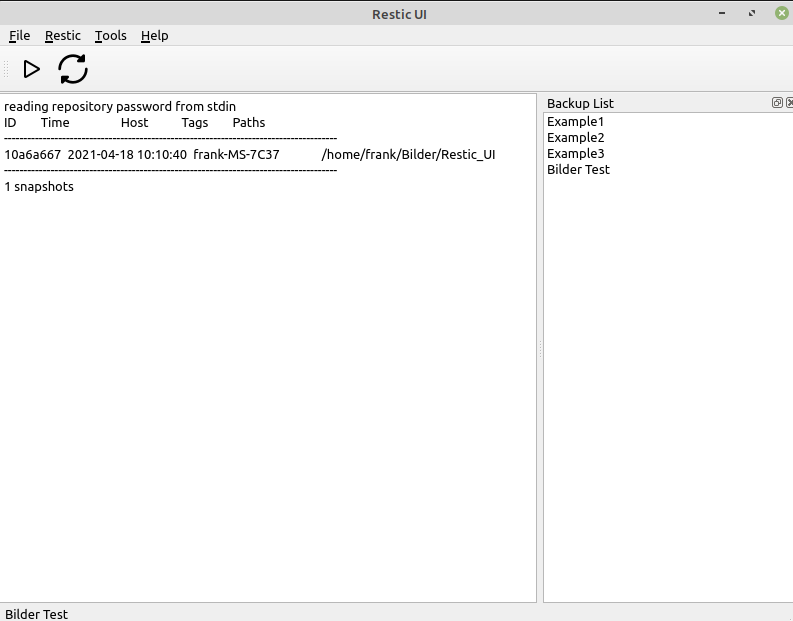
Das soll mal reichen

-
@berthold Hallo Berthold. Ich bin eigentlich immer noch nicht mit meinem Code zufrieden. Ist man das jemals? Da ich auch noch ein kleines Problem habe, würde ich da ungerne jemanden reinschauen lassen. Der Code ist stellenweise in deutsch kommentiert, stellenweise in englisch. Kennt man ja, man will es irgendwann mal ordentlich machen und dann kommt das nächste Problem auf einen zu.
Hast Du Python3 Vorkenntnisse? Wenn Du "brennend" dran interessiert bist, könnte ich Dir evt. Zugang zu meinem Gitlab-Projekt geben.
Wenn Du interessiert bist und ich dich nicht los werde :), dann schreib mir eine PN.
-
-
-
-
-
-
-
-
Rest-Server aufsetzen
Angeheftet Restic