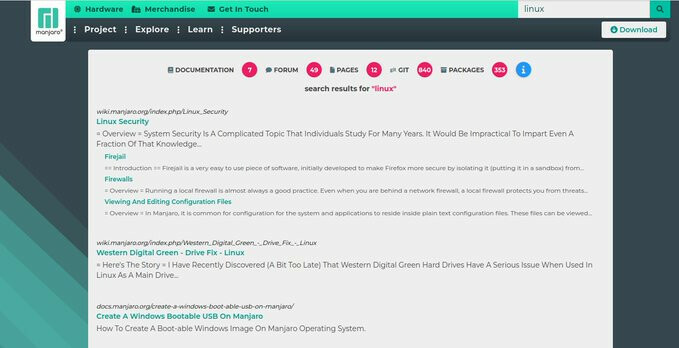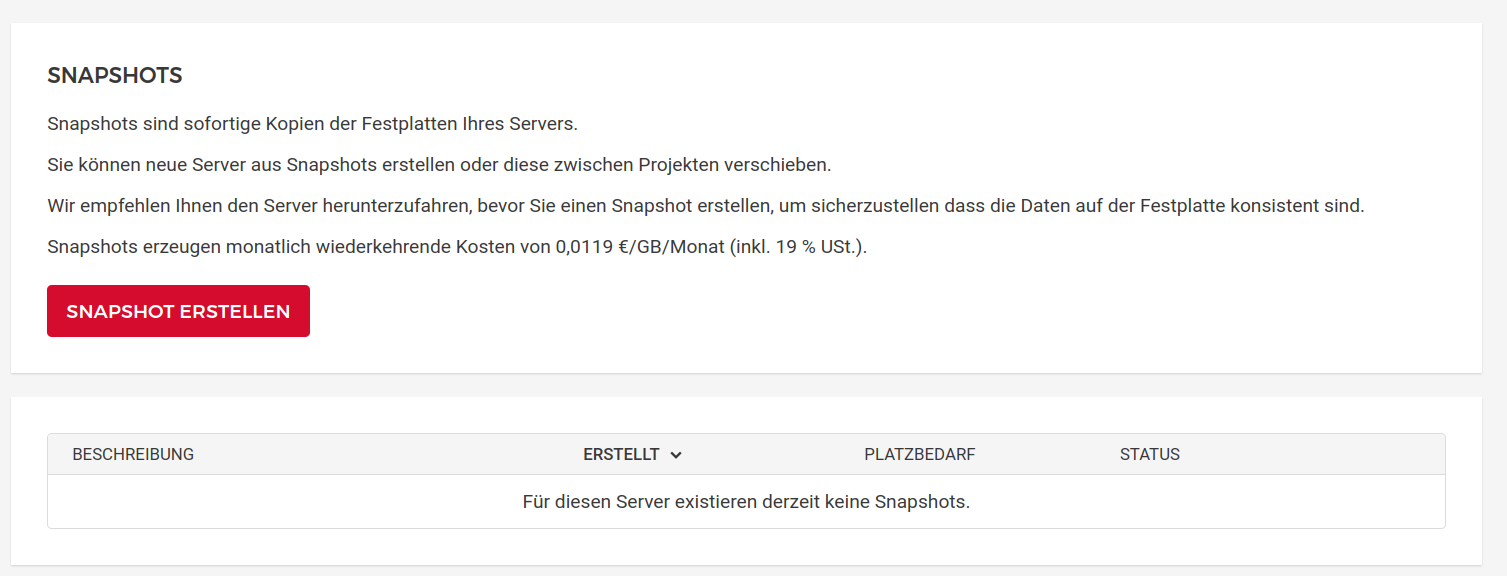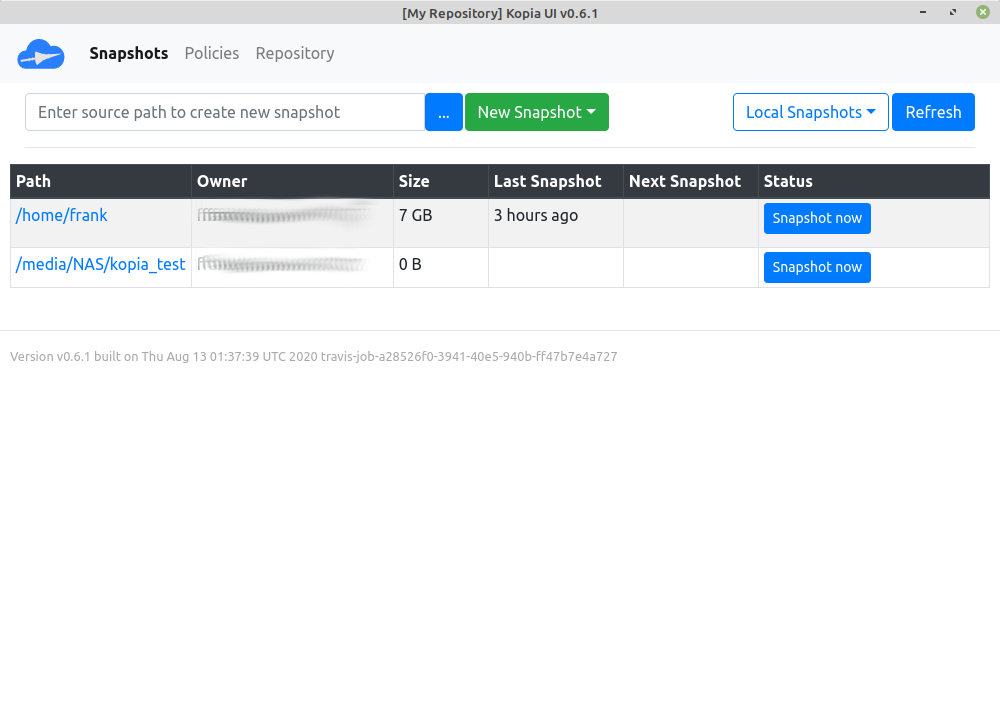Pycharm - Umzug auf neuen Rechner
Linux
1
Beiträge
1
Kommentatoren
144
Aufrufe
-
Da ich aktuell einen Umzug vorbereite, machte mir Pycharm ein wenig Kopfschmerzen.
Auf dem Zielrechner, ist ein EndeavourOS, Pycharm installieren
pacman -S pycharm-community-editionProjektordner kopieren
scp -r /home/frankm/PycharmProjects/ frank@192.168.4.25:/home/frank/Konfigurationsdateien
scp -r /home/frankm/.config/JetBrains/ frank@192.168.4.25:/home/frank/.config/Danach hatte ich, bis auf ein paar Python spezifische Probleme, soweit die Umgebung wieder stehen.
-
-
Debian Bookworm 12.9 released
Verschoben Linux -
-
-
-
-
-