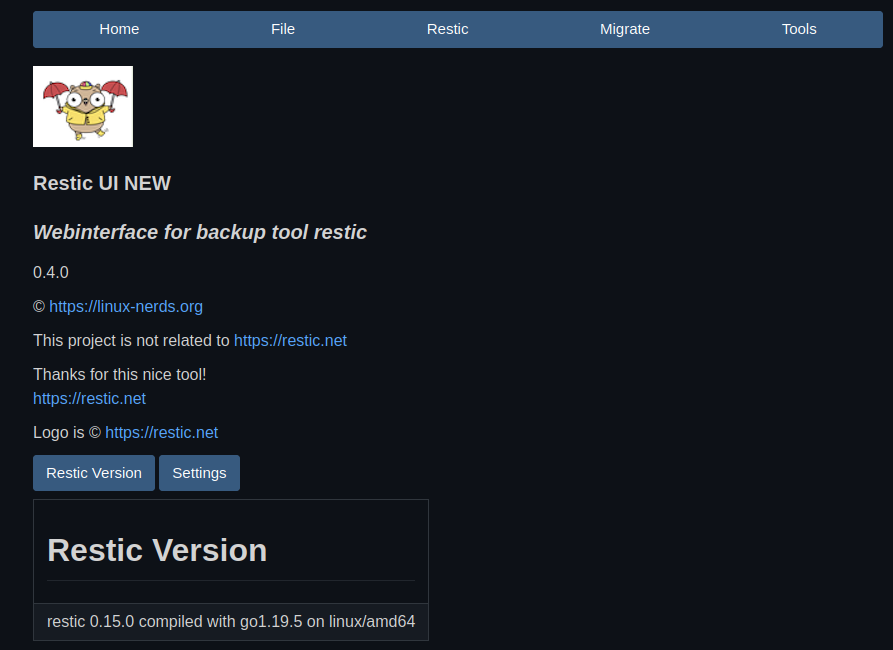Restic - Mounten der Sicherung
Restic
2
Beiträge
1
Kommentatoren
387
Aufrufe
-
Durch einen Thread im Debian Forum ist mir aufgefallen, das sich einiges getan hat bei Restic, seit ich das letzte Mal eine Sicherung gemountet habe. Somit muss ich das mal hier festhalten, damit ich das wieder finde wenn ich es brauche.
Einen Mountpunkt anlegen
root@debian:~# mkdir /tmp/testRestic Sicherung mounten
root@debian:~# restic -r /media/1TB/Restic/Home_Debian mount --allow-other /tmp/test enter password for repository: repository xxxxd7f8 opened successfully, password is correct Now serving the repository at /tmp/test Don't forget to umount after quitting!Ohne den Flag
--allow-otherkann man sich mit dem Dateimanager die Daten nicht anzeigen lassen. Das geht ohne nur auf der Konsole. Hier noch die Hilfe von Restic zum Mount Befehl.
frank@debian:~$ restic help mount The "mount" command mounts the repository via fuse to a directory. This is a read-only mount. Snapshot Directories ==================== If you need a different template for all directories that contain snapshots, you can pass a template via --snapshot-template. Example without colons: --snapshot-template "2006-01-02_15-04-05" You need to specify a sample format for exactly the following timestamp: Mon Jan 2 15:04:05 -0700 MST 2006 For details please see the documentation for time.Format() at: https://godoc.org/time#Time.Format Usage: restic mount [flags] mountpoint Flags: --allow-other allow other users to access the data in the mounted directory --allow-root allow root user to access the data in the mounted directory -h, --help help for mount -H, --host string only consider snapshots for this host --no-default-permissions for 'allow-other', ignore Unix permissions and allow users to read all snapshot files --owner-root use 'root' as the owner of files and dirs --path path only consider snapshots which include this (absolute) path --snapshot-template template set template to use for snapshot dirs (default "2006-01-02T15:04:05Z07:00") --tag taglist only consider snapshots which include this taglist (default []) Global Flags: --cacert file file to load root certificates from (default: use system certificates) --cache-dir string set the cache directory. (default: use system default cache directory) --cleanup-cache auto remove old cache directories --json set output mode to JSON for commands that support it --key-hint string key ID of key to try decrypting first (default: $RESTIC_KEY_HINT) --limit-download int limits downloads to a maximum rate in KiB/s. (default: unlimited) --limit-upload int limits uploads to a maximum rate in KiB/s. (default: unlimited) --no-cache do not use a local cache --no-lock do not lock the repo, this allows some operations on read-only repos -o, --option key=value set extended option (key=value, can be specified multiple times) --password-command string specify a shell command to obtain a password (default: $RESTIC_PASSWORD_COMMAND) -p, --password-file string read the repository password from a file (default: $RESTIC_PASSWORD_FILE) -q, --quiet do not output comprehensive progress report -r, --repo string repository to backup to or restore from (default: $RESTIC_REPOSITORY) --tls-client-cert string path to a file containing PEM encoded TLS client certificate and private key -v, --verbose n be verbose (specify --verbose multiple times or level n)
-
-
-
-
-
-
-
-
Restic - Ein Backupkonzept
Angeheftet Restic
 Die Sicherung einbinden und dann gemütlich alles wieder zurück kopieren, was man braucht. Perfekt!
Die Sicherung einbinden und dann gemütlich alles wieder zurück kopieren, was man braucht. Perfekt!