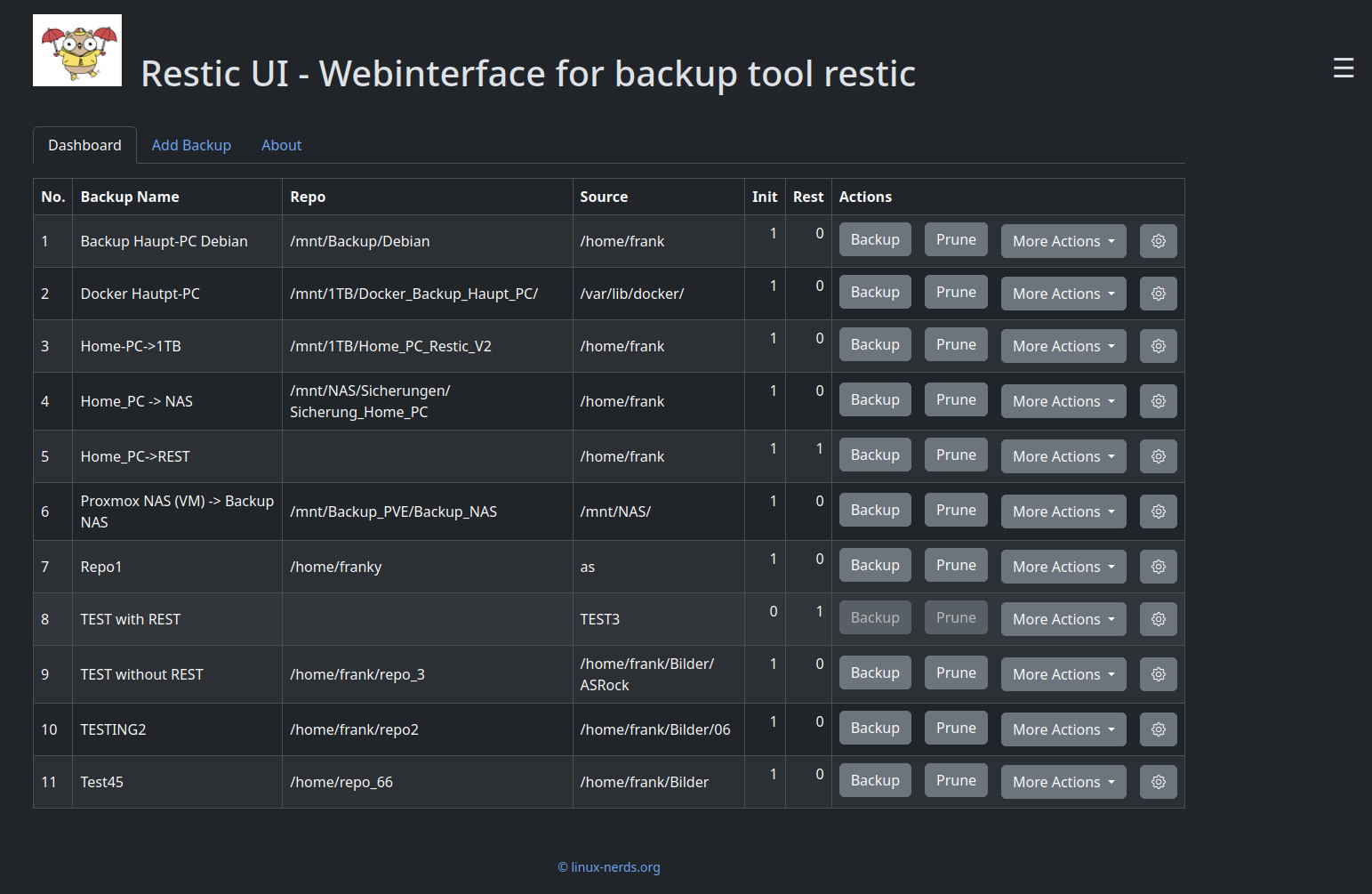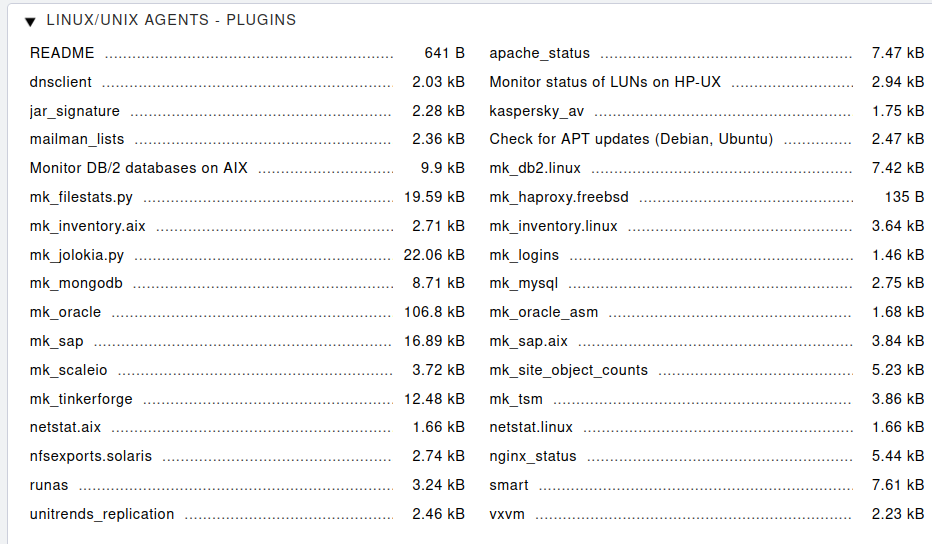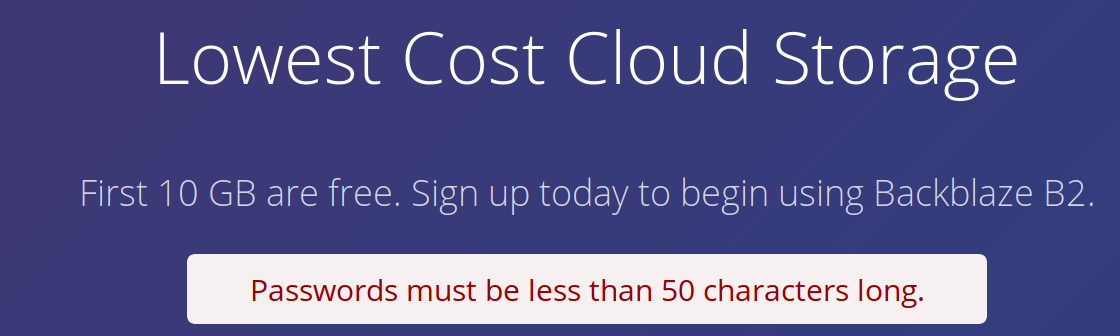Restic - Passwortübergabe
-
Es gibt in Restic mehrere Möglichkeiten, das Repository Passwort zu übergeben. Der normale Weg.
restic -r /tmp/repo backup /home/frank/Bilder enter password for repository: password is correctDas Backup wird gestartet und man wird nach dem Repository Passwort gefragt. Für eine evt. Automatisierung ist das aber nicht so toll. Da Entwickler aber faul sind
 , hat man sich auch ein paar andere Dinge einfallen lassen.
, hat man sich auch ein paar andere Dinge einfallen lassen.restic -r /home/frank/b5 /home/frank/Bilder --password-file restic_pw.txtoder
restic -r /home/frank/b5 backup /home/frank/Bilder --password-command SCRIPTÜbergabe mit --password-file
Das Passwort liegt dazu in einem File und wird mittels
--password-file
übergeben. Das Ergebnis sieht dann so aus.
frank@frank-MS-7C37:~$ restic -r /home/frank/b5 backup /home/frank/Bilder --password-file pw.txt repository 87835251 opened successfully, password is correct found 15 old cache directories in /home/frank/.cache/restic, run `restic cache --cleanup` to remove them using parent snapshot 3171ef48 Files: 0 new, 0 changed, 160 unmodified Dirs: 0 new, 2 changed, 14 unmodified Added to the repo: 747 B processed 160 files, 173.780 MiB in 0:00 snapshot 0f2b19e6 savedÜbergabe mit -password-command
Test-Script test.sh
#!/bin/sh echo "123456"Das wird dann mittels --password-command übergeben.
restic -r /home/frank/b5 backup /home/frank/Bilder --password-command /home/frank/test.sh repository 87835251 opened successfully, password is correct found 15 old cache directories in /home/frank/.cache/restic, run `restic cache --cleanup` to remove them using parent snapshot 1b4adc5a Files: 0 new, 0 changed, 160 unmodified Dirs: 0 new, 2 changed, 14 unmodified Added to the repo: 747 B processed 160 files, 173.780 MiB in 0:00 snapshot 23677375 savedÜbergabe mit verschlüsseltem Passwort
Das obere Test Script habe ich mal verschlüsselt
gpg -c test.shDas Ergebnisfile heißt dann test.sh.gpg . Danach kann man dann das Test Script umschreiben.
#!/bin/sh cd /tmp gpg -d /home/frank/test.sh.gpg > schluessel.sh chmod +x schluessel.sh ./schluessel.sh rm schluessel.shUnd wenn man jetzt das Restic Backup mit
restic -r /home/frank/b5 backup /home/frank/Bilder --password-command /home/frank/test.shaufruft, wird das PW aus dem verschlüsselten File benutzt.
frank@frank-MS-7C37:~$ restic -r /home/frank/b5 backup /home/frank/Bilder --password-command /home/frank/test.sh gpg: AES256 verschlüsselte Daten gpg: Verschlüsselt mit einer Passphrase repository 87835251 opened successfully, password is correct found 15 old cache directories in /home/frank/.cache/restic, run `restic cache --cleanup` to remove them using parent snapshot d6226569 Files: 0 new, 0 changed, 160 unmodified Dirs: 0 new, 2 changed, 14 unmodified Added to the repo: 747 B processed 160 files, 173.780 MiB in 0:00 snapshot 86ca3ca9 savedSollte der GPG Schlüsselbund nicht entsperrt sein, wird man nach seinem Passwort dafür gefragt.
Übergabe mittels stdin in Python Code
In meinem Restic UI habe ich das wie folgt gelöst.
result = subprocess.run(['restic', '-r', backup_data[row].repository, 'backup', backup_data[row].source], input=pass_word.pw[0], check=False, capture_output=True, text=True)Fazit
Eine Menge Möglichkeiten aus denen man anhand der Schwere seiner Datenparanoia auswählen kann