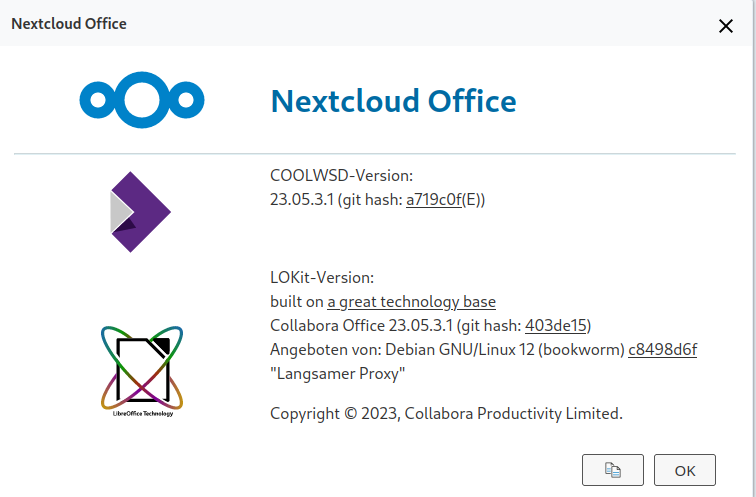fail2ban auf einem systemd System (Debian 12)
-
Ich hatte vor längerer Zeit mal das Problem ein fail2ban auf einem Debian 12 zu installieren, das kann man hier nachlesen. Damals hatte ich aufgegeben und Crowdsec installiert. Diesmal hatte ich das Problem anders herum, diesmal ging Crowdsec nicht. Also mal wieder fail2ban ausprobiert.
Mittlerweile weiß ich, das es was mit dem Wechsel zu systemd und dem Entfernen von rsyslog zu tuen hat. Auch diesmal ging fail2ban nicht. Er meckert über nicht gefundene Logfiles. Wenn man nun das Paket rsyslog installiert, funktioniert alles. Aber.....
Ich habe dann gesucht und gefunden, das man seit Einführung von systemd rsyslog nicht mehr benötigt. Wenn man das jetzt zusätzlich installiert, würde alles doppelt geloggt. Das wollen wir ja auch nicht

Server Infos
root@minio:~# uname -a Linux minio 6.1.0-32-amd64 #1 SMP PREEMPT_DYNAMIC Debian 6.1.129-1 (2025-03-06) x86_64 GNU/Linux root@minio:~# cat /etc/debian_version 12.10Das Problem und seine Lösung
Beim Arbeiten mit der Datei
/etc/fail2ban/jail.local
bin ich auf folgendes gestoßen.
# "backend" specifies the backend used to get files modification. # Available options are "pyinotify", "gamin", "polling", "systemd" and "auto". # This option can be overridden in each jail as well. # # pyinotify: requires pyinotify (a file alteration monitor) to be installed. # If pyinotify is not installed, Fail2ban will use auto. # gamin: requires Gamin (a file alteration monitor) to be installed. # If Gamin is not installed, Fail2ban will use auto. # polling: uses a polling algorithm which does not require external libraries. # systemd: uses systemd python library to access the systemd journal. # Specifying "logpath" is not valid for this backend. # See "journalmatch" in the jails associated filter config # auto: will try to use the following backends, in order: # pyinotify, gamin, polling. # # Note: if systemd backend is chosen as the default but you enable a jail # for which logs are present only in its own log files, specify some other # backend for that jail (e.g. polling) and provide empty value for # journalmatch. See https://github.com/fail2ban/fail2ban/issues/959#issuecomment-74901200 backend = autoDas ist jetzt die Standard Konfiguration, die nicht mit systemd läuft. Diese Standard Konfiguration lief mit rsyslog einwandfrei. Ok, kurzer Hand rsyslog deinstalliert. Den Eintrag
backend = autoauf
backend = systemdumgestellt.
sshd
Mit rsyslog stand es auf
[sshd] # To use more aggressive sshd modes set filter parameter "mode" in jail.local: # normal (default), ddos, extra or aggressive (combines all). # See "tests/files/logs/sshd" or "filter.d/sshd.conf" for usage example and details. # mode = normal port = ssh logpath = %(sshd_log)s backend = %(sshd_backend)sJetzt mit systemd umgeschrieben auf
[sshd] # To use more aggressive sshd modes set filter parameter "mode" in jail.local: # normal (default), ddos, extra or aggressive (combines all). # See "tests/files/logs/sshd" or "filter.d/sshd.conf" for usage example and details. # mode = normal port = ssh # logpath = %(sshd_log)s # backend = %(sshd_backend)s backend = systemdLief immer noch nicht
 Mal die AI im Netz befragt und es kam.
Mal die AI im Netz befragt und es kam.apt install python3-systemdDanach neugestartet und fail2ban loggt die Bösen

root@minio:/var/log# fail2ban-client status sshd Status for the jail: sshd |- Filter | |- Currently failed: 6 | |- Total failed: 106 | `- Journal matches: _SYSTEMD_UNIT=sshd.service + _COMM=sshd `- Actions |- Currently banned: 75 |- Total banned: 78 `- Banned IP list: 1.215.240.130 103.52.114.200 103.83.86.165 104.28.162.115 104.28.239.219 104.28.239.220 113.44.199.167 114.130.56.192 118.193.46.102 121.224.78.164 134.209.82.105 137.184.86.214 139.99.170.30 14.103.118.248 14.103.250.90 14.55.144.22 147.182.236.138 152.32.188.56 157.20.237.241 167.172.247.164 185.228.234.171 185.255.91.157 185.93.89.118 186.123.101.50 187.34.212.38 192.3.233.249 202.131.233.35 218.92.0.103 218.92.0.111 218.92.0.112 218.92.0.198 218.92.0.216 218.92.0.217 218.92.0.218 218.92.0.219 218.92.0.220 218.92.0.221 218.92.0.222 218.92.0.223 218.92.0.225 218.92.0.226 218.92.0.227 218.92.0.228 218.92.0.229 218.92.0.230 218.92.0.231 218.92.0.232 218.92.0.233 218.92.0.235 218.92.0.236 218.92.0.237 220.81.148.101 23.26.125.9 27.254.235.1 27.71.27.141 42.100.36.28 46.101.123.194 51.68.199.237 51.75.161.208 51.75.161.70 52.87.142.193 57.129.16.89 64.227.132.163 68.183.220.4 80.94.95.125 80.94.95.189 83.235.16.111 84.235.229.53 91.103.106.118 92.118.39.86 177.85.247.230 183.237.17.60 92.118.39.74 156.236.66.138 182.92.142.76Ok, funktioniert gut. Jetzt wollte ich das noch für das Minio-UI haben. Das sieht dann so aus.
[minio-ui] enabled = true backend = auto port = http,https filter = minio-ui logpath = /var/log/nginx/access.log maxretry = 3 findtime = 10m bantime = 1hHier setzt man das Backend wieder auf auto und das Logfile kommt vom nginx.
Ich hänge noch ein paar Dinge hier an, falls ich die nochmal brauche.
Installation
apt install fail2ban apt install python3-systemd cp /etc/fail2ban/jail.conf /etc/fail2ban/jail.localKonfiguration
nano /etc/fail2ban/jail.localfail2ban-client
fail2ban-client status sshd fail2ban-client status minio-ui fail2ban-client unban <IP-Adresse>systemd
systemctl status fail2banFazit
Wieder was gelernt. Sollte hier Blödsinn stehen, bitte ich um einen Kommentar, damit ich das anpassen oder auch löschen kann.
Und, man kann sich auf diesem Server gar nicht mit Passwort am sshd anmelden

-
 F FrankM hat am auf dieses Thema verwiesen
F FrankM hat am auf dieses Thema verwiesen