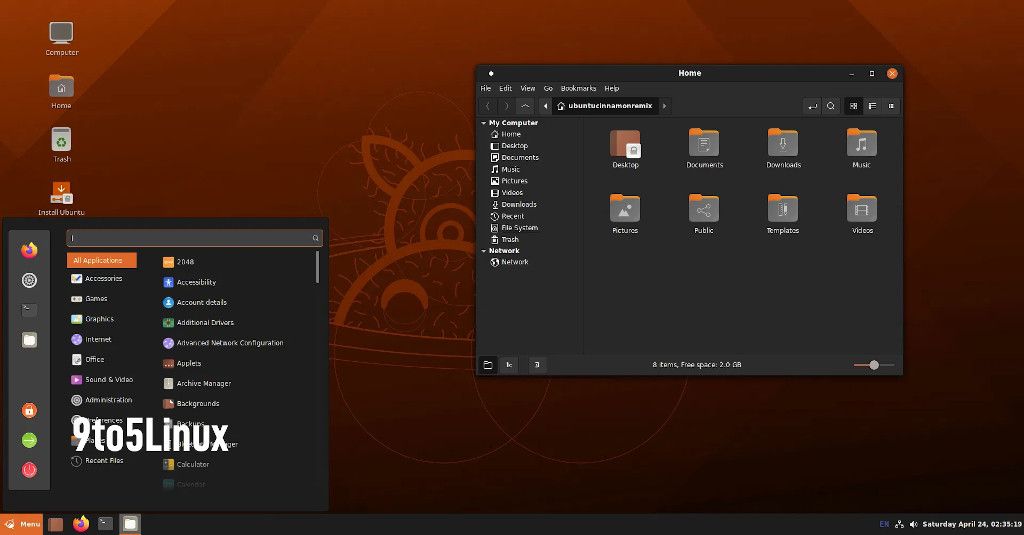Rest-Server
-
Was das?
Rest Server is a high performance HTTP server that implements restic's REST backend API. It provides secure and efficient way to backup data remotely, using restic backup client via the rest: URL.
GitHub - restic/rest-server: Rest Server is a high performance HTTP server that implements restic's REST backend API.
Rest Server is a high performance HTTP server that implements restic's REST backend API. - restic/rest-server
GitHub (github.com)
Installation
Mittels git das Repo clonen.
root@rockpro64:~# git clone https://github.com/restic/rest-server.git Cloning into 'rest-server'... remote: Enumerating objects: 3, done. remote: Counting objects: 100% (3/3), done. remote: Compressing objects: 100% (3/3), done. remote: Total 3180 (delta 0), reused 2 (delta 0), pack-reused 3177 Receiving objects: 100% (3180/3180), 5.63 MiB | 2.39 MiB/s, done. Resolving deltas: 100% (1189/1189), done.In das Verzeichnis wechseln und mittels go das File bauen. Moment, go fehlt uns noch.
apt install golang-goDanach
cd rest-serverFile bauen
root@rockpro64:~/rest-server# go run build.go go: finding github.com/prometheus/client_golang v0.8.0 go: finding github.com/prometheus/procfs v0.0.0-20180212145926-282c8707aa21 go: finding github.com/beorn7/perks v0.0.0-20160804104726-4c0e84591b9a go: finding github.com/golang/protobuf v1.0.0 go: finding github.com/gorilla/handlers v1.3.0 go: finding github.com/inconshreveable/mousetrap v1.0.0 go: finding github.com/miolini/datacounter v0.0.0-20171104152933-fd4e42a1d5e0 go: finding golang.org/x/sync v0.0.0-20200317015054-43a5402ce75a go: finding golang.org/x/crypto v0.0.0-20180214000028-650f4a345ab4 go: finding github.com/spf13/pflag v1.0.0 go: finding github.com/matttproud/golang_protobuf_extensions v1.0.0 go: finding github.com/spf13/cobra v0.0.1 go: finding github.com/prometheus/client_model v0.0.0-20171117100541-99fa1f4be8e5 go: finding github.com/prometheus/common v0.0.0-20180110214958-89604d197083 go: finding goji.io v2.0.2+incompatible go: downloading github.com/spf13/cobra v0.0.1 go: downloading github.com/gorilla/handlers v1.3.0 go: downloading goji.io v2.0.2+incompatible go: downloading golang.org/x/crypto v0.0.0-20180214000028-650f4a345ab4 go: downloading github.com/prometheus/client_golang v0.8.0 go: downloading github.com/miolini/datacounter v0.0.0-20171104152933-fd4e42a1d5e0 go: downloading github.com/spf13/pflag v1.0.0 go: downloading github.com/prometheus/common v0.0.0-20180110214958-89604d197083 go: downloading github.com/prometheus/client_model v0.0.0-20171117100541-99fa1f4be8e5 go: downloading github.com/golang/protobuf v1.0.0 go: downloading github.com/prometheus/procfs v0.0.0-20180212145926-282c8707aa21 go: downloading github.com/beorn7/perks v0.0.0-20160804104726-4c0e84591b9a go: downloading github.com/matttproud/golang_protobuf_extensions v1.0.0Das resultierende File rest-server an seinen Platz verschieben.
cp rest-server /usr/local/binTest
root@rockpro64:/# rest-server --help Run a REST server for use with restic Usage: rest-server [flags] Flags: --append-only enable append only mode --cpu-profile string write CPU profile to file --debug output debug messages -h, --help help for rest-server --listen string listen address (default ":8000") --log string log HTTP requests in the combined log format --max-size int the maximum size of the repository in bytes --no-auth disable .htpasswd authentication --path string data directory (default "/tmp/restic") --private-repos users can only access their private repo --prometheus enable Prometheus metrics --tls turn on TLS support --tls-cert string TLS certificate path --tls-key string TLS key path -V, --version output version and exitGut, das Programm läuft

Rest-Server starten
root@rockpro64:/# rest-server --path /home/rock64/backup --no-auth Data directory: /home/rock64/backup Authentication disabled Private repositories disabled Starting server on :8000OK, der Rest-Server läuft. Dann mal ausprobieren.
Backup erstellen und Test
Init
root@frank-MS-7C37:~# restic -r rest:http://192.168.3.11:8000/ init enter password for new repository: enter password again: created restic repository 394364201c at rest:http://192.168.3.11:8000/ Please note that knowledge of your password is required to access the repository. Losing your password means that your data is irrecoverably lost.backup
root@frank-MS-7C37:~# restic -r rest:http://192.168.3.11:8000/ backup /home/frank/Dokumente/ enter password for repository: repository 39436420 opened successfully, password is correct created new cache in /root/.cache/restic Files: 27 new, 0 changed, 0 unmodified Dirs: 2 new, 0 changed, 0 unmodified Added to the repo: 6.218 MiB processed 27 files, 6.217 MiB in 0:00 snapshot ad49233b savedund noch einer
root@frank-MS-7C37:~# restic -r rest:http://192.168.3.11:8000/ backup /home/frank/Bilder/ enter password for repository: repository 39436420 opened successfully, password is correct Files: 432 new, 0 changed, 0 unmodified Dirs: 2 new, 0 changed, 0 unmodified Added to the repo: 1.180 GiB processed 432 files, 1.237 GiB in 0:16 snapshot ed35bfe7 savedsnapshots
root@frank-MS-7C37:~# restic -r rest:http://192.168.3.11:8000/ snapshots enter password for repository: repository 39436420 opened successfully, password is correct ID Time Host Tags Paths ------------------------------------------------------------------------------- ad49233b 2020-05-10 09:48:10 frank-MS-7C37 /home/frank/Dokumente ed35bfe7 2020-05-10 09:48:38 frank-MS-7C37 /home/frank/Bilder ------------------------------------------------------------------------------- 2 snapshotsRest-Server
Auf dem Rest-Server liegen die Daten in dem angegebenen Verzeichnis --path /home/rock64/backup
root@rockpro64:/# ls -lha /home/rock64/backup/ total 32K drwxr-xr-x 7 root root 4.0K May 10 09:47 . drwxr-xr-x 5 rock64 rock64 4.0K May 10 09:43 .. -rw------- 1 root root 155 May 10 09:47 config drwx------ 258 root root 4.0K May 10 09:47 data drwx------ 2 root root 4.0K May 10 09:49 index drwx------ 2 root root 4.0K May 10 09:47 keys drwx------ 2 root root 4.0K May 10 09:49 locks drwx------ 2 root root 4.0K May 10 09:49 snapshotsUser Authentifizierung
Zur Benutzerauthentifizierung benutzt der Rest-Server das Tool htpasswd, dazu muss folgendes installiert sein.
apt install apache2-utilsDanach kann man im Backup Pfad die .htaccess anlegen.
root@rockpro64:/home/rock64/backup# htpasswd -B -c .htpasswd frank New password: Re-type new password: Adding password for user frankSieht dann im Verzeichnis so aus.
root@rockpro64:/home/rock64/backup# ls -lha total 36K drwxr-xr-x 7 root root 4.0K May 10 10:16 . drwxr-xr-x 5 rock64 rock64 4.0K May 10 09:43 .. -rw-r--r-- 1 root root 67 May 10 10:17 .htpasswd -rw------- 1 root root 155 May 10 09:47 config drwx------ 258 root root 4.0K May 10 09:47 data drwx------ 2 root root 4.0K May 10 09:49 index drwx------ 2 root root 4.0K May 10 09:47 keys drwx------ 2 root root 4.0K May 10 10:18 locks drwx------ 2 root root 4.0K May 10 09:49 snapshotsMan kann jetzt, auf dieses Verzeichnis, nur noch drauf zugreifen wenn man sich mit USER und PASSWORD authentifiziert.
Server Start
root@rockpro64:/home/rock64/backup# rest-server --path /home/rock64/backup Data directory: /home/rock64/backup Authentication enabled Private repositories disabled Starting server on :8000Server Zugriff
root@frank-MS-7C37:~# restic -r rest:http://USER:PASSWORD@192.168.3.11:8000/ snapshots enter password for repository: repository 39436420 opened successfully, password is correct ID Time Host Tags Paths ------------------------------------------------------------------------------- ad49233b 2020-05-10 09:48:10 frank-MS-7C37 /home/frank/Dokumente ed35bfe7 2020-05-10 09:48:38 frank-MS-7C37 /home/frank/Bilder ------------------------------------------------------------------------------- 2 snapshots -
Und noch zwei Dinge, die interessant sind und noch ausprobiert werden müssen

The --append-only mode allows creation of new backups but prevents deletion and modification of existing backups. This can be useful when backing up systems that have a potential of being hacked.
To prevent your users from accessing each others' repositories, you may use the --private-repos flag which grants access only when a subdirectory with the same name as the user is specified in the repository URL. For example, user "foo" using the repository URLs rest:https://foo:pass@host:8000/foo or rest:https://foo:pass@host:8000/foo/ would be granted access, but the same user using repository URLs rest:https://foo:pass@host:8000/ or rest:https://foo:pass@host:8000/foobar/ would be denied access.
-
--append-only
Schützt Backups vor diesen fiesen Dinger, wie heißen die noch in der Windows Welt? Emotet oder so?

Server starten
root@rockpro64:/home/rock64/backup# rest-server --path /home/rock64/backup --append-only Data directory: /home/rock64/backup Authentication enabled Private repositories disabled Starting server on :8000Snapshots
root@frank-MS-7C37:~# restic -r rest:http://USER:PASSWORD@192.168.3.11:8000/ snapshots enter password for repository: repository 39436420 opened successfully, password is correct ID Time Host Tags Paths ------------------------------------------------------------------------------- ad49233b 2020-05-10 09:48:10 frank-MS-7C37 /home/frank/Dokumente ed35bfe7 2020-05-10 09:48:38 frank-MS-7C37 /home/frank/Bilder ------------------------------------------------------------------------------- 2 snapshotsSnapshot entfernen
root@frank-MS-7C37:~# restic -r rest:http://USER:PASSWORD@192.168.3.11:8000/ forget ad49233b enter password for repository: repository 39436420 opened successfully, password is correct Remove(<snapshot/ad49233b1a>) returned error, retrying after 682.09481ms: blob not removed, server response: 403 Forbidden (403) Remove(<snapshot/ad49233b1a>) returned error, retrying after 1.019858552s: blob not removed, server response: 403 Forbidden (403) Remove(<snapshot/ad49233b1a>) returned error, retrying after 1.508077523s: blob not removed, server response: 403 Forbidden (403) Remove(<snapshot/ad49233b1a>) returned error, retrying after 2.060637198s: blob not removed, server response: 403 Forbidden (403) Remove(<snapshot/ad49233b1a>) returned error, retrying after 1.967534989s: blob not removed, server response: 403 Forbidden (403) Remove(<snapshot/ad49233b1a>) returned error, retrying after 5.102318508s: blob not removed, server response: 403 Forbidden (403) Remove(<snapshot/ad49233b1a>) returned error, retrying after 7.165967493s: blob not removed, server response: 403 Forbidden (403) Remove(<snapshot/ad49233b1a>) returned error, retrying after 6.624453285s: blob not removed, server response: 403 Forbidden (403) Remove(<snapshot/ad49233b1a>) returned error, retrying after 11.304339401s: blob not removed, server response: 403 Forbidden (403)Ok, funktioniert

-
IPv6
root@frank-MS-7C37:~# restic -r rest:http://USER:PASSWORD@[2a02:908:1265:fbf0:xxxx:xxxx:xxxx:xxxx]:8000/ snapshots enter password for repository: repository 39436420 opened successfully, password is correct ID Time Host Tags Paths ------------------------------------------------------------------------------- ad49233b 2020-05-10 09:48:10 frank-MS-7C37 /home/frank/Dokumente ed35bfe7 2020-05-10 09:48:38 frank-MS-7C37 /home/frank/Bilder ------------------------------------------------------------------------------- 2 snapshots -
Rest-Server in Version v0.10.0 released. Test folgt die Tage..
Release v0.10.0 · restic/rest-server
Rest Server is a high performance HTTP server that implements restic's REST backend API. - Release v0.10.0 · restic/rest-server
GitHub (github.com)
-
Dann mal eben ausprobiert. Auf meinem Server war die Version 0.9.7 selber, mit go, gebaut. Dann mache ich das auch mit der v0.10.0 so. Aber bevor ich anfange, wird die v0.9.7 gesichert.
mv /usr/local/bin/rest-server /usr/local/bin/rest-server_0_9_7So erspare ich mir im Problemfall das selber bauen.
Ok, dann die neue Version bauen.
git clone https://github.com/restic/rest-server.git cd rest-server go run build.goDanach befindet sich im Verzeichnis die Binärdatei rest-server
Die kopieren wir jetzt
cp rest-server /usr/local/binDanach kurzer Test
# rest-server --version rest-server 0.10.0 (v0.10.0-6-g037fe06) compiled with go1.11.6 on linux/amd64Gut Version passt

Dann ein Backup gestartet. Das sichert einen Teil meines Home-Verzeichnis
Files: 153 new, 100 changed, 177857 unmodified Dirs: 0 new, 1 changed, 0 unmodified Added to the repo: 81.881 MiB processed 178110 files, 80.571 GiB in 0:28 snapshot 607e0027 saved Applying Policy: keep the last 3 snapshots, 3 monthly snapshots keep 5 snapshots: ID Time Host Tags Reasons Paths --------------------------------------------------------------------------------------- fa97890e 2020-07-25 21:02:05 frank-XXX monthly snapshot /home/frank 5b073bbb 2020-08-30 10:17:27 frank-XXX monthly snapshot /home/frank f7cf37ef 2020-09-06 15:13:03 frank-XXX last snapshot /home/frank 0157462c 2020-09-13 13:32:12 frank-XXX last snapshot /home/frank 607e0027 2020-09-14 08:09:34 frank-XXX last snapshot /home/frank monthly snapshot --------------------------------------------------------------------------------------- 5 snapshots remove 1 snapshots: ID Time Host Tags Paths --------------------------------------------------------------------- 3010b7cc 2020-09-06 11:39:27 frank-XXX /home/frank --------------------------------------------------------------------- 1 snapshots 1 snapshots have been removed, running prune counting files in repo building new index for repo [1:34] 100.00% 17351 / 17351 packsSo weit funktioniert das genau wie vorher. Im Changelog stand ja was von Subfoldern. Das betrifft mich nicht, weil ich für jeden User genau ein Verzeichnis habe.
So mit alles Gut
 Dann warte ich mal morgen ab, ob die täglichen Backups der Server rund laufen.
Dann warte ich mal morgen ab, ob die täglichen Backups der Server rund laufen.