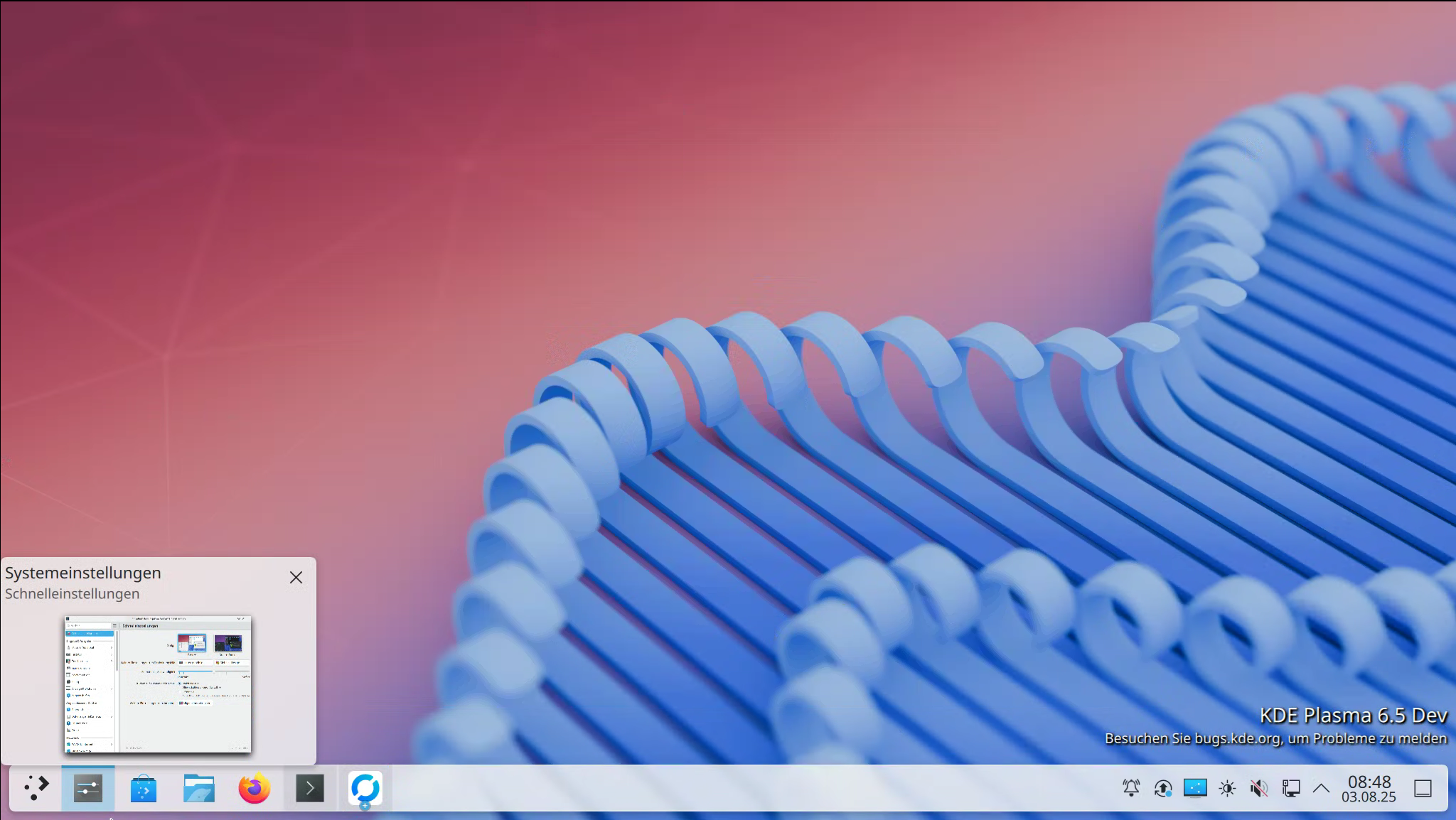Wireguard
-
Diese Anleitung ignoriert ein paar Sicherheitseinstellungen. Einige Daten dürfen nicht von anderen einsehbar sein. Dazu bitte die Anleitung von wireguard beachten! Das hier ist ein Test im lokalen Netz, da interessiert mich das nicht so sehr. Im "bösen" Internet bitte unbedingt beachten!
In letzter Zeit liest man immer von Wireguard und das es bald evt. in den Kernel aufgenommen wird. Das macht doch jemanden wie mich furchtbar neugierig.
Was kann man mit einem VPN-Tunnel anstellen?
- Man verbindet zwei unterschiedliche Standorte zu einem Netz
- Man möchte evt. seine eigene IP-Adresse tarnen
- Man möchte auf sein Heimnetzwerk von unterwegs aus drauf zugreifen
- Man möchte zwei Server verbinden, die dann z.B. die Redis-Datenbank in Master/Slave Modus betreiben
und vieles andere
Dann geht es mal ans Ausprobieren, wie immer auf einem ROCKPro64 bzw. zwei

Installation Kernel-Modul
Dieser Teil ist überflüssig geworden mit dem Release RC12, bitte den nächsten Beitrag von mir lesen.
Wir brauchen für Wireguard ein Kernelmodul, das aber nicht vorhanden ist. Dann bauen wir das mal selber.
sudo apt-get install libmnl-dev libelf-dev linux-headers-$(uname -r) build-essential pkg-config git clone https://git.zx2c4.com/WireGuard cd WireGuard/src make sudo make installKonfiguration Tunnel
Danach ist alles vorhanden, was wir benötigen. In diesem Beispiel wollen wir eine Peer-to-Peer Verbindung aufbauen.
Peer-to-Peer Tunnel
RP64 Nr.1
- LAN Adresse: 192.168.3.208
- Wireguard IP 192.168.10.1
RP64 Nr.2
- LAN Adresse: 192.168.3.14
- Wireguard IP 192.168.10.2
Unter /etc/wireguard legt man alle Keys und Konfigdateien ab.
cd /etc/wireguardDer Ordner ist standardmäßig leer!
Keys erzeugen:
private.key erzeugen
root@rp64_nextcloud:/etc/wireguard# wg genkey > private.key Warning: writing to world accessible file. Consider setting the umask to 077 and trying again.public.key erzeugen
root@rp64_nextcloud:/etc/wireguard# wg pubkey > public.key < private.keypsk.key erzeugen
root@rp64_nextcloud:/etc/wireguard# wg genpsk > psk.keySchnittstelle erzeugen
sudo ip link add wg0 type wireguard sudo ip addr add 192.168.10.1/24 dev wg0Ausgabe: Nur Schnittstelle angelegt
root@rp64_nextcloud:/etc/wireguard# wg interface: wg0Key hinzufügen
cd /etc/wireguard wg set wg0 private-key ./private.keyAusgabe: Key hinzugefügt!
root@rp64_nextcloud:/etc/wireguard# wg interface: wg0 public key: gqiCgt5+X3na+wZ1e9gnR1pTujFO3jIudnwDIttDPEo= private key: (hidden)Schnittstelle IP-Adresse löschen
Falls man sich mal vertan hat, kann man hiermit alle IP-Adressen einer Schnittstelle löschen.
ip addr flush dev wg0Schnittstelle aktivieren
ip link set wg0 upWenn man das vergisst, wird einem beim Befehl wg kein Port angezeigt.
Nicht richtig
interface: wg0 public key: gqiCgt5+X3na+wZ1e9gnR1pTujFO3jIudnwDIttDPEo= private key: (hidden)Korrekt
interface: wg0 public key: gqiCgt5+X3na+wZ1e9gnR1pTujFO3jIudnwDIttDPEo= private key: (hidden) listening port: 35866Peer bekanntmachen
wg set wg0 peer zj1ajjcBhgFSe+NUHtnTNQ4+emsVgHDPVOeQHVKK4U4= allowed-ips 192.168.10.2/32 endpoint 192.168.3.14:53751- wg = Programm wireguard
- set = Befehl
- wg0 = Interface
- peer = Peer to Peer Verbindung
- PUBLICKEY = Den public.key vom ZIEL
- allowed-ips IP-Adresse des Ziels, hier 192.168.10.2 gewählt
- endpoint 192.168.3.14:PORT / LAN IP Schnittstelle und PORT
Das ganze ist dann auf beiden Rechner auszuführen, nicht besonders viel Arbeit wenn man es einmal verstanden hat. Ich habe hier nur die Schritte auf dem einen Rechner aufgelistet.
Test
Ping Test RP Nr. 1
root@rp64_nextcloud:/etc/wireguard# ping 192.168.10.2 PING 192.168.10.2 (192.168.10.2) 56(84) bytes of data. 64 bytes from 192.168.10.2: icmp_seq=1 ttl=64 time=2.50 ms 64 bytes from 192.168.10.2: icmp_seq=2 ttl=64 time=2.99 ms 64 bytes from 192.168.10.2: icmp_seq=3 ttl=64 time=2.75 ms 64 bytes from 192.168.10.2: icmp_seq=4 ttl=64 time=2.59 ms 64 bytes from 192.168.10.2: icmp_seq=5 ttl=64 time=2.91 ms ^C --- 192.168.10.2 ping statistics --- 5 packets transmitted, 5 received, 0% packet loss, time 4007ms rtt min/avg/max/mdev = 2.509/2.755/2.998/0.194 msPing Test RP Nr. 2
root@rockpro64:/etc/wireguard# ping 192.168.10.1 PING 192.168.10.1 (192.168.10.1) 56(84) bytes of data. 64 bytes from 192.168.10.1: icmp_seq=1 ttl=64 time=2.95 ms 64 bytes from 192.168.10.1: icmp_seq=2 ttl=64 time=2.83 ms 64 bytes from 192.168.10.1: icmp_seq=3 ttl=64 time=2.43 ms ^C --- 192.168.10.1 ping statistics --- 3 packets transmitted, 3 received, 0% packet loss, time 2003ms rtt min/avg/max/mdev = 2.430/2.740/2.958/0.225 msNach erfolgreichem Pingtest, kann man mit dem Befehl wg sehen, wie viel Daten man transferiert hat.
root@rp_64_test:/etc/wireguard# wg interface: wg0 public key: zj1ajjcBhgFSe+NUHtnTNQ4+emsVgHDPVOeQHVKK4U4= private key: (hidden) listening port: 41908 peer: gqiCgt5+X3na+wZ1e9gnR1pTujFO3jIudnwDIttDPEo= endpoint: 192.168.3.208:35866 allowed ips: 192.168.10.1/32 latest handshake: 52 seconds ago transfer: 4.84 KiB received, 4.93 KiB sentIperf3
Iperf3 Test RP Nr. 1 (Server)
root@rp64_nextcloud:/etc/wireguard# iperf3 -B 192.168.10.1 -s ----------------------------------------------------------- Server listening on 5201 ----------------------------------------------------------- Accepted connection from 192.168.10.2, port 32876 [ 5] local 192.168.10.1 port 5201 connected to 192.168.10.2 port 32878 [ ID] Interval Transfer Bandwidth [ 5] 0.00-1.00 sec 75.5 MBytes 633 Mbits/sec [ 5] 1.00-2.00 sec 106 MBytes 891 Mbits/sec [ 5] 2.00-3.00 sec 107 MBytes 895 Mbits/sec [ 5] 3.00-4.00 sec 107 MBytes 901 Mbits/sec [ 5] 4.00-5.00 sec 107 MBytes 900 Mbits/sec [ 5] 5.00-6.00 sec 107 MBytes 899 Mbits/sec [ 5] 6.00-7.00 sec 107 MBytes 901 Mbits/sec [ 5] 7.00-8.00 sec 107 MBytes 895 Mbits/sec [ 5] 8.00-9.00 sec 107 MBytes 896 Mbits/sec [ 5] 9.00-10.00 sec 107 MBytes 897 Mbits/sec [ 5] 10.00-10.02 sec 1.91 MBytes 893 Mbits/sec - - - - - - - - - - - - - - - - - - - - - - - - - [ ID] Interval Transfer Bandwidth [ 5] 0.00-10.02 sec 0.00 Bytes 0.00 bits/sec sender [ 5] 0.00-10.02 sec 1.02 GBytes 871 Mbits/sec receiver ----------------------------------------------------------- Server listening on 5201 ----------------------------------------------------------- ^Ciperf3: interrupt - the server has terminatedIperf3 Test RP Nr. 2 (Client)
root@rockpro64:/etc/wireguard# iperf3 -c 192.168.10.1 Connecting to host 192.168.10.1, port 5201 [ 4] local 192.168.10.2 port 32878 connected to 192.168.10.1 port 5201 [ ID] Interval Transfer Bandwidth Retr Cwnd [ 4] 0.00-1.00 sec 80.3 MBytes 673 Mbits/sec 3 1.52 MBytes [ 4] 1.00-2.00 sec 106 MBytes 889 Mbits/sec 1 910 KBytes [ 4] 2.00-3.00 sec 106 MBytes 891 Mbits/sec 0 1.01 MBytes [ 4] 3.00-4.00 sec 108 MBytes 910 Mbits/sec 0 1.11 MBytes [ 4] 4.00-5.00 sec 107 MBytes 899 Mbits/sec 0 1.21 MBytes [ 4] 5.00-6.00 sec 107 MBytes 900 Mbits/sec 0 1.30 MBytes [ 4] 6.00-7.00 sec 107 MBytes 900 Mbits/sec 0 1.39 MBytes [ 4] 7.00-8.00 sec 106 MBytes 891 Mbits/sec 1 811 KBytes [ 4] 8.00-9.00 sec 107 MBytes 900 Mbits/sec 0 942 KBytes [ 4] 9.00-10.00 sec 107 MBytes 896 Mbits/sec 0 1.04 MBytes - - - - - - - - - - - - - - - - - - - - - - - - - [ ID] Interval Transfer Bandwidth Retr [ 4] 0.00-10.00 sec 1.02 GBytes 875 Mbits/sec 5 sender [ 4] 0.00-10.00 sec 1.02 GBytes 872 Mbits/sec receiver iperf Done.Iperf3 normales LAN
root@rp64_nextcloud:/etc/wireguard# iperf3 -s ----------------------------------------------------------- Server listening on 5201 ----------------------------------------------------------- Accepted connection from 192.168.3.14, port 39548 [ 5] local 192.168.3.208 port 5201 connected to 192.168.3.14 port 39550 [ ID] Interval Transfer Bandwidth [ 5] 0.00-1.00 sec 110 MBytes 925 Mbits/sec [ 5] 1.00-2.00 sec 112 MBytes 942 Mbits/sec [ 5] 2.00-3.00 sec 112 MBytes 940 Mbits/sec [ 5] 3.00-4.00 sec 112 MBytes 940 Mbits/sec [ 5] 4.00-5.00 sec 112 MBytes 939 Mbits/sec [ 5] 5.00-6.00 sec 112 MBytes 938 Mbits/sec [ 5] 6.00-7.00 sec 112 MBytes 938 Mbits/sec [ 5] 7.00-8.00 sec 112 MBytes 939 Mbits/sec [ 5] 8.00-9.00 sec 112 MBytes 940 Mbits/sec [ 5] 9.00-10.00 sec 111 MBytes 927 Mbits/sec [ 5] 10.00-10.02 sec 1.97 MBytes 924 Mbits/sec - - - - - - - - - - - - - - - - - - - - - - - - - [ ID] Interval Transfer Bandwidth [ 5] 0.00-10.02 sec 0.00 Bytes 0.00 bits/sec sender [ 5] 0.00-10.02 sec 1.09 GBytes 937 Mbits/sec receiver ----------------------------------------------------------- Server listening on 5201 ----------------------------------------------------------- Accepted connection from 192.168.3.14, port 39552 [ 5] local 192.168.3.208 port 5201 connected to 192.168.3.14 port 39554 [ ID] Interval Transfer Bandwidth Retr Cwnd [ 5] 0.00-1.00 sec 114 MBytes 958 Mbits/sec 0 1.36 MBytes [ 5] 1.00-2.00 sec 112 MBytes 943 Mbits/sec 0 1.36 MBytes [ 5] 2.00-3.00 sec 111 MBytes 936 Mbits/sec 0 1.84 MBytes [ 5] 3.00-4.00 sec 111 MBytes 933 Mbits/sec 0 1.84 MBytes [ 5] 4.00-5.00 sec 108 MBytes 901 Mbits/sec 0 1.84 MBytes [ 5] 5.00-6.00 sec 111 MBytes 934 Mbits/sec 0 1.84 MBytes [ 5] 6.00-7.00 sec 112 MBytes 944 Mbits/sec 0 1.84 MBytes [ 5] 7.00-8.00 sec 112 MBytes 944 Mbits/sec 0 1.84 MBytes [ 5] 8.00-9.00 sec 112 MBytes 943 Mbits/sec 0 1.84 MBytes [ 5] 9.00-10.00 sec 111 MBytes 934 Mbits/sec 0 1.84 MBytes [ 5] 10.00-10.01 sec 1.25 MBytes 1.15 Gbits/sec 0 1.84 MBytes - - - - - - - - - - - - - - - - - - - - - - - - - [ ID] Interval Transfer Bandwidth Retr [ 5] 0.00-10.01 sec 1.09 GBytes 937 Mbits/sec 0 sender [ 5] 0.00-10.01 sec 0.00 Bytes 0.00 bits/sec receiver ----------------------------------------------------------- Server listening on 5201 -----------------------------------------------------------Fazit
Ultra coole Sache
 Ich habe noch nie so schnell einen Tunnel aufgebaut! Meine Erinnerungen an OpenVPN kommen da hoch, was war das ein Gefummel bis da mal eine Verbindung stand. Die Perfomance der Verbindung war ebenfalls überraschend schnell. Bitte beachten, das war ein Test zweier ROCKPro64 in meinem lokalem Netz. Ein Test in der freien Wildbahn folgt aber!
Ich habe noch nie so schnell einen Tunnel aufgebaut! Meine Erinnerungen an OpenVPN kommen da hoch, was war das ein Gefummel bis da mal eine Verbindung stand. Die Perfomance der Verbindung war ebenfalls überraschend schnell. Bitte beachten, das war ein Test zweier ROCKPro64 in meinem lokalem Netz. Ein Test in der freien Wildbahn folgt aber! 
Und zum Schluss folgender Hinweis der wireguard Webseite!
WireGuard is not yet complete. You should not rely on this code. It has not undergone proper degrees of security auditing and the protocol is still subject to change. We're working toward a stable 1.0 release, but that time has not yet come. There are experimental snapshots tagged with "0.0.YYYYMMDD", but these should not be considered real releases and they may contain security vulnerabilities (which would not be eligible for CVEs, since this is pre-release snapshot software). If you are packaging WireGuard, you must keep up to date with the snapshots.
-
So, gibt was Neues
 Kamil hat mit dem Release RC12 ein paar Dinge verbessert.
Kamil hat mit dem Release RC12 ein paar Dinge verbessert.Software
root@rockpro64:~# uname -a Linux rockpro64 4.4.167-1189-rockchip-ayufan-gea9ef7a80268 #1 SMP Tue May 28 14:37:31 UTC 2019 aarch64 aarch64 aarch64 GNU/Linux## Wireguard Installing Wireguard is very simple with DKMS and makes Wireguard to be auto-updated after kernel change. Following the documentation from https://www.wireguard.com/install/: ```bash sudo add-apt-repository ppa:wireguard/wireguard sudo apt-get install python wireguard ```Ok, DKMS !?
DKMS
 steht für Dynamic Kernel Module Support. Das von Dell entwickelte Hilfsprogramm überwacht, ob zusätzliche >Kernelmodule manuell installiert wurden und aktualisiert die Module immer dann, wenn ein neuer oder aktualisierter Kernel installiert wird. Dies ist insofern praktisch, dass das Kompilieren des Kernelmoduls nicht immer von Hand durchgeführt werden muss, wenn der Kernel aktualisiert wurde.
steht für Dynamic Kernel Module Support. Das von Dell entwickelte Hilfsprogramm überwacht, ob zusätzliche >Kernelmodule manuell installiert wurden und aktualisiert die Module immer dann, wenn ein neuer oder aktualisierter Kernel installiert wird. Dies ist insofern praktisch, dass das Kompilieren des Kernelmoduls nicht immer von Hand durchgeführt werden muss, wenn der Kernel aktualisiert wurde.
Quelle: https://wiki.ubuntuusers.de/DKMS/So für mich als normaler User, ich muss mir Wireguard jetzt nicht mehr bauen, sondern kann es ganz bequem installieren. Die dazu benötigten Befehle stehen weiter oben.
Repository adden
rock64@rockpro64:~$ sudo add-apt-repository ppa:wireguard/wireguard WireGuard is a novel VPN that runs inside the Linux Kernel. This is the Ubuntu packaging for WireGuard. More info may be found at its website, listed below. More info: https://www.wireguard.com/ Packages: wireguard wireguard-tools wireguard-dkms Install with: $ apt install wireguard For help, please contact <email address hidden> More info: https://launchpad.net/~wireguard/+archive/ubuntu/wireguard Press [ENTER] to continue or Ctrl-c to cancel adding it.Wireguard installieren
rock64@rockpro64:~$ sudo apt-get install python wireguard Reading package lists... Done Building dependency tree Reading state information... Done The following additional packages will be installed: dkms libpython-stdlib libpython2.7-minimal libpython2.7-stdlib python-minimal python2.7 python2.7-minimal wireguard-dkms wireguard-tools Suggested packages: python3-apport menu python-doc python-tk python2.7-doc binfmt-support Recommended packages: fakeroot The following NEW packages will be installed: dkms libpython-stdlib libpython2.7-minimal libpython2.7-stdlib python python-minimal python2.7 python2.7-minimal wireguard wireguard-dkms wireguard-tools 0 upgraded, 11 newly installed, 0 to remove and 0 not upgraded. Need to get 4451 kB of archives. After this operation, 21.4 MB of additional disk space will be used. Do you want to continue? [Y/n] Get:1 http://ppa.launchpad.net/wireguard/wireguard/ubuntu bionic/main arm64 wireguard-dkms all 0.0.20190406-wg1~bionic [553 kB] Get:2 http://ports.ubuntu.com/ubuntu-ports bionic-security/main arm64 libpython2.7-minimal arm64 2.7.15~rc1-1ubuntu0.1 [334 kB] Get:3 http://ports.ubuntu.com/ubuntu-ports bionic-security/main arm64 python2.7-minimal arm64 2.7.15~rc1-1ubuntu0.1 [1142 kB] Get:4 http://ppa.launchpad.net/wireguard/wireguard/ubuntu bionic/main arm64 wireguard-tools arm64 0.0.20190406-wg1~bionic [84.1 kB] Get:5 http://ports.ubuntu.com/ubuntu-ports bionic/main arm64 python-minimal arm64 2.7.15~rc1-1 [28.1 kB] Get:6 http://ports.ubuntu.com/ubuntu-ports bionic-security/main arm64 libpython2.7-stdlib arm64 2.7.15~rc1-1ubuntu0.1 [1851 kB] Get:7 http://ppa.launchpad.net/wireguard/wireguard/ubuntu bionic/main arm64 wireguard all 0.0.20190406-wg1~bionic [4168 B] Get:8 http://ports.ubuntu.com/ubuntu-ports bionic-security/main arm64 python2.7 arm64 2.7.15~rc1-1ubuntu0.1 [238 kB] Get:9 http://ports.ubuntu.com/ubuntu-ports bionic/main arm64 libpython-stdlib arm64 2.7.15~rc1-1 [7620 B] Get:10 http://ports.ubuntu.com/ubuntu-ports bionic/main arm64 python arm64 2.7.15~rc1-1 [140 kB] Get:11 http://ports.ubuntu.com/ubuntu-ports bionic-updates/main arm64 dkms all 2.3-3ubuntu9.2 [68.0 kB] Fetched 4451 kB in 1s (6651 kB/s) Selecting previously unselected package libpython2.7-minimal:arm64. (Reading database ... 47070 files and directories currently installed.) Preparing to unpack .../0-libpython2.7-minimal_2.7.15~rc1-1ubuntu0.1_arm64.deb ... Unpacking libpython2.7-minimal:arm64 (2.7.15~rc1-1ubuntu0.1) ... Selecting previously unselected package python2.7-minimal. Preparing to unpack .../1-python2.7-minimal_2.7.15~rc1-1ubuntu0.1_arm64.deb ... Unpacking python2.7-minimal (2.7.15~rc1-1ubuntu0.1) ... Selecting previously unselected package python-minimal. Preparing to unpack .../2-python-minimal_2.7.15~rc1-1_arm64.deb ... Unpacking python-minimal (2.7.15~rc1-1) ... Selecting previously unselected package libpython2.7-stdlib:arm64. Preparing to unpack .../3-libpython2.7-stdlib_2.7.15~rc1-1ubuntu0.1_arm64.deb ... Unpacking libpython2.7-stdlib:arm64 (2.7.15~rc1-1ubuntu0.1) ... Selecting previously unselected package python2.7. Preparing to unpack .../4-python2.7_2.7.15~rc1-1ubuntu0.1_arm64.deb ... Unpacking python2.7 (2.7.15~rc1-1ubuntu0.1) ... Selecting previously unselected package libpython-stdlib:arm64. Preparing to unpack .../5-libpython-stdlib_2.7.15~rc1-1_arm64.deb ... Unpacking libpython-stdlib:arm64 (2.7.15~rc1-1) ... Setting up libpython2.7-minimal:arm64 (2.7.15~rc1-1ubuntu0.1) ... Setting up python2.7-minimal (2.7.15~rc1-1ubuntu0.1) ... Linking and byte-compiling packages for runtime python2.7... Setting up python-minimal (2.7.15~rc1-1) ... Selecting previously unselected package python. (Reading database ... 47818 files and directories currently installed.) Preparing to unpack .../python_2.7.15~rc1-1_arm64.deb ... Unpacking python (2.7.15~rc1-1) ... Selecting previously unselected package dkms. Preparing to unpack .../dkms_2.3-3ubuntu9.2_all.deb ... Unpacking dkms (2.3-3ubuntu9.2) ... Selecting previously unselected package wireguard-dkms. Preparing to unpack .../wireguard-dkms_0.0.20190406-wg1~bionic_all.deb ... Unpacking wireguard-dkms (0.0.20190406-wg1~bionic) ... Selecting previously unselected package wireguard-tools. Preparing to unpack .../wireguard-tools_0.0.20190406-wg1~bionic_arm64.deb ... Unpacking wireguard-tools (0.0.20190406-wg1~bionic) ... Selecting previously unselected package wireguard. Preparing to unpack .../wireguard_0.0.20190406-wg1~bionic_all.deb ... Unpacking wireguard (0.0.20190406-wg1~bionic) ... Processing triggers for mime-support (3.60ubuntu1) ... Setting up wireguard-tools (0.0.20190406-wg1~bionic) ... Setting up dkms (2.3-3ubuntu9.2) ... Setting up libpython2.7-stdlib:arm64 (2.7.15~rc1-1ubuntu0.1) ... Setting up wireguard-dkms (0.0.20190406-wg1~bionic) ... Loading new wireguard-0.0.20190406 DKMS files... Building for 4.4.167-1189-rockchip-ayufan-gea9ef7a80268 Building initial module for 4.4.167-1189-rockchip-ayufan-gea9ef7a80268 Done. wireguard: Running module version sanity check. - Original module - No original module exists within this kernel - Installation - Installing to /lib/modules/4.4.167-1189-rockchip-ayufan-gea9ef7a80268/updates/dkms/ depmod... DKMS: install completed. Setting up python2.7 (2.7.15~rc1-1ubuntu0.1) ... Setting up libpython-stdlib:arm64 (2.7.15~rc1-1) ... Setting up wireguard (0.0.20190406-wg1~bionic) ... Setting up python (2.7.15~rc1-1) ...Danach ein Reboot und wie im ersten Beitrag beschrieben installieren.
ROCKPro64 Nr.1
root@rp64_nextcloud:/etc/wireguard# wg interface: wg0 public key: gqiCgt5+X3na+wZ1e9gnR1pTujFO3jIudnwDIttDPEo= private key: (hidden) listening port: 53984 peer: WU2zYy8EcQvGT2SlqcbY8O8DN1o28TlOT/9yS1+tcAk= endpoint: 192.168.3.18:34774 allowed ips: 192.168.10.2/32 root@rp64_nextcloud:/etc/wireguard# ping 192.168.10.2 PING 192.168.10.2 (192.168.10.2) 56(84) bytes of data. 64 bytes from 192.168.10.2: icmp_seq=1 ttl=64 time=15.2 ms 64 bytes from 192.168.10.2: icmp_seq=2 ttl=64 time=2.22 ms 64 bytes from 192.168.10.2: icmp_seq=3 ttl=64 time=2.42 ms ^C --- 192.168.10.2 ping statistics --- 3 packets transmitted, 3 received, 0% packet loss, time 2003ms rtt min/avg/max/mdev = 2.221/6.629/15.247/6.094 msROCKPro64 Nr.2
root@rockpro64:~# wg interface: wg0 public key: WU2zYy8EcQvGT2SlqcbY8O8DN1o28TlOT/9yS1+tcAk= private key: (hidden) listening port: 34774 peer: gqiCgt5+X3na+wZ1e9gnR1pTujFO3jIudnwDIttDPEo= endpoint: 192.168.3.208:53984 allowed ips: 192.168.10.1/32 root@rockpro64:~# ping 192.168.10.1 PING 192.168.10.1 (192.168.10.1) 56(84) bytes of data. 64 bytes from 192.168.10.1: icmp_seq=1 ttl=64 time=3.16 ms 64 bytes from 192.168.10.1: icmp_seq=2 ttl=64 time=2.54 ms 64 bytes from 192.168.10.1: icmp_seq=3 ttl=64 time=2.51 ms ^C --- 192.168.10.1 ping statistics --- 3 packets transmitted, 3 received, 0% packet loss, time 2003ms rtt min/avg/max/mdev = 2.514/2.740/3.163/0.299 msFazit
Tunnel steht, Ping Test erfolgreich.
-
Was machen, damit Wireguard auch einen Neustart übersteht?
Das Image von Kamil basiert auf einem Ubuntu Minimal und nutzt systemd.
Wir brauchen zwei Dateien, das Beispiel bezieht sich auf den Rechner Nr.2
/etc/systemd/network/wg0.network
[Match] Name=wg0 [Network] Address=192.168.10.2 #Address=2001:db8:1234:5678::1/etc/systemd/network/wg0.netdev
[NetDev] Name=wg0 Kind=wireguard Description=Wireguard tunnel [WireGuard] PrivateKey=<PrivateKey Rechner Nr.2> ListenPort=34774 [WireGuardPeer] PublicKey=<PublicKey Rechner Nr.1> AllowedIPs=192.168.10.1/32 #AllowedIPs= Endpoint=192.168.3.208:53984Danach
systemctl daemon-reload systemctl start systemd-networkdEinmal durchstarten
rebootDanach müßte der Tunnel wg0 automatisch gestartet sein. Kontrollieren mit
sudo wgAusgabe:
root@rockpro64:~# wg interface: wg0 public key: WU2zYy8EcQvGT2SlqcbY8O8DN1o28TlOT/9yS1+tcAk= private key: (hidden) listening port: 34774 peer: gqiCgt5+X3na+wZ1e9gnR1pTujFO3jIudnwDIttDPEo= endpoint: 192.168.3.208:53984 allowed ips: 192.168.10.1/32 latest handshake: 9 minutes, 49 seconds ago transfer: 1.28 KiB received, 1.30 KiB sentTunnel testen mit
root@rockpro64:~# ping 192.168.10.1 PING 192.168.10.1 (192.168.10.1) 56(84) bytes of data. 64 bytes from 192.168.10.1: icmp_seq=1 ttl=64 time=14.4 ms 64 bytes from 192.168.10.1: icmp_seq=2 ttl=64 time=2.82 ms --- 192.168.10.1 ping statistics --- 2 packets transmitted, 2 received, 0% packet loss, time 1002ms rtt min/avg/max/mdev = 2.828/8.662/14.497/5.835 msDen Daemon von systemd kontrollieren
root@rockpro64:~# networkctl status wg0 ● 4: wg0 Link File: /lib/systemd/network/99-default.link Network File: /etc/systemd/network/wg0.network Type: none State: routable (configured) Address: 192.168.10.2 -
Etwas schnellerer Weg den Tunnel aufzubauen, Voraussetzung
- wireguard modul installiert
- Keys erzeugt
Danach dann einfach
ip link add wg0 type wireguard wg setconf wg0 /etc/wireguard/wg0.confDatei /etc/wireguard/wg0.conf
[Interface] PrivateKey = <Private Key> ListenPort = 60563 [Peer] PublicKey = <Public Key Ziel> Endpoint = <IPv4 Adresse Zielrechner>:58380 AllowedIPs = 10.10.0.1/32Die Rechte der Dateien von wireguard müssen eingeschränkt werden.
sudo chmod 0600 /etc/wireguard/wg0.confDas ganze per rc.local beim Booten laden. Datei /root/wireguard_start.sh
############################################################################################### # Autor: Frank Mankel # Startup-Script # Wireguard # Kontakt: frank.mankel@gmail.com # ############################################################################################### ip link add wg0 type wireguard ip address add dev wg0 10.10.0.1/8 wg setconf wg0 /etc/wireguard/wg0.conf ip link set up dev wg0Danach Datei ausführbar machen
chmod +x /root/wireguard_start.shIn rc.local
/root/wireguard_start.sheintragen - Fertig!
-
-
-
-
-
-
-
Wireguard - Links
Angeheftet Wireguard -