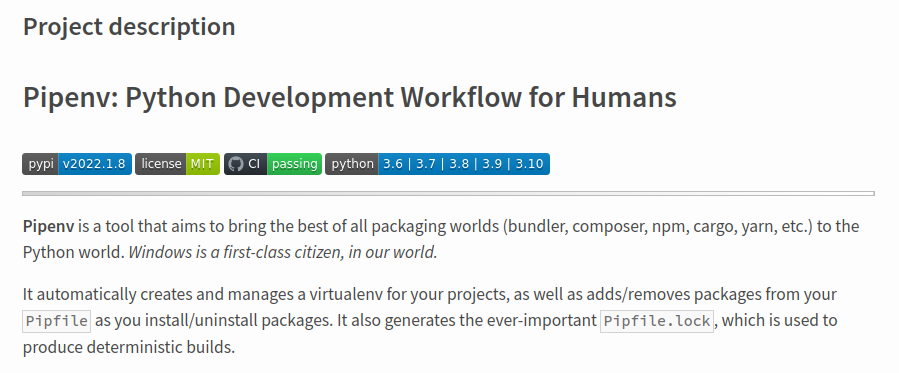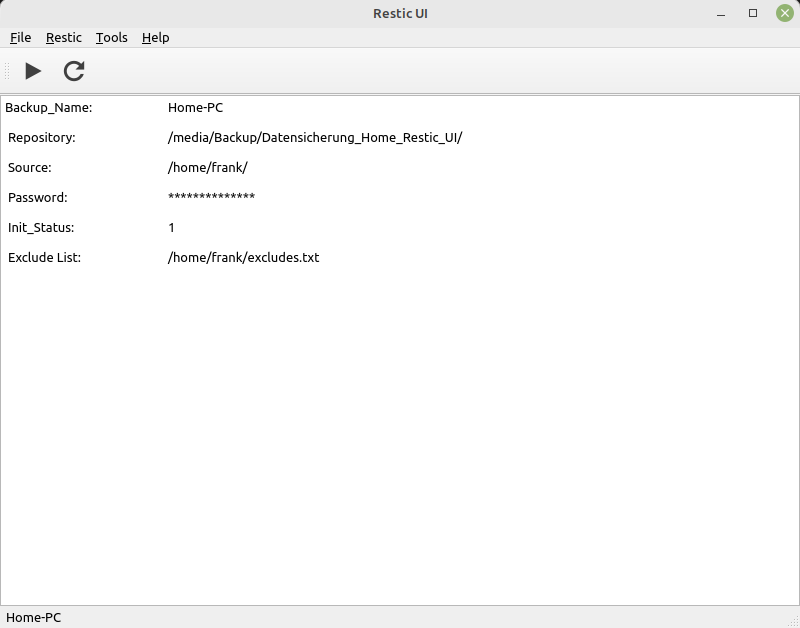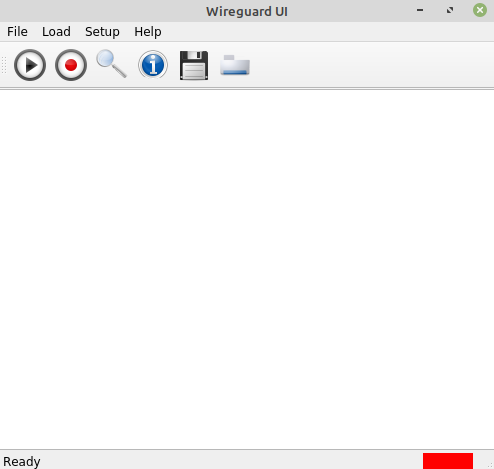Restic UI - User documentation
-
File menu
Load file
For each backup we store the following data in a JSON file.
Backup Data
- name
- repository
- source
- password (*)
- init
- exclude (*)
REST Data
- REST Domain
- REST Port
- REST User
- REST Password
- REST Folder
(*) optional
Data Explanation BACKUP DATA name The name of the backup, this name must be unique repository The path of the backup source The path of the data to be saved password The Restic password used to encrypt the data init Status whether the backup has already been initialized. 1 = done 0 = not done exclude Path to exclude.txt REST DATA REST Domain Domain from REST-server example.com REST Port Port from REST-server REST User username from HTTP-user REST Password password from HTTP-user REST Folder Folder on REST-server for storing backup Open Repo (since 1.5.1)
Every now and then I have a repo lying around here somewhere that I want to take a look at. Comes very often from testing. I want to take a look before I delete it.
- For opening the repo the password is needed.
- The data of the repo is attached to the backup_list.json.
Now you can look inside, list snapshots and so on.
What you can't do is a new backup. For that the source would have to be set first.
Add backup
Here we can create and save a backup
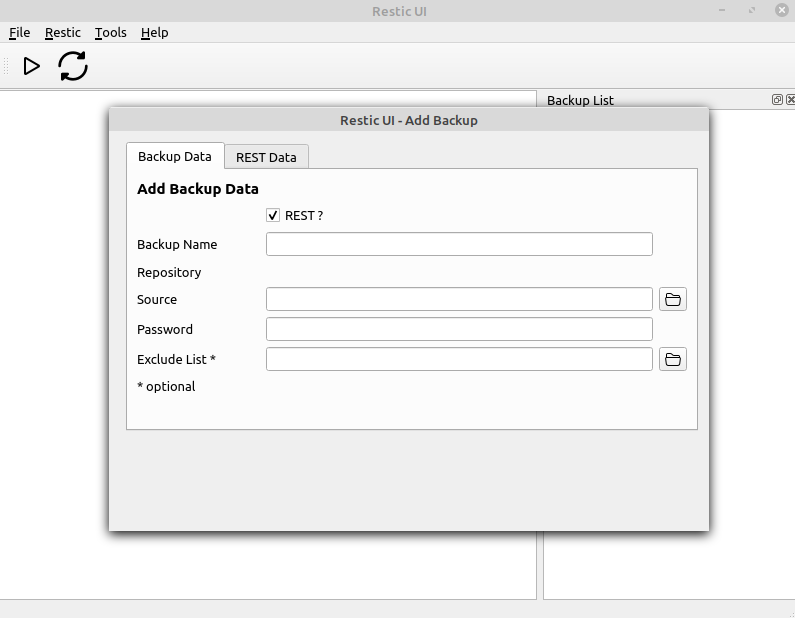
Edit backup
Here we can edit and save a backup
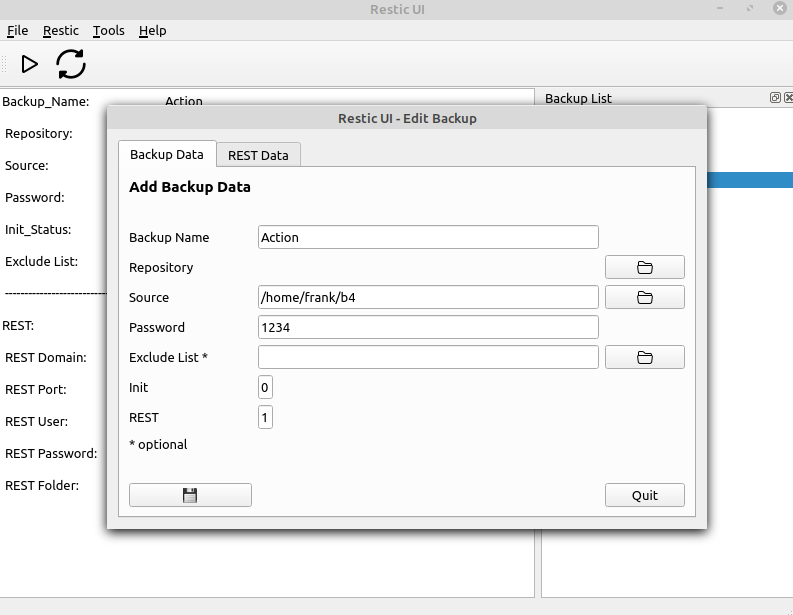
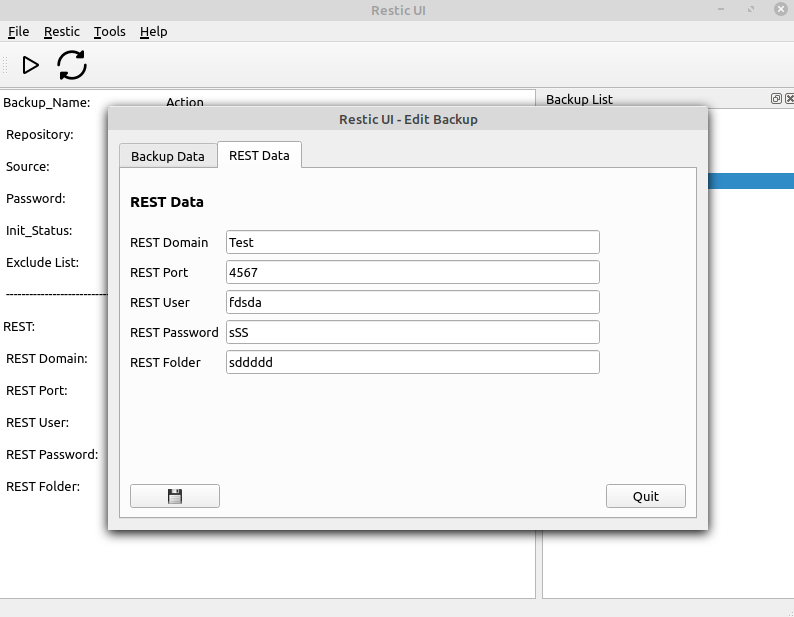
Delete backup
With this menu we can delete a backup AND it's data!
Restic menu
Init
We will use this restic command
restic -r /home/frank/restic_test/ initBackup
We will use this restic command
restic -r /home/frank/restic_test/ backup /home/frank/Bilder --exclude-file=excludes.txtMount
We will use this restic command
restic -r /home/frank/restic_test/ mount /tmp/resticUMount
We will use this command
umount mount_pathRestore
We will use this restic command
restic -r /srv/restic-repo restore <ID> --target /tmp/restore-workYou will be ask for a snapshot <ID>. Use Tools/Snapshots and copy and paste the <ID>
Tools menu
Snapshots
We will use this restic command
restic -r /home/frank/restic_test/ snapshotsExample output
reading repository password from stdin ID Time Host Tags Paths ---------------------------------------------------------------------------- af5080e4 2021-08-04 21:22:10 frank-MS-7C37 /home/frank/Bilder ---------------------------------------------------------------------------- 1 snapshotsList Snapshot
We will use this restic command
restic -r /home/frank/restic_test/ ls <ID>Example output
reading repository password from stdin snapshot af5080e4 of [/home/frank/Bilder] filtered by [] at 2021-08-04 21:22:10.320165238 +0200 CEST): /home /home/frank /home/frank/Bilder /home/frank/Bilder/20210603_161.zip /home/frank/Bilder/20210603_161548.jpg /home/frank/Bilder/20210603_161601.jpg /home/frank/Bilder/20210721_140856.jpg /home/frank/Bilder/20210722_101305.jpg /home/frank/Bilder/Bildschirmfoto vom 2021-06-15 17-39-09.png /home/frank/Bilder/Bildschirmfoto vom 2021-06-24 18-48-52.png /home/frank/Bilder/Bildschirmfoto vom 2021-06-24 18-49-55.png /home/frank/Bilder/Cinebar ............Check
We will use this restic command
restic -r /home/frank/restic_test/ checkUnlock
We will use this restic command
restic -r /home/frank/restic_test/ unlockStats
We will use this restic command
restic -r /home/frank/restic_test/ statsPrune
We will use this restic command
restic -r /home/frank/restic_test/ forget --keep-last 3 --keep-monthly 3 --pruneVersion
We will use this command
restic versionSettings
Here you can store
Tab Encryption
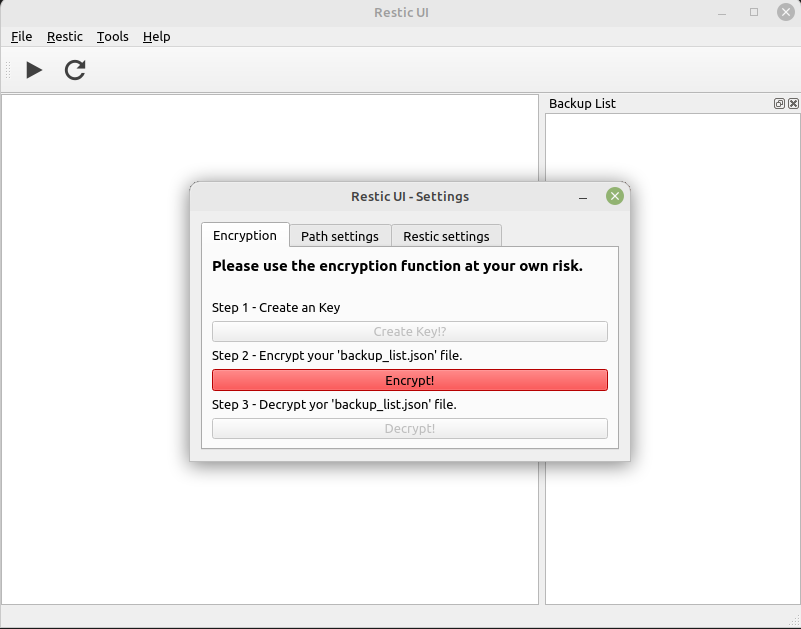
Tab Paths
- home path
- source path
- exclude list
- Key Path
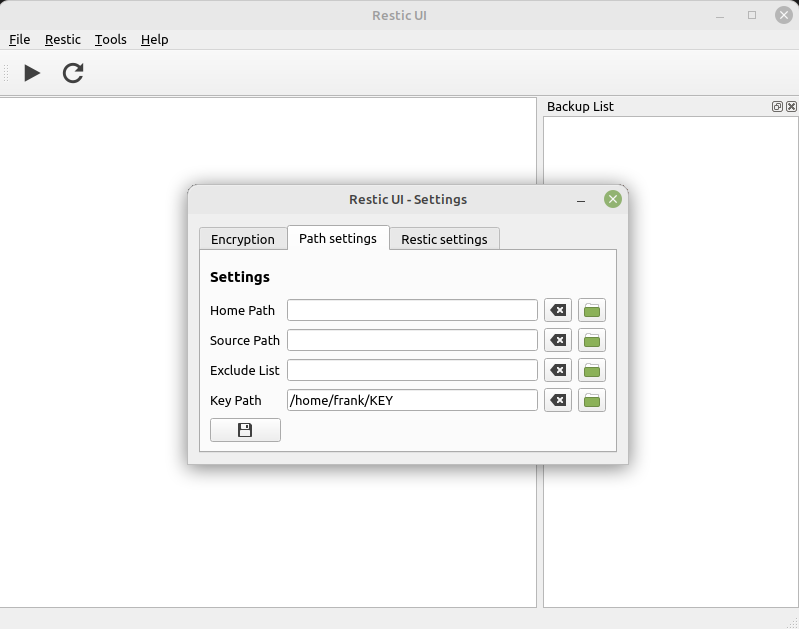
Tab Restic Settings
Here we can set some restic parameters
- check --read-data subset 75%
Then restic will only load 75% from data to check
- prune keep last (0 - 9)
- prune keep monthly (0 - 12)
--keep-last n never delete the n last (most recent) snapshots
--keep-monthly n for the last n months which have one or more snapshots, only keep the last one for that month.
Quelle: https://restic.readthedocs.io/en/latest/060_forget.html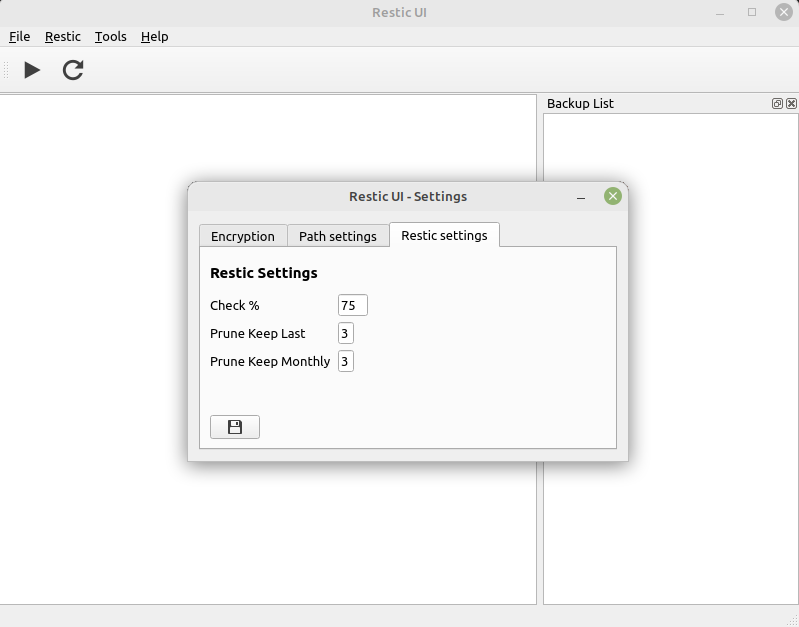
Migrate menu
Since restic version 0.14.0 compression has been added.
The repo format has changed.
There is the restic migrate command to migrate old repos V1 to V2.
For this there is a new menu 'Migrate' with two commands
migrate check and migrate update
Migrate Check
Migrate check will show available migrations for the repo.
Migrate Update
Attention. I am using
export RESTIC_PASSWORD="I9n7G7G0ZpDWA3GOcJbIuwQCGvGUBkU5"because migrate update expects a password entry twice.
Migrate Update will change repo version from V1 to V2. No data will be compressed, only with a new backup the data will be saved compressed.
For more infos read -> https://linux-nerds.org/topic/1257/restic-ui-migrate
Help menu
About Restic UI
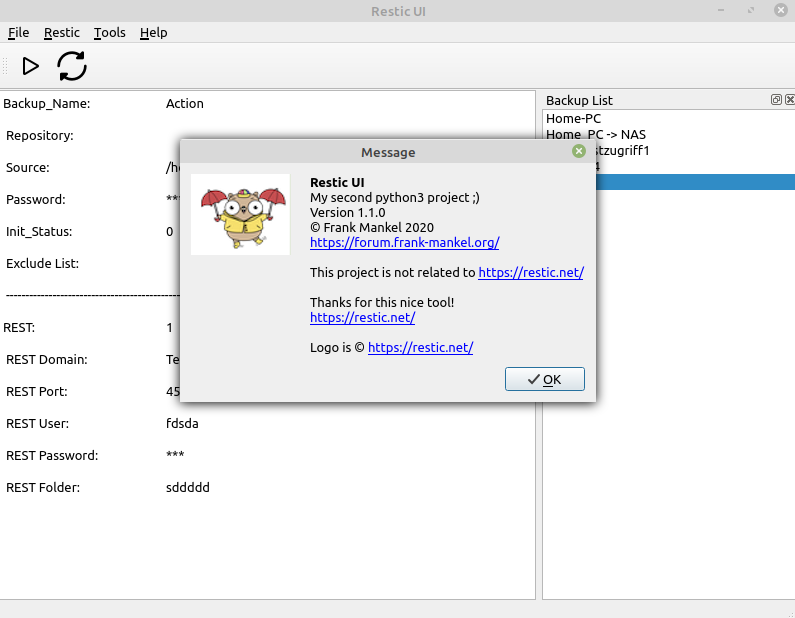
Restic documentation
Restic documentation you can read here
Translated with www.DeepL.com/Translator (free version)
-
-
-
-
-
Python3 - virtuelle Entwicklungsumgebung
Angeheftet Python3 -
-
-
Wichtige Links
Angeheftet Python3