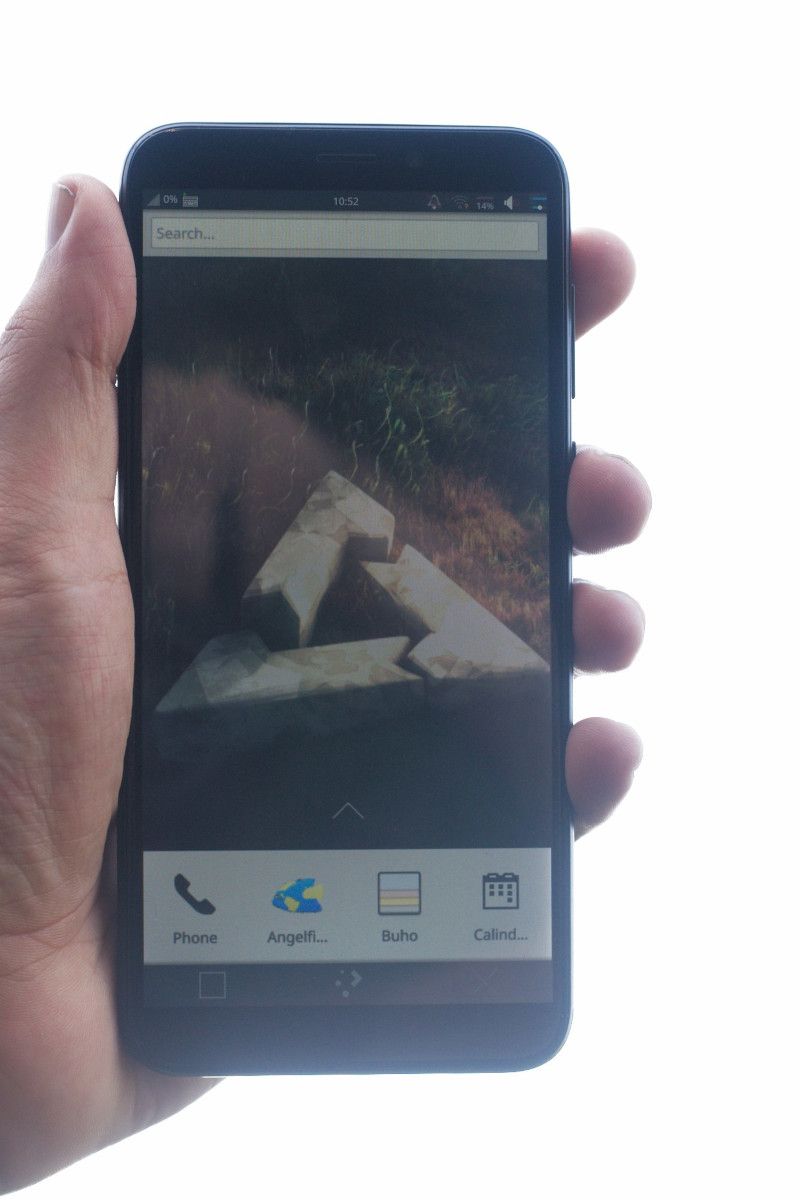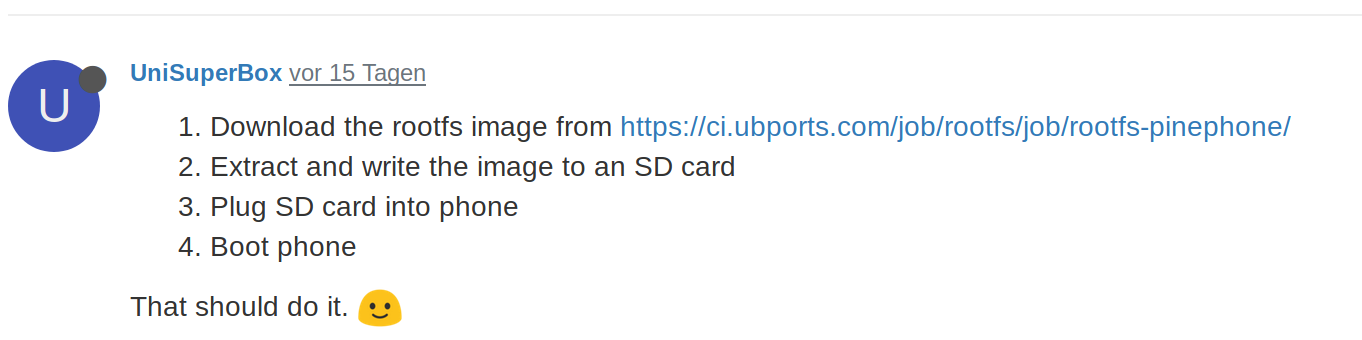Mobian
-
Installation
Das ist ein Projekt, was Debian 10 auf mobilen Geräten verfügbar macht.
Projekt -> https://mobian-project.org/
Issues
Images
Mobian Images
Mobian images download

(images.mobian-project.org)
-
Ich habe das vorinstallierte UBPorts mal an die Seite gelegt, ich komm da nicht wirklich mit klar! Aber trotzdem, vielen Dank an das Team für die viele Arbeit!
Ok, Mobian runter geladen, und ab auf eine SD-Karte. Die SD-Karte in den Slot geschoben und das Smartphone gestartet. Nach den üblichen Einstellungen von Sprache, WLan usw. war ich auf dem Login Screen.
User: mobian PW: 1234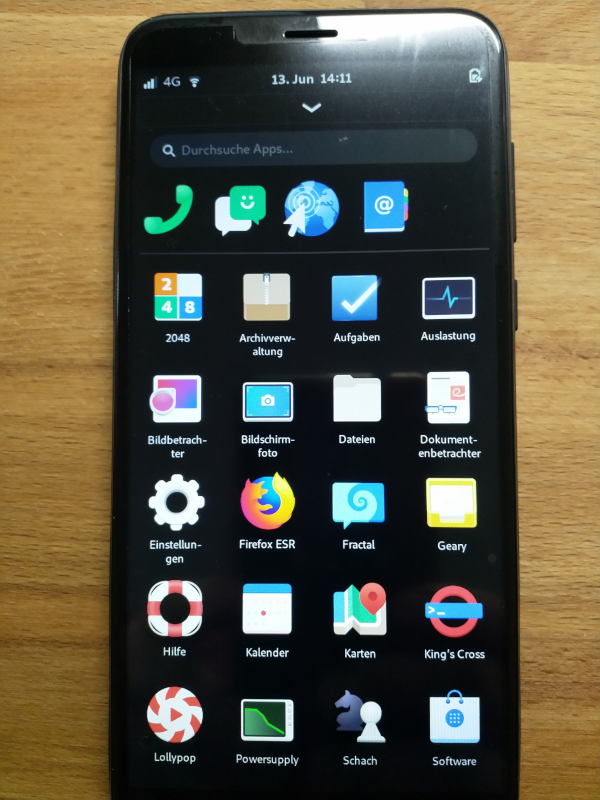
Vorsicht
Das erste was ich installiert habe, war SSH.
sudo apt install sshDanach habe ich mit
passwddas Passwort eingestellt! Böse Falle wenn ihr jetzt, wie ich
 , ein alphanumerisches Passwort eingegeben habt. Da ich aber gelernt habe, bei solchen Änderungen nie die Terminalfenster zu schließen, bis man sicher ist, war das nicht so ein großes Ding. Passwort geändert, dann halt ein paar Zahlen mehr. So Standard Passwörter sind ja nie eine gute Idee.
, ein alphanumerisches Passwort eingegeben habt. Da ich aber gelernt habe, bei solchen Änderungen nie die Terminalfenster zu schließen, bis man sicher ist, war das nicht so ein großes Ding. Passwort geändert, dann halt ein paar Zahlen mehr. So Standard Passwörter sind ja nie eine gute Idee.Stromverbrauch
Das PinePhone zieht ordentlich am Akku. Da gibt es wohl noch ein wenig Arbeit. Mit der normalen USB-Schnittstelle bin ich gar nicht klar gekommen, da wurde der Akku immer leerer

Gut, dann mal aus der Schublade einen Lader holen, der jetzt mit 1,5A lädt. Das muss ja auch mal voll werden

Paar Infos
Kernel
mobian@mobian:~$ uname -a Linux mobian 5.6-pinephone #5.6.0+pinephone10 SMP PREEMPT Thu May 28 14:13:07 CEST 2020 aarch64 GNU/Linuxhtop
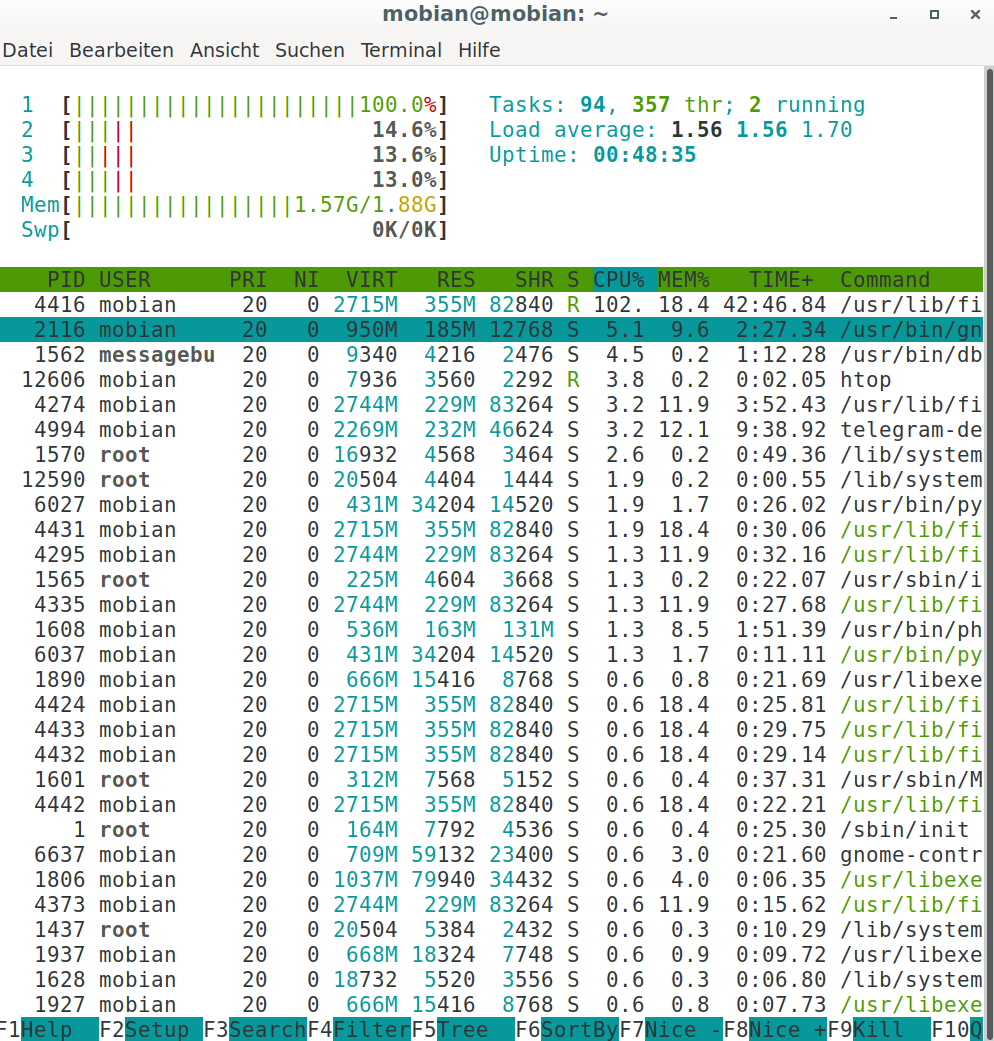
Eindruck
Das ist schon mehr das was ich suche. Aber auch hier, wie erwartet, geht vieles noch nicht richtig.
Was geht
- WLan
- Telefon / Klingelton ok.
- SMS (keine Benachrichtigungs LED)
- Nextcloud Konto hinzugefügt
Was nicht geht
- Kamera (nicht vorhanden)
- Bildschirmfoto (crasht)
-
Nach dem ich die letzten Tage ein wenig mit PureOS rumgespielt habe, bin ich heute mal wieder auf Mobian zurück gegangen. Aber warum auch immer, keine meiner SD-Karten (SanDisk) wollte starten. Hmm?? Was machen?
Im Mobian Channel schrieb dann jemand, das er auch Probleme mit SanDisk Karten hat. Ok, dann muss das auf das eMMC.
Dazu nimmt man JumpDrive. Ab auf eine SD-Karte, kann auch eine SanDisk sein

PinePhone starten und mit dem PC verbinden. Nun kann man beim Schreiben des Images eine evt. eingebaute SD-Karte oder den eMMC wählen.
So habe ich das Image auf den eMMC Speicher bekommen. Und damit bootet das PinePhone auch.
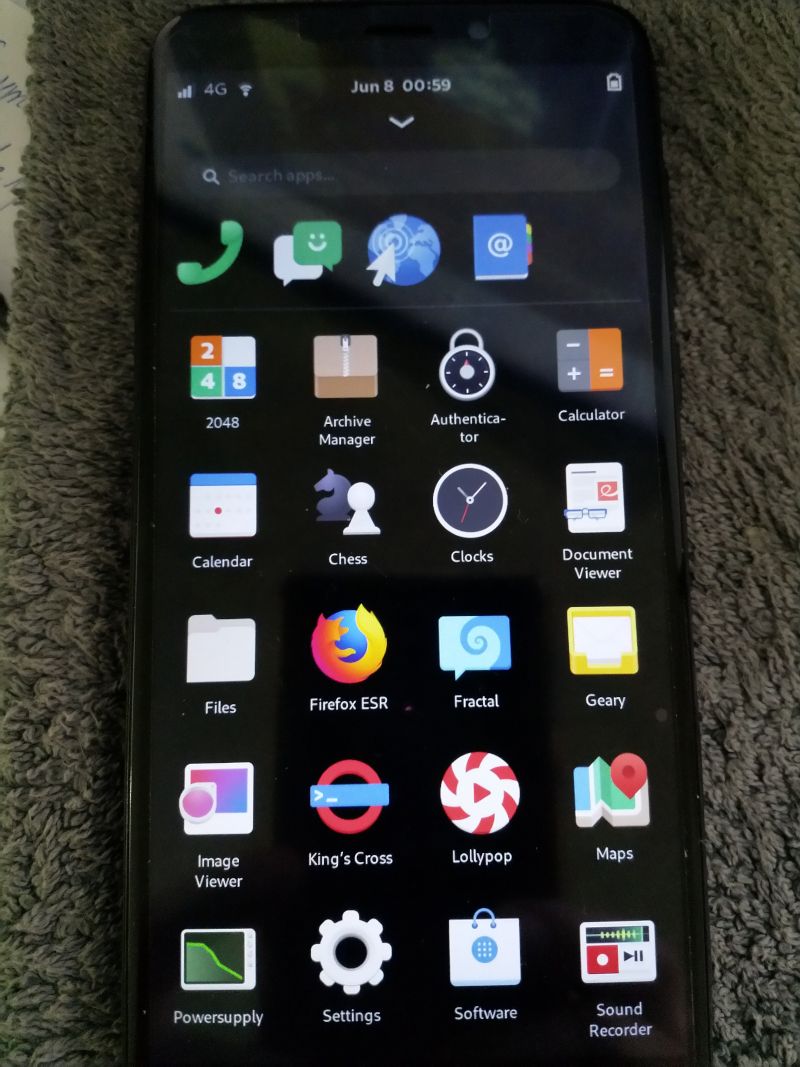
-
Ein paar Tipps, der Wichtigste am Anfang. Installiert einen openssh-server

openssh-server
apt install openssh-serverIch gehe davon aus, das ihr wisst was ihr macht. Nicht besonders clever einen openssh-server auf einem Smartphone zu haben, womöglich noch mit den Standard Passwörtern. Also setzt wenigstens ein vernünftiges ROOT Passwort.
sudo passwdVergrößern des ROOT Dateisystemes
Die Laufwerksstruktur sieht nach der Installations ins eMMC so aus.
root@mobian:~# df -h Dateisystem Größe Benutzt Verf. Verw% Eingehängt auf udev 895M 0 895M 0% /dev tmpfs 193M 8,8M 185M 5% /run /dev/mmcblk2p2 3,4G 2,5G 645M 80% / tmpfs 965M 96K 965M 1% /dev/shm tmpfs 5,0M 4,0K 5,0M 1% /run/lock tmpfs 965M 0 965M 0% /sys/fs/cgroup /dev/mmcblk2p1 114M 24M 82M 23% /boot tmpfs 193M 32K 193M 1% /run/user/1000Wenn wir nun die komplette Kapazität benutzen wollen, müssen wir das Dateisystem vergrößern. Dazu gibt es im Mobian Wiki eine Erklärung, die bei mir aber nicht richtig funktioniert. Der Resize Button taucht nicht auf usw.
Gut, es gibt ja in Linux viele Tools
 Wir brauchen growpart, das ist Teil von cloud-utils.
Wir brauchen growpart, das ist Teil von cloud-utils.Installation
apt install cloud-utilsPartition vergrößern
Erster Versuch geht schief

root@mobian:~# sudo growpart /dev/mmcblk2p2 growpart disk partition rewrite partition table so that partition takes up all the space it can options: -h | --help print Usage and exit --fudge F if part could be resized, but change would be less than 'F' bytes, do not resize (default: 1048576) -N | --dry-run only report what would be done, show new 'sfdisk -d' -v | --verbose increase verbosity / debug -u | --update R update the the kernel partition table info after growing this requires kernel support and 'partx --update' R is one of: - 'auto' : [default] update partition if possible - 'force' : try despite sanity checks (fail on failure) - 'off' : do not attempt - 'on' : fail if sanity checks indicate no support Example: - growpart /dev/sda 1 Resize partition 1 on /dev/sda must supply partition-numberGut, er meckert über die Syntax, das bekommen wir hin

root@mobian:~# sudo growpart /dev/mmcblk2 2 CHANGED: partition=2 start=250001 old: size=7171874 end=7421875 new: size=30535502 end=30785503Nicht schwer, oder

Filesystem vergrößern
Nach dem Vergrößern einer Partition müssen wir das Filesystem auch entsprechend vergrößern. Das machen wir mit resize.
root@mobian:~# sudo resize2fs /dev/mmcblk2p2 resize2fs 1.45.6 (20-Mar-2020) Filesystem at /dev/mmcblk2p2 is mounted on /; on-line resizing required old_desc_blocks = 1, new_desc_blocks = 2 The filesystem on /dev/mmcblk2p2 is now 3816937 (4k) blocks long.Kontrolle
root@mobian:~# df -h Dateisystem Größe Benutzt Verf. Verw% Eingehängt auf udev 895M 0 895M 0% /dev tmpfs 193M 8,8M 185M 5% /run /dev/mmcblk2p2 15G 2,5G 12G 19% / tmpfs 965M 96K 965M 1% /dev/shm tmpfs 5,0M 4,0K 5,0M 1% /run/lock tmpfs 965M 0 965M 0% /sys/fs/cgroup /dev/mmcblk2p1 114M 24M 82M 23% /boot tmpfs 193M 32K 193M 1% /run/user/1000Ok, aber geht das auch nach einem Reboot? Für Euch getestet - geht

Bereitschaftsmodus
Unter Einstellungen/Energie "Automatisch in Bereitschaft gehen" entsprechend einstellen. Erst dann wirkt sich crust aus.
-
Da ich noch viel lernen muss, in der Welt des PinePhones, bin ich immer wieder über den Begriff phosh gestolpert. Heute bekam ich dann im Mobian Thread mit, das es dieses Projekt ist.
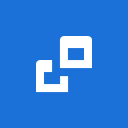
Librem5 / phosh · GitLab
Moved to GNOME/World/Phosh . For PureOS or packaging see here.

GitLab (source.puri.sm)
A pure Wayland shell prototype for GNOME on mobile devices. For a matching compositor see https://source.puri.sm/Librem5/phoc but others implementing wlr-layer-shell should work as well.
Das scheint dann das Betriebssystemes des Smartphone Librem 5 zu sein. Ok, ich bin jetzt ein wenig schlauer

-
Ich habe das Smartphone heute mal ausgeführt

So wirklich erfolgreich ist das nicht. Der Modem-Mangaer hatte sich einmal aufgehangen, an dem Ort wo ich war, habe ich sehr viele Funkunterbrechungen. Somit muss ständig die Verbindung wieder aufgebaut werden. Außerdem wird das Gerät ordentlich warm.
Aus meiner Erfahrung vom ROCKPro64 gebe ich jetzt mal einen Tipp ab, wie lange es noch dauert, bis die wichtigsten Dinge halbwegs ordentlich laufen - Sommer 2021
Das Wichtigste für mich
- Stromsparfunktion
- Akku Laufzeit
- Anrufe
- SMS
- Mobile Data
- WLan
- Bluetooth
- USB Verbindung zum PC
- Und richtig nett wäre ein vollverschlüsseltes System

Aber es gibt auch immer wieder gute Erlebnisse. Ich habe heute mal meine Logitech MX Keys per Bluetooth gebunden, klappt einwandfrei. Also Bluetooth funktioniert

-
Ein wenig Infos
iperf3
root@mobian:~# iperf3 -c 192.168.178.28 Connecting to host 192.168.178.28, port 5201 [ 5] local 192.168.178.87 port 41930 connected to 192.168.178.28 port 5201 [ ID] Interval Transfer Bitrate Retr Cwnd [ 5] 0.00-1.00 sec 2.46 MBytes 20.6 Mbits/sec 0 133 KBytes [ 5] 1.00-2.00 sec 2.42 MBytes 20.3 Mbits/sec 0 226 KBytes [ 5] 2.00-3.00 sec 2.05 MBytes 17.2 Mbits/sec 49 182 KBytes [ 5] 3.00-4.00 sec 2.49 MBytes 20.9 Mbits/sec 0 206 KBytes [ 5] 4.00-5.00 sec 1.74 MBytes 14.6 Mbits/sec 0 222 KBytes [ 5] 5.00-6.00 sec 1.93 MBytes 16.2 Mbits/sec 0 228 KBytes [ 5] 6.00-7.00 sec 2.49 MBytes 20.9 Mbits/sec 0 228 KBytes [ 5] 7.00-8.00 sec 2.55 MBytes 21.4 Mbits/sec 0 228 KBytes [ 5] 8.00-9.00 sec 2.11 MBytes 17.7 Mbits/sec 0 230 KBytes [ 5] 9.00-10.00 sec 2.49 MBytes 20.9 Mbits/sec 0 239 KBytes - - - - - - - - - - - - - - - - - - - - - - - - - [ ID] Interval Transfer Bitrate Retr [ 5] 0.00-10.00 sec 22.7 MBytes 19.1 Mbits/sec 49 sender [ 5] 0.00-10.11 sec 21.8 MBytes 18.1 Mbits/sec receiver iperf Done. root@mobian:~# iperf3 -R -c 192.168.178.28 Connecting to host 192.168.178.28, port 5201 Reverse mode, remote host 192.168.178.28 is sending [ 5] local 192.168.178.87 port 41934 connected to 192.168.178.28 port 5201 [ ID] Interval Transfer Bitrate [ 5] 0.00-1.00 sec 2.62 MBytes 21.9 Mbits/sec [ 5] 1.00-2.00 sec 2.68 MBytes 22.5 Mbits/sec [ 5] 2.00-3.00 sec 2.67 MBytes 22.4 Mbits/sec [ 5] 3.00-4.00 sec 2.91 MBytes 24.4 Mbits/sec [ 5] 4.00-5.00 sec 2.73 MBytes 22.9 Mbits/sec [ 5] 5.00-6.00 sec 2.57 MBytes 21.6 Mbits/sec [ 5] 6.00-7.00 sec 1.81 MBytes 15.2 Mbits/sec [ 5] 7.00-8.00 sec 2.86 MBytes 24.0 Mbits/sec [ 5] 8.00-9.00 sec 2.91 MBytes 24.4 Mbits/sec [ 5] 9.00-10.00 sec 2.97 MBytes 24.9 Mbits/sec - - - - - - - - - - - - - - - - - - - - - - - - - [ ID] Interval Transfer Bitrate Retr [ 5] 0.00-10.05 sec 28.2 MBytes 23.6 Mbits/sec 6 sender [ 5] 0.00-10.00 sec 26.7 MBytes 22.4 Mbits/sec receiver iperf Done.uname
root@mobian:~# uname -a Linux mobian 5.7-pinephone #5.7.0+pinephone2 SMP PREEMPT Fri Jun 26 11:50:43 CEST 2020 aarch64 GNU/Linuxlscpu
root@mobian:~# lscpu Architecture: aarch64 CPU op-mode(s): 32-bit, 64-bit Byte Order: Little Endian CPU(s): 4 On-line CPU(s) list: 0-3 Thread(s) per core: 1 Core(s) per socket: 4 Socket(s): 1 NUMA node(s): 1 Vendor ID: ARM Model: 4 Model name: Cortex-A53 Stepping: r0p4 CPU max MHz: 1152,0000 CPU min MHz: 480,0000 BogoMIPS: 48.00 NUMA node0 CPU(s): 0-3 Vulnerability Itlb multihit: Not affected Vulnerability L1tf: Not affected Vulnerability Mds: Not affected Vulnerability Meltdown: Not affected Vulnerability Spec store bypass: Not affected Vulnerability Spectre v1: Mitigation; __user pointer sanitization Vulnerability Spectre v2: Not affected Vulnerability Tsx async abort: Not affected Flags: fp asimd evtstrm aes pmull sha1 sha2 crc32 cpuidDebian Version
root@mobian:~# cat /etc/issue Debian GNU/Linux bullseye/sid \n \lDateisystem
root@mobian:~# df -h Dateisystem Größe Benutzt Verf. Verw% Eingehängt auf udev 943M 0 943M 0% /dev tmpfs 193M 8,8M 185M 5% /run /dev/mmcblk2p2 15G 2,9G 11G 22% / tmpfs 965M 80K 965M 1% /dev/shm tmpfs 5,0M 4,0K 5,0M 1% /run/lock tmpfs 965M 0 965M 0% /sys/fs/cgroup /dev/mmcblk2p1 114M 46M 60M 44% /boot tmpfs 193M 24K 193M 1% /run/user/1000free
root@mobian:~# free total used free shared buff/cache available Mem: 1975516 612060 726860 50484 636596 1162528 Swap: 0 0 0fdisk
root@mobian:~# fdisk -l Disk /dev/mmcblk2: 14,7 GiB, 15762194432 bytes, 30785536 sectors Units: sectors of 1 * 512 = 512 bytes Sector size (logical/physical): 512 bytes / 512 bytes I/O size (minimum/optimal): 512 bytes / 512 bytes Disklabel type: dos Disk identifier: 0x7c816989 Device Boot Start End Sectors Size Id Type /dev/mmcblk2p1 * 1953 250000 248048 121,1M 83 Linux /dev/mmcblk2p2 250001 30785502 30535502 14,6G 83 Linux -
Was ist wichtig auf einem Smartphone? Richtig, ein ordentlicher VPN-Tunnel

Funktionierte erst nicht, einen Bugreport ausgefüllt.
https://gitlab.com/mobian1/issues/-/issues/25Heute Update da, einmal neugestartet, ein paar Tippfehler in meiner Konfig editiert und fertig!

root@mobian:/etc/wireguard# wg-quick up wg0 [#] ip link add wg0 type wireguard [#] wg setconf wg0 /dev/fd/63 [#] ip -4 address add 10.10.1.14 dev wg0 [#] ip link set mtu 1420 up dev wg0 [#] wg set wg0 fwmark 51820 [#] ip -4 route add 0.0.0.0/0 dev wg0 table 51820 [#] ip -4 rule add not fwmark 51820 table 51820 [#] ip -4 rule add table main suppress_prefixlength 0 [#] sysctl -q net.ipv4.conf.all.src_valid_mark=1 [#] iptables-restore -n -
Heute ist mir im WIKI aufgefallen, das der u-boot nicht automatisch aktualisiert wird.
Due to the way u-boot is packaged in Debian, it isn't automatically updated as a bootloader update is a sensitive operation, and mostly device-dependent.
Da aber im u-boot recht viele wichtige Sachen eingestellt werden, z.B. DRAM Geschwindigkeit, wäre es wohl sinnvoll das zu machen.
Dafür gibt es den folgenden Befehl
u-boot-install-pinephoneBeispiel
root@mobian:~# u-boot-install-pinephone Installing u-boot to /dev/mmcblk2... grep: .config: Datei oder Verzeichnis nicht gefunden FIT description: Configuration to load ATF and SCP before U-Boot Created: Sun Jul 5 08:45:48 2020 Image 0 (uboot) Description: U-Boot (64-bit) Created: Sun Jul 5 08:45:48 2020 Type: Standalone Program Compression: uncompressed Data Size: 407000 Bytes = 397.46 KiB = 0.39 MiB Architecture: AArch64 Load Address: 0x4a000000 Entry Point: unavailable Image 1 (atf) Description: ARM Trusted Firmware Created: Sun Jul 5 08:45:48 2020 Type: Firmware Compression: uncompressed Data Size: 45445 Bytes = 44.38 KiB = 0.04 MiB Architecture: AArch64 OS: ARM Trusted Firmware Load Address: 0x00044000 Image 2 (scp) Description: SCP Firmware Created: Sun Jul 5 08:45:48 2020 Type: Firmware Compression: uncompressed Data Size: 13420 Bytes = 13.11 KiB = 0.01 MiB Architecture: OpenRISC 1000 OS: Unknown OS Load Address: 0x00050000 Image 3 (fdt_1) Description: sun50i-a64-pinephone-1.0 Created: Sun Jul 5 08:45:48 2020 Type: Flat Device Tree Compression: uncompressed Data Size: 29180 Bytes = 28.50 KiB = 0.03 MiB Architecture: Unknown Architecture Image 4 (fdt_2) Description: sun50i-a64-pinephone-1.1 Created: Sun Jul 5 08:45:48 2020 Type: Flat Device Tree Compression: uncompressed Data Size: 29176 Bytes = 28.49 KiB = 0.03 MiB Architecture: Unknown Architecture Image 5 (fdt_3) Description: sun50i-a64-pinephone-1.2 Created: Sun Jul 5 08:45:48 2020 Type: Flat Device Tree Compression: uncompressed Data Size: 29164 Bytes = 28.48 KiB = 0.03 MiB Architecture: Unknown Architecture Default Configuration: 'config_1' Configuration 0 (config_1) Description: sun50i-a64-pinephone-1.0 Kernel: unavailable Firmware: atf FDT: fdt_1 Loadables: uboot scp Configuration 1 (config_2) Description: sun50i-a64-pinephone-1.1 Kernel: unavailable Firmware: atf FDT: fdt_2 Loadables: uboot scp Configuration 2 (config_3) Description: sun50i-a64-pinephone-1.2 Kernel: unavailable Firmware: atf FDT: fdt_3 Loadables: uboot scp Writing sunxi-spl 4+0 Datensätze ein 4+0 Datensätze aus 32768 bytes (33 kB, 32 KiB) copied, 0,006429 s, 5,1 MB/s Writing u-boot FIT image 67+1 Datensätze ein 67+1 Datensätze aus 555887 bytes (556 kB, 543 KiB) copied, 0,00343555 s, 162 MB/sDanach neustarten und fertig!
-
Gestern das Pinephone mal Morgens mitgenommen, so wie mein "normales" Handy. Dann mal geschaut, wie lange es durchhält.
Abends war noch was im Akku
 Mehrere Tests tagsüber um zu schauen, ob es aufwacht usw.
Mehrere Tests tagsüber um zu schauen, ob es aufwacht usw.Das wird so ganz langsam wirklich besser. Vielleicht haben wir schon Weihnachten ein benutzbares Device.
Was für mich aber noch zwingend nötig wäre, ist eine Verschlüsselung. Mindestens das /home/$USER muss zu sein. Sonst macht das für mich aus Sicherheitsgründen keinen Sinn.
-
Ich werde hier immer mal so ergänzen, was neu ist und mir aufgefallen ist. Im Moment passiert da so viel, das man kaum den Überblick bewahren kann. Für heute mal zwei Sachen.
- Im Menü gibt es jetzt einen Punkt zum Restart, sehr wichtig wenn man viel testet.
- Die LED nimmt jetzt ein blaues Dauerlicht an, wenn man im deep sleep Mode ist.
Zur LED, diese blinkt wenn eine SMS oder ein Anruf kommt. Schaut man sich diese an, verlöscht die LED.
Leider kommt ein Anruf immer noch nicht durch, das PinePhone braucht viel zu lange, bis es aufwacht. Des weiteren habe ich immer noch das Problem, das das PP einfach an geht!?
-
Heute wieder mal eingepackt. Das PinePhone ging heute nicht mehr einfach an. Problem gelöst? Mal abwarten.....
Ansonsten, ist es gut über den Tag gekommen. Aktuell 48%. Heute mit der U-Bahn unterwegs gewesen, Empfang im Tunnel war gut. Konnte locker surfen und Nachrichten lesen.
-
Was ist wichtig auf einem Smartphone? Richtig, ein ordentlicher VPN-Tunnel

Funktionierte erst nicht, einen Bugreport ausgefüllt.
https://gitlab.com/mobian1/issues/-/issues/25Heute Update da, einmal neugestartet, ein paar Tippfehler in meiner Konfig editiert und fertig!

root@mobian:/etc/wireguard# wg-quick up wg0 [#] ip link add wg0 type wireguard [#] wg setconf wg0 /dev/fd/63 [#] ip -4 address add 10.10.1.14 dev wg0 [#] ip link set mtu 1420 up dev wg0 [#] wg set wg0 fwmark 51820 [#] ip -4 route add 0.0.0.0/0 dev wg0 table 51820 [#] ip -4 rule add not fwmark 51820 table 51820 [#] ip -4 rule add table main suppress_prefixlength 0 [#] sysctl -q net.ipv4.conf.all.src_valid_mark=1 [#] iptables-restore -nWas ist wichtig auf einem Smartphone? Richtig, ein ordentlicher VPN-Tunnel

Funktionierte erst nicht, einen Bugreport ausgefüllt.
https://gitlab.com/mobian1/issues/-/issues/25Heute Update da, einmal neugestartet, ein paar Tippfehler in meiner Konfig editiert und fertig!

root@mobian:/etc/wireguard# wg-quick up wg0 [#] ip link add wg0 type wireguard [#] wg setconf wg0 /dev/fd/63 [#] ip -4 address add 10.10.1.14 dev wg0 [#] ip link set mtu 1420 up dev wg0 [#] wg set wg0 fwmark 51820 [#] ip -4 route add 0.0.0.0/0 dev wg0 table 51820 [#] ip -4 rule add not fwmark 51820 table 51820 [#] ip -4 rule add table main suppress_prefixlength 0 [#] sysctl -q net.ipv4.conf.all.src_valid_mark=1 [#] iptables-restore -nIrgendwann später, ging das nicht mehr, weil die IPv6 Unterstützung im Kernel nicht eingeschaltet war, genau genommen ging es um
# CONFIG_IPV6_MULTIPLE_TABLES is not setMal einen Issue dazu erstellt. Heute mal das PinePhone wieder eingeschaltet und mal eben ausprobiert.
Funktioniert jetzt wieder einwandfrei

root@mobian:/etc/wireguard# uname -a Linux mobian 5.7-pinephone #1 SMP PREEMPT Fri Sep 4 14:55:26 UTC 2020 aarch64 GNU/Linux